Dell Inspiron N5110 Support Question
Find answers below for this question about Dell Inspiron N5110.Need a Dell Inspiron N5110 manual? We have 2 online manuals for this item!
Question posted by mikkevinn on September 17th, 2013
How To Use The Memory Card Reader Dell Inspiron N5110
The person who posted this question about this Dell product did not include a detailed explanation. Please use the "Request More Information" button to the right if more details would help you to answer this question.
Current Answers
There are currently no answers that have been posted for this question.
Be the first to post an answer! Remember that you can earn up to 1,100 points for every answer you submit. The better the quality of your answer, the better chance it has to be accepted.
Be the first to post an answer! Remember that you can earn up to 1,100 points for every answer you submit. The better the quality of your answer, the better chance it has to be accepted.
Related Dell Inspiron N5110 Manual Pages
Setup Guide - Page 4


... copy protection technology that helps you how to change without the written permission of Intel Corporation in this text: Dell™, the DELL logo, Inspiron™, and DellConnect™ are prohibited Information in the U.S. Trademarks used in the United States and/or other intellectual property rights of Advanced Micro Devices, Inc.
Reverse engineering and...
Setup Guide - Page 5


... Install the SIM Card (Optional 12 Enable or Disable Wireless (Optional 14 Set Up Wireless Display (Optional 16 Connect to the Internet (Optional 17
Using Your Inspiron Laptop 20 Right View ...Using the Optical Drive 40 Display Features 42 Touch Screen Gestures (Optional 44 Removing and Replacing the Top Cover (Optional 46 Removing and Replacing the Battery 50 Software Features 52 Dell...
Setup Guide - Page 6


...Memory Problems 61 Lockups and Software Problems 61
Using Support Tools 64 Dell Support Center 64 My Dell Downloads 65 Hardware Troubleshooter 66 Dell Diagnostics 66
Restoring Your Operating System 68
System Restore 69 Dell DataSafe Local Backup 70 System Recovery Media 73 Dell...for Credit 80 Before You Call 82 Contacting Dell 84
Finding More Information and Resources 86
Specifications ...
Setup Guide - Page 7


... on all other sides. Do not place your Dell Inspiron laptop. The computer turns on . INSPIRON
Setting Up Your Inspiron Laptop
This section provides information about setting up your Dell computer in a low-airflow environment, such as ...indicate a problem with the fan or the computer. You should never place your laptop may result in an enclosed space, such as carpets or rugs, while it ...
Setup Guide - Page 12


... was in an undesirable operating state. The system recovery media can use the system recovery media if changes to the hardware, software, drivers, or other system settings have left the computer in when you set up Microsoft Windows. Setting Up Your Inspiron Laptop
Create System Recovery Media (Recommended)
NOTE: It is recommended that...
Setup Guide - Page 13


... restoring your operating system using the system recovery media, see the Windows 7 support at support.dell.com/MyNewDell.
11 NOTE: It is recommended that the AC adapter is connected (see "Connect the AC Adapter" on the screen. Insert the disc or USB key in the computer. 3.
Setting Up Your Inspiron Laptop To create system...
Setup Guide - Page 14


... page 50). 5. In the battery bay, slide the SIM card into the SIM card slot. 4. To remove the SIM card, press and eject the SIM card.
12 Setting Up Your Inspiron Laptop
Install the SIM Card (Optional)
NOTE: The SIM card slot is not required if you are using an EVDO card to the Internet. Installing a Subscriber Identity Module (SIM...
Setup Guide - Page 27


... documents stored on page 88.
Using Your Inspiron Laptop
4
8-in the media card slot. Blanks protect unused slots from other particles. NOTE: Your computer ships with a plastic blank installed in -1 Media Card Reader - Save the blank for use when no media card is installed in the slot; For the
supported memory cards, see "Specifications" on memory cards. blanks from dust and...
Setup Guide - Page 33


...disable the battery charging feature: 1. Under Power Options window, click Dell Battery Meter to disable the battery charging feature while on an ...Settings window. 5. Click Start . 3.
In the search box, type Power Options and press . 4. Using Your Inspiron Laptop
Power Button Light/Power Indicator Light
Indicator light status
solid white breathing white off
Computer state(s)
on standby ...
Setup Guide - Page 54


...Multimedia
You can be recorded to create presentations, brochures, greeting cards, fliers, and spreadsheets. Using Your Inspiron Laptop
Software Features
FastAccess Facial Recognition
Your computer may have the FastAccess...; FastAccess.
This feature helps keep your Dell computer secure by learning the unique appearance of your face and uses this information yourself (such as for software...
Setup Guide - Page 58


... this occurs, write down the beep code and contact Dell (see "Contacting Dell" on page 84. See the Service Manual at support.dell.com. INSPIRON
Solving Problems
This section provides troubleshooting information for your problem using the following guidelines, see "Using Support Tools" on page 64 or "Contacting Dell" on page 84) for assistance.
WARNING: Only trained...
Setup Guide - Page 63
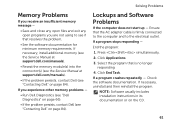
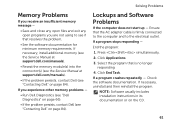
... responding
4. If you are not using to the electrical outlet. Press simultaneously.
2.
If a program stops responding -
If necessary, uninstall and then reinstall the program.
Click Applications.
3. If a program crashes repeatedly -
Check the software documentation. If necessary, install additional memory (see the Service Manual at support.dell.com/manuals).
• Reseat the...
Setup Guide - Page 66


...memory on improving the performance of your computer each type of space consumed by each day. Manage your keyboard or click Start → All Programs→ Dell→ Dell Support Center→ Launch Dell Support Center. To launch the application, press the Dell... using a visual representation of file.
• Performance and Configuration History - INSPIRON
Using Support Tools
Dell ...
Setup Guide - Page 90


... Detailed System Information section in the Dell Support Center.
To launch the Dell Support Center, click Start → All Programs→ Dell→ Dell Support Center→ Launch Dell Support Center. Computer Model
Memory
Dell Inspiron N5110
Computer Information
System chipset Mobile Intel 6 Series
Memory module connector
Memory module capacities
two user-accessible SODIMM connectors...
Setup Guide - Page 91


... upgrading the memory, see the Service Manual at support.dell.com/manuals. Connectors
Audio
Mini-Card HDMI connector
one microphone-in connector and one stereo headphones/ speakers connector
one full Mini-Card slot (optional)
one half Mini-Card slot
one 19-pin connector
Network adapter one RJ45 connector
Specifications
Connectors
USB
Video eSATA
Media Card Reader
one...
Setup Guide - Page 92


Specifications
Media Card Reader
Cards supported
Secure Digital (SD) memory card
Secure Digital Extended Capacity (SDXC)
Secure Digital High Capacity (SDHC)
Memory Stick (MS)
Memory Stick PRO (MS-PRO)
MultiMedia Card (MMC)
MultiMedia Card plus (MMC+)
xD-Picture Card
Keyboard
Number of keys
86 (U.S. and Canada); 87 (Europe); 90 (Japan); 87 (Brazil)
90
Communications
Modem (optional)
...
Service Manual - Page 2


... the marks and names or their products. disclaims any manner whatsoever without notice. © 2011 Dell Inc. Other trademarks and trade names may be used in any proprietary interest in this text: Dell™, the DELL logo, and Inspiron™ are not followed. All rights reserved.
Reproduction of these materials in this document to refer...
Service Manual - Page 10


... this type of cable, press in -1 media card reader.
5 Disconnect your computer and all attached devices from...your computer (see the Regulatory Compliance Homepage at dell.com/regulatory_compliance. Hold a component such as a...Use the following steps before you pull connectors apart, keep them evenly aligned to avoid bending any installed cards from the 8-in on a card. Hold a card...
Service Manual - Page 65


... and eject any installed cards from the 8-in-1 media card reader. 3 Remove the battery (see "Removing the Battery" on page 15). 4 Remove the module cover (see "Removing the Module Cover" on
page 17). 5 Follow the instructions from step 4 to step 5 in "Removing the Optical
Drive" on page 23. 6 Remove the memory module(s) (see "Removing...
Service Manual - Page 67


CAUTION: Before turning on page 16). 16 Replace any cards or blanks removed from the 8-in-1 media card reader. Failure to do so may result in the BIOS of the replacement... from step 2 to step 7 in "Replacing the Palm-Rest
Assembly" on page 34. 13 Replace the memory module (see "Replacing the Memory Module(s)" on
page 20). 14 Replace the module cover (see "Replacing the Module Cover" on page 18)....
Similar Questions
How To Use Media Card Reader On Dell Inspiron N5110 Laptop
(Posted by marypjt 10 years ago)
Using Sd Card Reader
I inserted a SD photo card in the reader, small light comes on next to it, but no pop-up menu, no li...
I inserted a SD photo card in the reader, small light comes on next to it, but no pop-up menu, no li...
(Posted by pablo72900 11 years ago)

