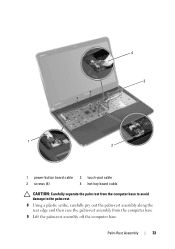Dell Inspiron N5110 Support Question
Find answers below for this question about Dell Inspiron N5110.Need a Dell Inspiron N5110 manual? We have 2 online manuals for this item!
Question posted by currnetric on November 4th, 2013
How To Set Touch Pad Gestures In Dell N5110?
Current Answers
Answer #1: Posted by prateekk007 on November 4th, 2013 3:39 PM
Click on the link below and refer to page number 36 and follow the instructions to enabling/disable the Touchpad gestures:
Please reply if you have further queries.
To know more about Dell Product Support, Drivers & Downloads, Order & Dispatch status -> choose your region US Customers; India Customers. For Here for Dell support videos.
Thanks & Regards
Prateek K
Related Dell Inspiron N5110 Manual Pages
Similar Questions
I have a new inspiron N5050, and my touch pad cant move the page up and down thanks
My laptop doesnot have scroll , zoom and flick facilities or I cant enable it. please guide me
my laptop is inspiron N5110. i want to disable my touch pad but when i press Fn+F3 it doesn't work ...