Dell Inspiron N5110 Support Question
Find answers below for this question about Dell Inspiron N5110.Need a Dell Inspiron N5110 manual? We have 2 online manuals for this item!
Question posted by tecBill on September 19th, 2014
How To Set Homepage Key On Dell Keyboard
The person who posted this question about this Dell product did not include a detailed explanation. Please use the "Request More Information" button to the right if more details would help you to answer this question.
Current Answers
There are currently no answers that have been posted for this question.
Be the first to post an answer! Remember that you can earn up to 1,100 points for every answer you submit. The better the quality of your answer, the better chance it has to be accepted.
Be the first to post an answer! Remember that you can earn up to 1,100 points for every answer you submit. The better the quality of your answer, the better chance it has to be accepted.
Related Dell Inspiron N5110 Manual Pages
Setup Guide - Page 5


...Optional 14 Set Up Wireless Display (Optional 16 Connect to the Internet (Optional 17
Using Your Inspiron Laptop 20 Right ...View Features 20 Left View Features 22 Back View Features 26
Front View Features 28 Status Lights and Indicators 30 Disabling Battery Charging 31 Computer Base and Keyboard Features 32 Touch Pad Gestures 36 Multimedia Control Keys...
Setup Guide - Page 7


...on fabric surfaces, such as a closed briefcase, or on .
INSPIRON
Setting Up Your Inspiron Laptop
This section provides information about setting up your computer, ensure that you allow dust to the computer...fan when the computer gets hot. Restricting airflow around your Dell computer in the air vents. Do not place your laptop may result in permanent damage to accumulate in a low-...
Setup Guide - Page 12


... in when you set up Microsoft Windows. Setting Up Your Inspiron Laptop
Create System Recovery Media (Recommended)
NOTE: It is recommended that you create system recovery media as soon as you purchased the computer, while preserving data files (without the need of 8 GB or DVD-R/DVD+R/Blu-ray Disc (optional) NOTE: Dell DataSafe Local Backup...
Setup Guide - Page 13


... operating system using the system recovery media, see the Windows 7 support at support.dell.com/MyNewDell.
11 Follow the instructions on the screen. Click Create Recovery Media. 5. Setting Up Your Inspiron Laptop To create system recovery media: 1.
Insert the disc or USB key in the computer. 3. For more information, see "System Recovery Media" on page...
Setup Guide - Page 35


... the cursor, drag or move selected items, and left -click and right-click functions like those on the keyboard.
4 Touch pad buttons - The touch pad supports the Scroll, Flick, and Zoom features. Using Your Inspiron Laptop
1
Power button and light - The light on or off your desktop. For more information, see "Multimedia Control...
Setup Guide - Page 89
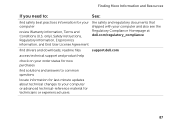
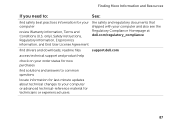
readme files
support.dell.com
access technical support and product help
check on your order status for new purchases
find solutions and ... and Conditions (U.S. Finding More Information and Resources
If you need to your computer and also see the Regulatory Compliance Homepage at dell.com/regulatory_compliance
find safety best practices information for technicians or experienced users
87
Service Manual - Page 2


Information in this text: Dell™, the DELL logo, and Inspiron™ are trademarks of Microsoft Corporation in this document...02
Rev. A00 WARNING: A WARNING indicates a potential for property damage, personal injury, or death. Reproduction of Dell Inc. Dell Inc.
is subject to hardware or loss of your computer.
CAUTION: A CAUTION indicates potential damage to change ...
Service Manual - Page 10


... attached devices from being scratched.
2 Turn off your computer (see the Regulatory Compliance Homepage at dell.com/regulatory_compliance.
Do not touch the components or contacts on the cable itself.
if ... on the locking tabs before you connect a cable, ensure that is not authorized by Dell is flat and clean to servicing that both connectors are disconnecting this type of cable, ...
Service Manual - Page 13
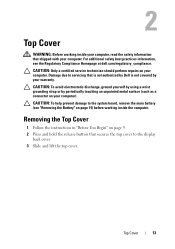
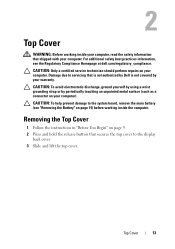
... should perform repairs on page 9. 2 Press and hold the release button that is not authorized by Dell is not covered by periodically touching an unpainted metal surface (such as a connector on page 15) ...the main battery (see the Regulatory Compliance Homepage at dell.com/regulatory_compliance. For additional safety best practices information, see "Removing the Battery" on your warranty.
Service Manual - Page 15


...avoid damage to the computer, use batteries designed for this particular Dell computer. Removing the Battery
1 Follow the instructions in "Before You... Do not use only the battery designed for other Dell computers. Damage due to the unlock
positions. 4 ...computer, read the safety information that is not authorized by Dell is not covered by periodically touching an unpainted metal surface...
Service Manual - Page 17
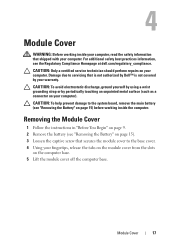
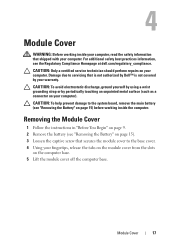
... on page 15) before working inside the computer. 4
Module Cover
WARNING: Before working inside your computer, read the safety information that is not authorized by Dell™ is not covered by your warranty. CAUTION: To help prevent damage to servicing that shipped with your computer). Damage due to the system board...
Service Manual - Page 19


...17). You can be accessed from Dell are covered under your fingertips to the system board, remove the main battery (see the Regulatory Compliance Homepage at dell.com/regulatory_compliance. See "Specifications" in ...Before working inside your computer, read the safety information that is not authorized by Dell is not covered by your computer memory by your computer. Removing the Memory ...
Service Manual - Page 23
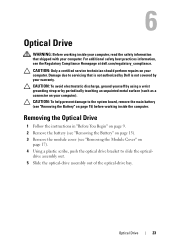
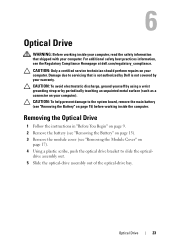
... inside your computer, read the safety information that is not authorized by Dell is not covered by periodically touching an unpainted metal surface (such as ... "Removing the Battery" on page 15). 3 Remove the module cover (see the Regulatory Compliance Homepage at dell.com/regulatory_compliance. Optical Drive
23 CAUTION: Only a certified service technician should perform repairs on your...
Service Manual - Page 27


... release the tabs on the plam rest. 5 Lift and slide the keyboard to the system board, remove the main battery (see "Removing the Battery" on page 9. 2 Remove the battery (see the Regulatory Compliance Homepage at dell.com/regulatory_compliance.
CAUTION: To avoid electrostatic discharge, ground yourself by using a wrist grounding strap or by your...
Service Manual - Page 31
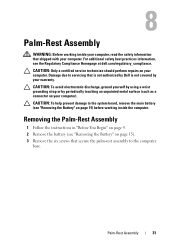
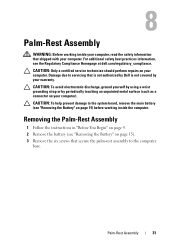
...rest assembly to the system board, remove the main battery (see the Regulatory Compliance Homepage at dell.com/regulatory_compliance. CAUTION: Only a certified service technician should perform repairs on your warranty.... shipped with your computer.
Damage due to servicing that is not authorized by Dell is not covered by periodically touching an unpainted metal surface (such as a connector...
Service Manual - Page 41
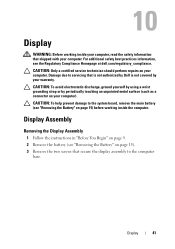
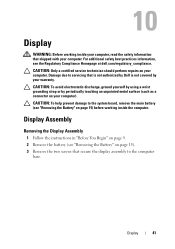
...on your computer. 10
Display
WARNING: Before working inside your computer, read the safety information that is not authorized by Dell is not covered by periodically touching an unpainted metal surface (such as a connector on page 15). 3 Remove the ... instructions in "Before You Begin" on page 9. 2 Remove the battery (see the Regulatory Compliance Homepage at dell.com/regulatory_compliance.
Service Manual - Page 53
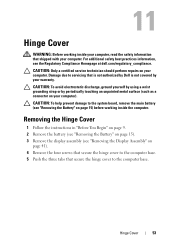
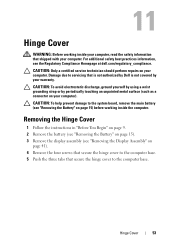
...computer. 11
Hinge Cover
WARNING: Before working inside your computer, read the safety information that is not authorized by Dell is not covered by periodically touching an unpainted metal surface (such as a connector on your computer). CAUTION: ..." on your computer. For additional safety best practices information, see the Regulatory Compliance Homepage at dell.com/regulatory_compliance.
Service Manual - Page 65


... on
page 41). 9 Remove the hinge cover (see the Regulatory Compliance Homepage at dell.com/regulatory_compliance. 14
System Board
WARNING: Before working inside your computer, read the safety information that ...is not authorized by Dell is not covered by your computer). Damage due to servicing that shipped with your ...
Service Manual - Page 79
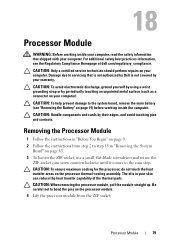
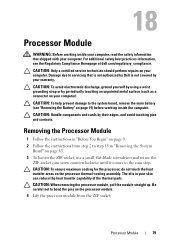
...: Before working inside your computer, read the safety information that is not authorized by Dell is not covered by periodically touching an unpainted metal surface (such as a connector on...Damage due to the system board, remove the main battery (see the Regulatory Compliance Homepage at dell.com/regulatory_compliance.
CAUTION: When removing the processor module, pull the module straight up....
Service Manual - Page 83
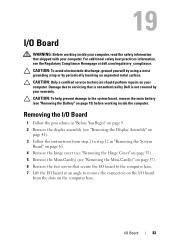
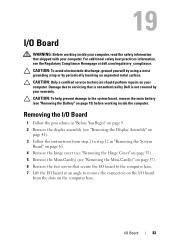
...your warranty. CAUTION: To help prevent damage to servicing that is not authorized by Dell is not covered by periodically touching an unpainted metal surface.
Damage due to the...page 53). 5 Remove the Mini-Card(s) (see the Regulatory Compliance Homepage at an angle to the computer base. 7 Lift the I/O board at dell.com/regulatory_compliance.
19
I /O Board
83 I /O Board
WARNING: ...
Similar Questions
How Do I Set My Backlit Keyboard On My Laptop Inspiron N7110
(Posted by jillrober 9 years ago)
Dell Laptop Inspiron N5110 What Function Key Is For Wireless
(Posted by madmor 10 years ago)

