Dell Inspiron N5110 Support Question
Find answers below for this question about Dell Inspiron N5110.Need a Dell Inspiron N5110 manual? We have 2 online manuals for this item!
Question posted by Wpgdandu on May 6th, 2014
How To Reset Dell Inspiron N5110 Screen To Factory Settings When Screen Is
white
Current Answers
There are currently no answers that have been posted for this question.
Be the first to post an answer! Remember that you can earn up to 1,100 points for every answer you submit. The better the quality of your answer, the better chance it has to be accepted.
Be the first to post an answer! Remember that you can earn up to 1,100 points for every answer you submit. The better the quality of your answer, the better chance it has to be accepted.
Related Dell Inspiron N5110 Manual Pages
Setup Guide - Page 5


...(Optional 12 Enable or Disable Wireless (Optional 14 Set Up Wireless Display (Optional 16 Connect to the Internet (Optional 17
Using Your Inspiron Laptop 20 Right View Features 20 Left View Features 22 ...Features 42 Touch Screen Gestures (Optional 44 Removing and Replacing the Top Cover (Optional 46 Removing and Replacing the Battery 50 Software Features 52 Dell DataSafe Online Backup ...
Setup Guide - Page 6


... 56 Touch Screen Problems 57 Network Problems 58 Power Problems 59 Memory Problems 61 Lockups and Software Problems 61
Using Support Tools 64 Dell Support Center 64 My Dell Downloads 65 Hardware Troubleshooter 66 Dell Diagnostics 66
Restoring Your Operating System 68
System Restore 69 Dell DataSafe Local Backup 70 System Recovery Media 73 Dell Factory Image...
Setup Guide - Page 7


...and a minimum of 5.1 cm (2 inches) on all other sides. Do not place your Dell computer in an enclosed space, such as carpets or rugs, while it is normal and ...such as a cabinet or drawer when it is powered on .
INSPIRON
Setting Up Your Inspiron Laptop
This section provides information about setting up your laptop may result in the air vents. Restricting the airflow can damage the...
Setup Guide - Page 11


... with the operating system you through several procedures including accepting license agreements, setting preferences, and setting up Microsoft Windows for more information on the screen. NOTE: For more operating system specific information.
9 Setting Up Your Inspiron Laptop
Set Up the Operating System
Your Dell computer is recommended that you will take some time to complete...
Setup Guide - Page 12


... in when you set up Microsoft Windows. Setting Up Your Inspiron Laptop
Create System Recovery Media (Recommended)
NOTE: It is recommended that you create system recovery media as soon as you purchased the computer, while preserving data files (without the need of 8 GB or DVD-R/DVD+R/Blu-ray Disc (optional) NOTE: Dell DataSafe Local Backup...
Setup Guide - Page 13


... the system recovery media, see the Windows 7 support at support.dell.com/MyNewDell.
11 Setting Up Your Inspiron Laptop To create system recovery media: 1. Click Start → All Programs→ Dell DataSafe Local Backup. 4. Ensure that you create a password reset disk as soon as you set up Microsoft Windows. NOTE: It is recommended that the AC adapter...
Setup Guide - Page 17


... quickly turn off wireless radios (Wi-Fi and Bluetooth), such as when you are asked to switch between the wireless enabled or disabled states. Setting Up Your Inspiron Laptop To enable or disable wireless: 1. Press along with the < > key on the function key row on an airplane flight.
15
Wireless enabled
Wireless disabled...
Setup Guide - Page 19


..., see the wireless display adapter documentation. Connect to the Internet (Optional)
To connect to Existing Adapter. NOTE: You can purchase one from support.dell.com.
Setting Up Your Inspiron Laptop
To enable wireless display:
1. Select Connect to the Internet, you can download and install the latest driver for "Intel Wireless Display Connection Manager" from...
Setup Guide - Page 20


... Connect to your wireless router. To complete setting up your wired Internet connection, follow the instructions in "Setting Up Your Internet Connection" on the screen to a wireless router:
1. Before you... or Disable Wireless" on page 14).
2.
Follow the instructions on page 19. Setting Up Your Inspiron Laptop
Setting Up a Wired Connection
• If you are using a dial-up connection, ...
Setup Guide - Page 21


...
The Connect to check the service status, or try connecting again later.
Setting Up Your Inspiron Laptop
To set up a new connection or network→ Connect to the Internet. Contact ..., click Help me choose or contact your ISP information ready. Follow the instructions on the screen and use the setup information provided by country. Save and close any open files, and exit any...
Setup Guide - Page 33


...Inspiron Laptop
Power Button Light/Power Indicator Light
Indicator light status
solid white breathing white off
Computer state(s)
on standby off Battery Charging and then click OK. NOTE: Battery charging can also be required to open Battery Settings.... 2. Under Power Options window, click Dell Battery Meter to disable the battery charging feature while on an airplane flight.
To...
Setup Guide - Page 35


...Touch Pad Gestures" on page 30.
2 Function key row -
To change the touch pad settings, double-click the Dell Touch pad icon in this row. NOTE: To enable or disable the touch pad, press ... of your computer.
The touch pad supports the Scroll, Flick, and Zoom features. Using Your Inspiron Laptop
1
Power button and light - Press to move the cursor, drag or move selected items, ...
Setup Guide - Page 55


...to DellDataSafe.com. You can access the service on your desktop.
2.
Using Your Inspiron Laptop
Dell DataSafe Online Backup
NOTE: Dell DataSafe Online is supported only on Windows operating systems.
NOTE: A broadband connection is... theft, fire, or natural disasters. Double-click the Dell DataSafe Online icon in the notification area of your computer using a password‑protected account....
Setup Guide - Page 56


... by album, artist, or song title. Using Your Inspiron Laptop
Dell Stage
The Dell Stage software installed on your computer provides access to your computer.
54
Drag the Dell Stage window to the bottom of the applications may not be launched from across the globe. Select the settings icon and then choose the desired option. To...
Setup Guide - Page 57


... quick access to your pictures and upload them to Facebook or Flickr when connected to four of your frequently-used programs.
Using Your Inspiron Laptop
• StickyNotes - Create notes or reminders using the keyboard or touch screen. View, organize, or edit your favorite web pages. Provides a preview of up to the Internet.
•...
Setup Guide - Page 59


...Screen... not be disabled. The touch screen may have foreign particles (such as... screen, click Start → Control panel→ Hardware and Sound→ Tablet PC Settings→...; Calibrate. Use a clean, lint-free cloth (can spray mild, non abrasive cleaner or water on the cloth if needed, but not on the screen...notification area of the touch screen to remove any dirt or fingerprints.
57...
Setup Guide - Page 75


... recommended that you backup your data files before using the system recovery media.
When the DELL logo appears, press immediately. Follow the instructions on your computer, it was in case...the data files on the screen.
73 Insert the system recovery disc or USB key and restart the computer.
2. Restoring Your Operating System
To restore the Dell factory-installed software of the ...
Setup Guide - Page 77


... Repair Your Computer. Select a keyboard layout and click Next.
5. The Dell Factory Image Restore welcome screen appears. The System Recovery Options window appears.
4.
A message appears when the operating system and factory-installed applications have been restored to restart the computer.
75 Click Finish to factory condition.
9. To access the recovery options, log on as a local...
Setup Guide - Page 90


Computer Model
Memory
Dell Inspiron N5110
Computer Information
System chipset Mobile Intel 6 Series
Memory module connector
Memory module capacities
two user-accessible SODIMM connectors
1 GB, 2 GB, and 4 GB
Processor types
Intel Core i3 Intel Core i5 Intel Core i7
Minimum memory
Maximum memory
2 GB 8 GB
88
NOTE: Offerings may need when setting up, updating drivers...
Setup Guide - Page 98
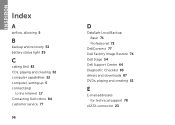
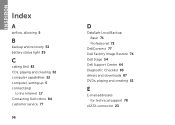
INSPIRON
Index
A
airflow, allowing 5
B
backup and recovery 53 battery status light 29
C
calling Dell 82 CDs, playing and creating 52 computer capabilities 52 computer, setting up 5 connect(ing)
to the Internet 17 Contacting Dell online 84 customer service 77
96
D
DataSafe Local Backup Basic 71 Professional 72
DellConnect 77 Dell Factory Image Restore 74 Dell Stage 54 Dell Support...
Similar Questions
How To Reset Dell Inspiron N7110 To Factory Settings
(Posted by esocojoh 10 years ago)
How Do I Restore My Dell Inspiron 15r N5110 To Factory Setting
(Posted by DW70ni 10 years ago)
How To Restore My Dell Inspiron N5110 To Factory Settings
(Posted by Jefran 10 years ago)
How To Boot Restore Dell Inspiron N5110 To Factory Settings
(Posted by stogrigor 10 years ago)
How Do I Restore Dell Inspiron N4050 To Factory Settings
HOW DO I RESTORE DELL INSPIRON N4050 TO FACTORY SETTINGS
HOW DO I RESTORE DELL INSPIRON N4050 TO FACTORY SETTINGS
(Posted by boboless 11 years ago)

