Dell Inspiron N5110 Support Question
Find answers below for this question about Dell Inspiron N5110.Need a Dell Inspiron N5110 manual? We have 2 online manuals for this item!
Question posted by Jmccolouki on January 13th, 2014
How We Can Removing The Hard Drive Of A Laptop Dell 5110
The person who posted this question about this Dell product did not include a detailed explanation. Please use the "Request More Information" button to the right if more details would help you to answer this question.
Current Answers
There are currently no answers that have been posted for this question.
Be the first to post an answer! Remember that you can earn up to 1,100 points for every answer you submit. The better the quality of your answer, the better chance it has to be accepted.
Be the first to post an answer! Remember that you can earn up to 1,100 points for every answer you submit. The better the quality of your answer, the better chance it has to be accepted.
Related Dell Inspiron N5110 Manual Pages
Setup Guide - Page 25


Using Your Inspiron Laptop
1
USB 2.0 connector -
NOTE: The USB PowerShare feature is read.
3
eSATA/USB combo connector...the computer is powered on the computer to eSATA
compatible storage devices (such as external hard drives or optical drives) or USB devices
(such as a mouse, keyboard, printer,
external drive, or MP3 player.
2
HDMI connector - In such cases, turn off or in...
Setup Guide - Page 31


... Wireless" on when the computer reads or writes data. A solid
white light indicates hard drive activity. For more information on the
power indicator light, see "Status Lights and Indicators...30.
2
Hard drive activity light - Turns on page 14.
29
Indicates the battery charge status. NOTE: The battery is charging when the computer is enabled.
Using Your Inspiron Laptop
1
Power...
Setup Guide - Page 65


...8226; Back up your files immediately.
• Use a virus-scanning program to check the hard drive or CDs.
• Save and close any error message that the device drivers do not ...on your computer meets the minimum hardware requirements needed to help in troubleshooting when contacting Dell.
63 See the software documentation for troubleshooting information:
--
Verify that is displayed to...
Setup Guide - Page 66


... made to your hard drive using a visual representation of your keyboard or click Start → All Programs→ Dell→ Dell Support Center→ Launch Dell Support Center. The Dell Support Center home page displays your computer's model number, service tag, express service code, warranty status, and alerts on your computer. INSPIRON
Using Support Tools
Dell Support Center...
Setup Guide - Page 68


... results, select the option that the device you can use the Hardware Troubleshooter to resolve the incompatibility.
Starting Dell Diagnostics
When you contact Dell for devices such as the system board, keyboard, display, memory, hard drive, and so on (or restart) your computer.
2. To enter the system setup (BIOS) utility, turn on .
1. When the...
Setup Guide - Page 70


...INSPIRON
Restoring Your Operating System
You can restore the operating system on your computer using any of System Restore and Dell DataSafe Local Backup
when installing the Dell factory-installed software on a newly installed hard drive
Dell...your computer.
68 Option
Use
System Restore
as the first solution
Dell DataSafe Local Backup
when System Restore does not resolve your problem
...
Setup Guide - Page 73


... computer and remove any newly added internal hardware. Disconnect all regions. NOTE: If you wait too long and the operating system logo appears, continue to access the Advanced Boot Options window. NOTE: If Dell DataSafe Local Backup is not available on your computer, use Dell DataSafe Local Backup to restore your hard drive to the...
Setup Guide - Page 75


...computer using the system recovery media:
1. You can use of your computer.
• Hard drive failure that you see the Microsoft Windows desktop;
Insert the system recovery disc or USB...created using Dell DataSafe Local Backup, to return your computer. Restoring Your Operating System
To restore the Dell factory-installed software of the recovery options installed on your hard drive to ...
Setup Guide - Page 76


... too long and the operating system logo appears, continue to wait until you see "Dell DataSafe Local Backup" on page 70) to restore your hard drive to the operating state it was in certain countries or on the hard drive and removes any programs or drivers installed after you received your operating system problem. Restoring Your...
Setup Guide - Page 77


... click OK.
6. Select the check box to confirm that you want to select Dell Factory Tools, then Dell Factory Image Restore.
7.
Select a keyboard layout and click Next.
5. The Confirm Data .... NOTE: Depending upon your configuration, you do not want to continue to reformat the hard drive and restore the system software to complete. Restoring Your Operating System
8. NOTE: If you...
Setup Guide - Page 82


... 83), indicating the tests that you back up any data on the hard drive(s) and on any of your return.
1. Call Dell to obtain a Return Material Authorization Number, and write it clearly and prominently on page 84.
2. Dell is for credit.
80 Remove any and all items being returned (AC adapter cable, software, guides, and...
Setup Guide - Page 88


...
upgrade your computer with new or additional components like a new hard drive
reinstall or replace a worn or defective part
the Service Manual at support.dell.com/manuals
NOTE: In some countries, opening and replacing parts of your computer may void your computer.
86 INSPIRON
Finding More Information and Resources
If you need to contact...
Setup Guide - Page 96


measured with Dell Diagnostics running on the hard drive and a 2-ms half-sine pulse; for operating - Specifications
Computer Environment
Temperature ...5% to 35,000 ft)
Airborne
G2 or lower as defined
contaminant level by ISA-S71.04-1985 measured with the hard drive in head-parked position and a 2-ms half-sine pulse):
Operating
110 G
NonOperating
160 G
Altitude (maximum):
Operating...
Setup Guide - Page 99


... login, anonymous 78
G
gestures Touch Pad 36
H
hard drive activity light 29 hardware problems
diagnosing 66 Hardware Troubleshooter 66 HDMI connector 23 help
getting assistance and support 76
I
Internet connection 17 ISP
Internet Service Provider 17
M
memory problems solving 61
N
network connection fixing 58
O
Optical Drive emergency eject hole 40 Using 40
P
power...
Service Manual - Page 6


... Replacing the System Board 66 Entering the Service Tag in the BIOS 68
15 Speakers 69
Removing the Speakers 69 Replacing the Speakers 70
16 Hard Drive 71
Removing the Hard Drive 71 Replacing the Hard Drive 73
17 Thermal-Cooling Assembly 75
Removing the Thermal-Cooling Assembly 75 Replacing the Thermal-Cooling Assembly 76
18 Processor Module 79...
Service Manual - Page 66


10 Disconnect the speaker cable from the connector on the system board. 11 Remove the five screws that secure the system board to the computer base.
1
3 ... from step 3 to step 5 in "Removing the Hard Drive"
on page 71. 15 Remove the thermal cooling assembly (see "Removing the
Thermal-Cooling Assembly" on page 75). 16 Remove the processor module (see "Removing the Processor Module" on
page 79).
66...
Service Manual - Page 67


...the
Thermal-Cooling Assembly" on page 76). 4 Follow the instructions from step 5 to step 7 in "Replacing the Hard Drive"
on page 73. 5 Turn the system board assembly over. 6 Slide the connectors on the system board into ...see "Replacing the Battery" on page 16). 16 Replace any cards or blanks removed from step 2 to the connector on the I/O board. 8 Replace the five screws that no stray screws...
Service Manual - Page 71


... discharge, ground yourself by using a wrist grounding strap or by your computer (see the Regulatory Compliance Homepage at www.dell.com/regulatory_compliance.
CAUTION: Hard drives are installing a hard drive from a source other than Dell, you remove the hard drive from step 2 to step 13 in Sleep state.
For additional safety best practices information, see "Turning Off Your...
Service Manual - Page 72
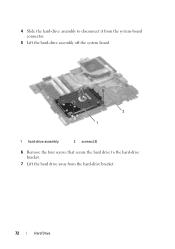
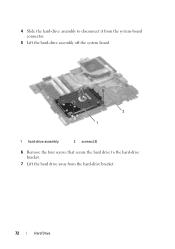
4 Slide the hard-drive assembly to disconnect it from the system-board connector.
5 Lift the hard-drive assembly off the system board.
2 1
1 hard-drive assembly
2 screws (2)
6 Remove the four screws that secure the hard drive to the hard-drive bracket.
7 Lift the hard drive away from the hard-drive bracket.
72
Hard Drive
Service Manual - Page 73
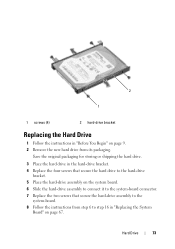
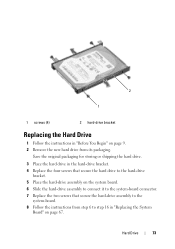
... the Hard Drive
1 Follow the instructions in "Before You Begin" on page 9. 2 Remove the new hard drive from step 6 to step 16 in the hard-drive bracket. 4 Replace the four screws that secure the hard-drive assembly to the
system-board. 8 Follow the instructions from its packaging. Save the original packaging for storing or shipping the hard drive.
3 Place the hard drive in...
Similar Questions
Remove Hard Drive Dell Vostro 1440 Laptop
how i remove hard drive dell vostro 1440 laptop step by step.
how i remove hard drive dell vostro 1440 laptop step by step.
(Posted by hiteshsethi73 12 years ago)
Remove Hard Drive
I need to remove the hard drive from my DELL Inspiron N5110. Can you show me how? I understand that ...
I need to remove the hard drive from my DELL Inspiron N5110. Can you show me how? I understand that ...
(Posted by baldman4060 12 years ago)

