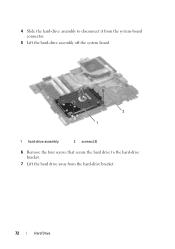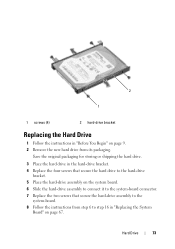Dell Inspiron N5110 Support Question
Find answers below for this question about Dell Inspiron N5110.Need a Dell Inspiron N5110 manual? We have 2 online manuals for this item!
Question posted by y0lfhlaw on August 25th, 2013
Inspiron N5110 Won't Boot To Windows Hard Drive Ok
The person who posted this question about this Dell product did not include a detailed explanation. Please use the "Request More Information" button to the right if more details would help you to answer this question.
Current Answers
Related Dell Inspiron N5110 Manual Pages
Similar Questions
Startup Repair Cannot Repair This Computer Automatically Hard Drive Ok
(Posted by katzo 9 years ago)
Dell Inspiron N5110 Can't Boot Windows 7 Getting This Message
(Posted by reseaRUIVO 10 years ago)
How To Change The Hard Drive On Inspiron N5110 Steps
(Posted by MLeehs 10 years ago)
I Own A Inspiron 1545 And My Original Sata Hard Drive Needs To Be Replaced.
To replace my original 250G Sata hard drive, I bought a Sata Western Digital 500G disk. The BIOS doe...
To replace my original 250G Sata hard drive, I bought a Sata Western Digital 500G disk. The BIOS doe...
(Posted by JGParent 11 years ago)