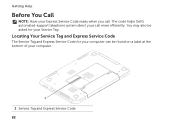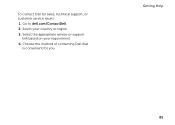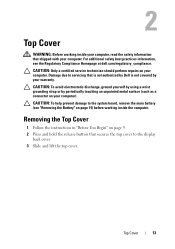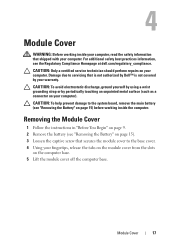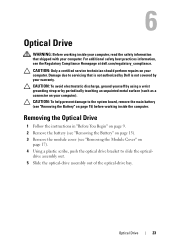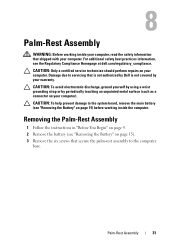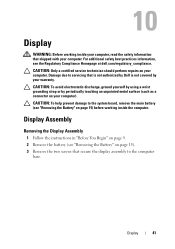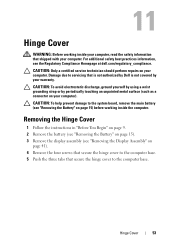Dell Inspiron N5110 Support Question
Find answers below for this question about Dell Inspiron N5110.Need a Dell Inspiron N5110 manual? We have 2 online manuals for this item!
Question posted by aliceewenson on November 20th, 2012
Help! My Laptop Will Not Turn On! Will I Loose Everything?!
Current Answers
Answer #1: Posted by RathishC on November 20th, 2012 10:45 PM
We can try a few steps which may fix the issue:
I would recommend you to remove the power cable, battery and any external devices connected to the system. Hold the power button down for 15-20 seconds and then put the battery and the adapter back in and start the computer. Check if it works.
Have you tried connecting a different good known AC Adapter to the system?
Would recommend to run Pre-boot system assessment test to check the LCD functionality. To run the test, hold down the FN key and press the power button which will initiate the test. In case you are able to see the test running on the screen, it means it’s not an issue with the LCD. Color bars on the screen indicate functional LCD.
However, if the screen is dark, then wait for a few minutes, you should hear beep sounds from the computer. It could be an issue with the LCD or the inverter cable.
You can refer the Dell Article 266787 on www.support.dell.com
If the external monitor display is fine, then the issue could be with the LCD.
You can try reseating the LCD cable. If reseating the LCD cable also doesn’t resolve then would suggest you to replace the LCD.
The data is stored in the hard drive. So please let me know if you are getting any error messages or beep codes.
You can also refer to the link for No Display issue:
You can refer the Dell Article 266826 on www.support.dell.com
Please respond for any further assistance.
Thanks & Regards
Rathish C
#iworkfordell
Related Dell Inspiron N5110 Manual Pages
Similar Questions
Laptop is beeping 3 times with black screen
times
need help, inspiron n5110got dropped ,changed screen and now it won't boot up and beeps 5 times how ...