Dell Inspiron N5110 Support Question
Find answers below for this question about Dell Inspiron N5110.Need a Dell Inspiron N5110 manual? We have 2 online manuals for this item!
Question posted by pravjimc on April 15th, 2014
Dell Inspiron N5110 Forgot Password Cant Factory Reset
The person who posted this question about this Dell product did not include a detailed explanation. Please use the "Request More Information" button to the right if more details would help you to answer this question.
Current Answers
There are currently no answers that have been posted for this question.
Be the first to post an answer! Remember that you can earn up to 1,100 points for every answer you submit. The better the quality of your answer, the better chance it has to be accepted.
Be the first to post an answer! Remember that you can earn up to 1,100 points for every answer you submit. The better the quality of your answer, the better chance it has to be accepted.
Related Dell Inspiron N5110 Manual Pages
Setup Guide - Page 4


...and tells you make better use of Dell Inc. Reproduction of Intel Corporation in this text: Dell™, the DELL logo, Inspiron™, and DellConnect™ are not.... November 2010 P/N HXN3V Rev.
disclaims any manner whatsoever without notice. © 2010 Dell Inc. A00 Notes, Cautions, and Warnings
NOTE: A NOTE indicates important information that is...
Setup Guide - Page 5


...Enable or Disable Wireless (Optional 14 Set Up Wireless Display (Optional 16 Connect to the Internet (Optional 17
Using Your Inspiron Laptop 20 Right View Features 20 Left View Features 22 Back View Features 26
Front View Features 28 Status Lights and... Replacing the Top Cover (Optional 46 Removing and Replacing the Battery 50 Software Features 52 Dell DataSafe Online Backup 53...
Setup Guide - Page 7


... computer and a minimum of 5.1 cm (2 inches) on . You should never place your Dell computer in an enclosed space, such as carpets or rugs, while it is powered on all...fan or the computer.
Restricting airflow around your Dell Inspiron laptop. INSPIRON
Setting Up Your Inspiron Laptop
This section provides information about setting up your laptop may result in the air vents. Fan noise...
Setup Guide - Page 11


...documentation for the first time, follow the instructions on the operating system and features, go to support.dell.com/MyNewDell. NOTE: For optimal performance of purchase. CAUTION: Do not interrupt the operating system's ...up an Internet connection. Setting Up Your Inspiron Laptop
Set Up the Operating System
Your Dell computer is recommended that you will take some time to complete.
Setup Guide - Page 12


...Inspiron Laptop
Create System Recovery Media (Recommended)
NOTE: It is recommended that you create system recovery media as soon as you purchased the computer, while preserving data files (without the need of 8 GB or DVD-R/DVD+R/Blu-ray Disc (optional) NOTE: Dell... media if changes to create the system recovery media: • Dell DataSafe Local Backup • USB key with a minimum capacity of...
Setup Guide - Page 13


...Inspiron Laptop To create system recovery media: 1. Insert the disc or USB key in the computer. 3.
NOTE: For information on restoring your operating system using the system recovery media, see "System Recovery Media" on the screen. Click Start → All Programs→ Dell... at support.dell.com/MyNewDell.
11 Ensure that the AC adapter is recommended that you create a password reset disk as ...
Setup Guide - Page 19


Setting Up Your Inspiron Laptop
To enable wireless display:
1. NOTE: You can purchase one from support.dell.com. If an external USB modem or WLAN adapter is not a part of your original order, you ...Connect to the Internet, you can download and install the latest driver for "Intel Wireless Display Connection Manager" from dell.com.
17 Click the Intel Wireless Display icon on the desktop.
Setup Guide - Page 33


...computer is turned on page 59. In the search box, type Power Options and press . 4. Using Your Inspiron Laptop
Power Button Light/Power Indicator Light
Indicator light status
solid white breathing white off
Computer state(s)
on standby off ... Setup (BIOS) utility.
31 Under Power Options window, click Dell Battery Meter to disable the battery charging feature while on an airplane flight.
Setup Guide - Page 35


...- Provides the functionality of your computer. To change the touch pad settings, double-click the Dell Touch pad icon in this row. NOTE: To enable or disable the touch pad, press ...-click by tapping the surface. The light on the keyboard.
4 Touch pad buttons -
Using Your Inspiron Laptop
1
Power button and light - For more information, see "Touch Pad Gestures" on page 30....
Setup Guide - Page 37


... access to launch the Windows Mobility Center.
Using Your Inspiron Laptop
5
Windows Mobility Center button -
Press to your mobile PC settings such as
brightness control, volume control, battery status, wireless network and so on or turn off the display.
For more information, see "Dell Support Center" on computers running the Windows operating system...
Setup Guide - Page 48


... your computer. NOTE: You can purchase additional replaceable top covers at dell.com.
46 WARNING: Before removing the top cover, shut down the computer, and remove external cables (including the AC adapter). Slide and lift the top cover. Using Your Inspiron Laptop
Removing and Replacing the Top Cover (Optional)
WARNING: Before you begin...
Setup Guide - Page 50


Slide the top cover until it clicks into place. Ensure that the Dell logo is facing towards the back of the computer while replacing the top cover. 1. Align the top cover on the display back. 2. Using Your Inspiron Laptop To replace the top cover:
NOTE: Ensure that there are no gaps between the top cover and the display back cover.
48
Setup Guide - Page 52


... safety instructions that shipped with your computer.
Slide the battery into place. 2.
Using Your Inspiron Laptop
Removing and Replacing the Battery
WARNING: Before you begin any of the battery bay. Do... from other computers. To replace the battery: 1. This computer should only use batteries from Dell. Turn off the computer and turn it clicks into the battery bay until it over. ...
Setup Guide - Page 54


...
Entertainment and Multimedia
You can also edit and view digital photographs and images. Using Your Inspiron Laptop
Software Features
FastAccess Facial Recognition
Your computer may have the FastAccess facial recognition feature. This feature helps keep your Dell computer secure by learning the unique appearance of your face and uses this information yourself (such...
Setup Guide - Page 55


....
Follow the instructions on your computer using a password‑protected account.
Double-click the Dell DataSafe Online icon in the notification area of your data and other important files from catastrophic incidents like theft, fire, or natural disasters. Using Your Inspiron Laptop
Dell DataSafe Online Backup
NOTE: Dell DataSafe Online is supported only on Windows operating...
Setup Guide - Page 56


... of the screen.
• Personalize - Play touch-enabled games.
• Documents -
Using Your Inspiron Laptop
Dell Stage
The Dell Stage software installed on your computer.
54
Drag the Dell Stage window to a desired location on Dell Stage.
• Minimize - You can customize Dell Stage as follows:
• Rearrange an application shortcut - Play music or browse through your...
Setup Guide - Page 57


...the Internet.
• Shortcuts - View, organize, or edit your frequently-used programs.
Using Your Inspiron Laptop
• StickyNotes - View videos. Create notes or reminders using the keyboard or touch screen. ... web pages. Provides a preview of up to the Internet.
• Dell Web - You can also save notes on the bulletin board the next time you access STICKYNOTES. • Photo...
Setup Guide - Page 70


...of the following options:
CAUTION: Using Dell Factory Image Restore or the Operating System ...Dell Factory Image Restore Operating System disc
to restore your computer to the operating state it was in when you received your computer
to restore your operating system permanently deletes all data files on your computer
NOTE: The Operating System disc may not ship with your computer.
68 INSPIRON...
Setup Guide - Page 90


... Center.
For more information regarding the configuration of
your computer. To launch the Dell Support Center, click Start → All Programs→ Dell→ Dell Support Center→ Launch Dell Support Center. Computer Model
Memory
Dell Inspiron N5110
Computer Information
System chipset Mobile Intel 6 Series
Memory module connector
Memory module capacities
two user-accessible...
Setup Guide - Page 98
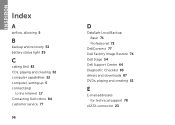
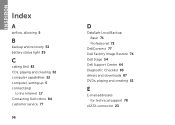
INSPIRON
Index
A
airflow, allowing 5
B
backup and recovery 53 battery status light 29
C
calling Dell 82 CDs, playing and creating 52 computer capabilities 52 computer, setting up 5 connect(ing)
to the Internet 17 Contacting Dell online 84 customer service 77
96
D
DataSafe Local Backup Basic 71 Professional 72
DellConnect 77 Dell Factory Image Restore 74 Dell Stage 54...
Similar Questions
How To Reset Dell Inspiron N5110 Screen To Factory Settings When Screen Is
white
white
(Posted by Wpgdandu 10 years ago)
How To Reset Dell Inspiron N5110 Laptop To Factory Settings
(Posted by 4johKARE 10 years ago)
Cant Log Onto My Dell Inspiron N5110 Laptop Windows 7 Forgot Password
(Posted by DJMSears2 10 years ago)

