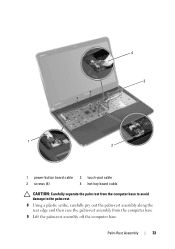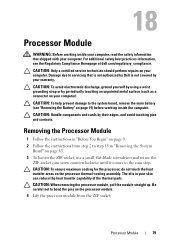Dell Inspiron N5110 Support Question
Find answers below for this question about Dell Inspiron N5110.Need a Dell Inspiron N5110 manual? We have 2 online manuals for this item!
Question posted by Northlswide on February 11th, 2014
How To Activate A Touch Pad On Dell N5110
The person who posted this question about this Dell product did not include a detailed explanation. Please use the "Request More Information" button to the right if more details would help you to answer this question.
Current Answers
Related Dell Inspiron N5110 Manual Pages
Similar Questions
How To Disable The Touch Pad On Dell Inspiron N5050
how to disable the touch pad on Dell Inspiron N5050 when i am using a mouse or wrting?
how to disable the touch pad on Dell Inspiron N5050 when i am using a mouse or wrting?
(Posted by cmgina 11 years ago)
Turn Touch Pad Off, How Can I Turn Ir In, Crouser Stuck Ligh Below Keyboard On
(Posted by marojedaman 11 years ago)
Turning Off Touch Pad
Please tell me how to temporarily turn off the touch pad so I can use a mouse. Thank you.
Please tell me how to temporarily turn off the touch pad so I can use a mouse. Thank you.
(Posted by serdmann 12 years ago)
Touch Pad
my laptop is inspiron N5110. i want to disable my touch pad but when i press Fn+F3 it doesn't work ...
my laptop is inspiron N5110. i want to disable my touch pad but when i press Fn+F3 it doesn't work ...
(Posted by mahmoodysoosan 12 years ago)