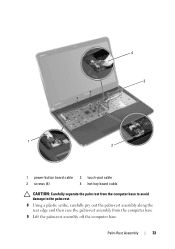Dell Inspiron N5110 Support Question
Find answers below for this question about Dell Inspiron N5110.Need a Dell Inspiron N5110 manual? We have 2 online manuals for this item!
Question posted by serdmann on February 27th, 2012
Turning Off Touch Pad
Please tell me how to temporarily turn off the touch pad so I can use a mouse. Thank you.
Current Answers
Answer #1: Posted by UsPinay on February 27th, 2012 11:31 PM
Go to : http://support.dell.com/support/topics/global.aspx/support/kcs/document?c=us&cs=19&docid=424135&l=en&s=dhs
for your guide.
Hope it helps.
Posted by USPinay
Related Dell Inspiron N5110 Manual Pages
Similar Questions
Dell Inspiron N5110 Disable Touch Pad When Mouse Is Plugged In
(Posted by bgzywinte 10 years ago)
Dell Laptop Inspiron N5110 How To Turn On Microphone
(Posted by getyra 10 years ago)
How To Turn On Wifi On Dell Laptop Inspiron N5110
(Posted by Law3kidph 10 years ago)
Dell Laptop Inspiron N5050 Drivers For Windows Xp
dell laptop Inspiron N5050 drivers for windows xp
dell laptop Inspiron N5050 drivers for windows xp
(Posted by Umeshb1986 11 years ago)
Please Plug In A Supported Devices Wraning Giving For Dell Laptop Inspiron N5050
please plug in a supported devices wraning giving for Dell laptop inspiron N5050
please plug in a supported devices wraning giving for Dell laptop inspiron N5050
(Posted by vinaynalla 11 years ago)