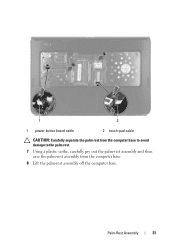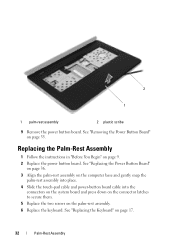Dell Inspiron N5050 Support Question
Find answers below for this question about Dell Inspiron N5050.Need a Dell Inspiron N5050 manual? We have 2 online manuals for this item!
Question posted by lorilyca on July 25th, 2013
How To Disable My Dell Inspiron N5050 Mouse Pad.
Current Answers
Answer #1: Posted by RathishC on July 25th, 2013 7:54 PM
Please press FN+F3 to enable/disable touchpad. If the keys don’t work, I would suggest you to update the Quickset application from Dell's support site. Use the link below:
Please respond for further assistance.
Thanks & Regards
Rathish C
#iworkfordell
Related Dell Inspiron N5050 Manual Pages
Similar Questions
My laptop goes off while i am using it,how can i fix it?