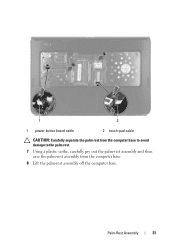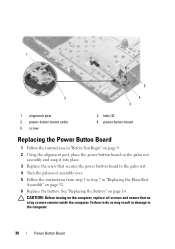Dell Inspiron N5050 Support Question
Find answers below for this question about Dell Inspiron N5050.Need a Dell Inspiron N5050 manual? We have 2 online manuals for this item!
Question posted by howelsetch on April 16th, 2014
How To Use Webcam On Inspirion N5050
The person who posted this question about this Dell product did not include a detailed explanation. Please use the "Request More Information" button to the right if more details would help you to answer this question.
Current Answers
Related Dell Inspiron N5050 Manual Pages
Similar Questions
I Hava Dell Laptop Inspirion N5050 How Do I Turn On The Webcam
(Posted by yathka 10 years ago)
What Kind Of Printer Can I Use For My Dell Laptop Inspiron N5110
(Posted by Kcaber 10 years ago)
Dell Laptop Inspiron N5050 Drivers For Windows Xp
dell laptop Inspiron N5050 drivers for windows xp
dell laptop Inspiron N5050 drivers for windows xp
(Posted by Umeshb1986 11 years ago)