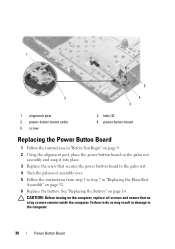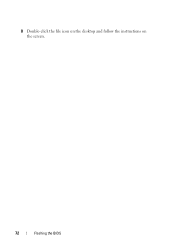Dell Inspiron N5050 Support Question
Find answers below for this question about Dell Inspiron N5050.Need a Dell Inspiron N5050 manual? We have 2 online manuals for this item!
Question posted by mvmvjoshi on September 1st, 2012
I Am Seeing Black Screen With Nothing On Screen. But I Can See Menus When I Pres
The person who posted this question about this Dell product did not include a detailed explanation. Please use the "Request More Information" button to the right if more details would help you to answer this question.
Current Answers
Related Dell Inspiron N5050 Manual Pages
Similar Questions
How To Fix Black Screen On The Dell Inspiron Laptop N5110
(Posted by MaJh241 10 years ago)
Dell Inspiron N5050 Wont Boot Goes To Black Screen
(Posted by rjfoTH 10 years ago)
Black Screen On Startup
My Inspiron N5050 goes to a black screen on startup. I ran the diagnostic and it discovered a memory...
My Inspiron N5050 goes to a black screen on startup. I ran the diagnostic and it discovered a memory...
(Posted by Coastie2003 10 years ago)
How To Fix A Dell Inspiron Laptop N5050 That Boots To Black Screen After Dell
logo
logo
(Posted by rmajk2o 10 years ago)
Dell Inspiron N5010 Laptop Black Screen And No Beeps
What's is the cause and how do I fix this situation: my laptop has a black screen, fans do not come ...
What's is the cause and how do I fix this situation: my laptop has a black screen, fans do not come ...
(Posted by Lc406 11 years ago)