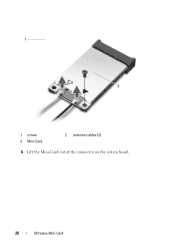Dell Inspiron N5050 Support Question
Find answers below for this question about Dell Inspiron N5050.Need a Dell Inspiron N5050 manual? We have 2 online manuals for this item!
Question posted by ughqa on September 13th, 2013
Inspiron 15 Intel N5050 Cannot Find Wireless Driver
The person who posted this question about this Dell product did not include a detailed explanation. Please use the "Request More Information" button to the right if more details would help you to answer this question.
Current Answers
Related Dell Inspiron N5050 Manual Pages
Similar Questions
When Using Keyboard The Cursor Moves In Inspiron 15 Intel (n5010) Please Lresolv
(Posted by arooj707 10 years ago)
How Install Manual Wireless Driver For Ubuntu Dell N5050
(Posted by angbaseb 10 years ago)
What Kind Of Wireless Drivers Does Dell N5050 Use
(Posted by jheidri 10 years ago)