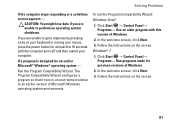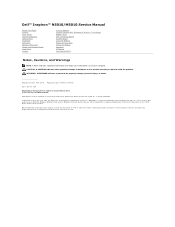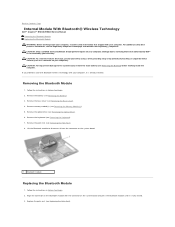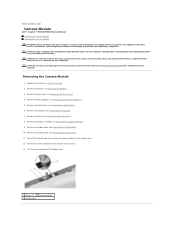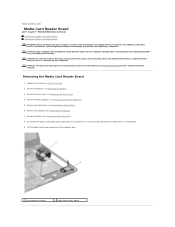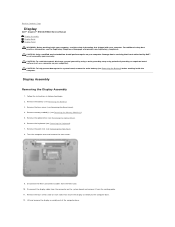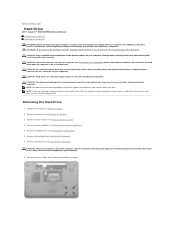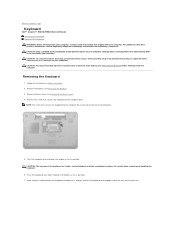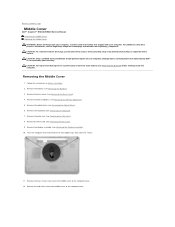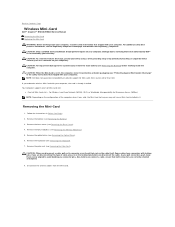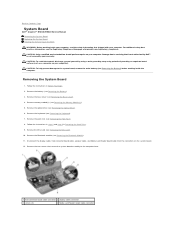Dell Inspiron N5010 Support Question
Find answers below for this question about Dell Inspiron N5010.Need a Dell Inspiron N5010 manual? We have 3 online manuals for this item!
Question posted by arooj707 on February 15th, 2014
When Using Keyboard The Cursor Moves In Inspiron 15 Intel (n5010) Please Lresolv
The person who posted this question about this Dell product did not include a detailed explanation. Please use the "Request More Information" button to the right if more details would help you to answer this question.
Current Answers
Related Dell Inspiron N5010 Manual Pages
Similar Questions
How Can I Tell When I Have Caps Lock On Inspiron 15 Intel (n5010)
(Posted by kidloBigboi 10 years ago)
Inspiron 15 Intel (n5010) Cursor Moves When Using Keyboard
(Posted by Asghasjabah 10 years ago)
How Do I Turn On Keyboard Backlight Inspiron 15 Intel (n5010)
(Posted by doalmac3 10 years ago)
Inspiron 15 Intel N5050 Cannot Find Wireless Driver
(Posted by ughqa 10 years ago)