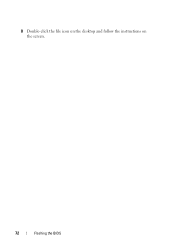Dell Inspiron N5050 Support Question
Find answers below for this question about Dell Inspiron N5050.Need a Dell Inspiron N5050 manual? We have 2 online manuals for this item!
Question posted by ocjbviking on June 15th, 2014
I Cannot See The Icon On Screen When I Press Function F11 In Dell Inspiron
n5050
Current Answers
There are currently no answers that have been posted for this question.
Be the first to post an answer! Remember that you can earn up to 1,100 points for every answer you submit. The better the quality of your answer, the better chance it has to be accepted.
Be the first to post an answer! Remember that you can earn up to 1,100 points for every answer you submit. The better the quality of your answer, the better chance it has to be accepted.
Related Dell Inspiron N5050 Manual Pages
Owners Manual - Page 1


Dell Inspiron M5040/15-N5040/ 15-N5050 Owner's Manual
Regulatory model: P18F
Regulatory type: P18F001; P18F002; P18F003
Owners Manual - Page 2


...174; is a registered trademark owned by Bluetooth SIG, Inc.; Reproduction of these materials in this text: Dell™, the DELL logo, and Inspiron™ are trademarks of data if instructions are either trademarks or registered trademarks of Microsoft Corporation in this ...Cautions, and Warnings
NOTE: A NOTE indicates important information that helps you make better use of Dell Inc.
Owners Manual - Page 5


... USB Board 44
12 Thermal Cooling Assembly 45
Removing the Thermal Cooling Assembly 45 Replacing the Thermal Cooling Assembly 46
13 Processor Module (For Inspiron 15-N5050/15-N5040 Only 47
Removing the Processor Module 47 Replacing the Processor Module 48
14 Hinge Cover 51
Removing the Hinge Cover 51 Replacing the...
Owners Manual - Page 9


... • Phillips screwdriver • Plastic scribe • BIOS executable update program available at support.dell.com
Turning Off Your Computer
CAUTION: To avoid losing data, save and close all open files .... 2 Click Start and then click Shut Down. Before you shut down the operating system, press and hold the power button until the computer turns off . The computer turns off after the...
Owners Manual - Page 10


... cables from potential damage and to help protect your computer from the computer.
4 Press and eject any connector pins. if you are correctly oriented and aligned. CAUTION: ...safety. For additional safety best practices information, see the Regulatory Compliance Homepage at www.dell.com/regulatory_compliance. CAUTION: To avoid electrostatic discharge, ground yourself by using a wrist ...
Owners Manual - Page 11


... help prevent damage to ground the system board. See "Removing the Battery" on page 13. 8 Turn the computer top-side up, open the display, and press the power
button to the system board, remove the main battery, see "Removing the Battery" on page 13, before working inside the computer.
7 Remove the...
Owners Manual - Page 13


... hold the battery release latch in "Before You Begin" on your computer. For additional safety best practices information, see the Regulatory Compliance Homepage at www.dell.com/regulatory_compliance. Removing the Battery
1 Follow the instructions in the unlock position. 5 Slide and lift the battery out of the battery bay. Battery
13
CAUTION...
Owners Manual - Page 15


...over and open the display as far as possible. 4 Using a plastic scribe, release the four tabs that is not authorized by Dell is not covered by periodically touching an unpainted metal surface (such as a connector on page 13, before working inside the computer. ... to the system board, remove the main battery, see the Regulatory Compliance Homepage at www.dell.com/regulatory_compliance.
Owners Manual - Page 17


... secure the keyboard cable to the connector on the system board. 3 Slide the tabs on the keyboard into the connector on the palm rest. 4 Gently press around the edges of the keyboard to lock the four tabs securing the keyboard. 5 Close the display and turn the computer over. 6 Replace the battery...
Owners Manual - Page 19


...by your computer memory by your computer.
NOTE: Memory modules purchased from Dell are covered under your fingertips to servicing that shipped with your computer).
...Follow the instructions in "Before You Begin" on your computer.
See the Specifications at www.dell.com/regulatory_compliance.
Memory
19 CAUTION: Only a certified service technician should perform repairs on the...
Owners Manual - Page 20


... labeled "DIMM A" before you do not hear the click, remove the memory module and reinstall it clicks into the slot at a 45-degree angle, and press the memory module down until it . If you install a memory module in the connector labeled "DIMM B." 1 Follow the instructions in "Before You Begin" on page...
Owners Manual - Page 23


... the system board, remove the main battery, see the Regulatory Compliance Homepage at www.dell.com/regulatory_compliance.
CAUTION: Only a certified service technician should perform repairs on your computer)....Before working inside your computer, read the safety information that is not authorized by Dell is not covered by periodically touching an unpainted metal surface (such as a connector...
Owners Manual - Page 25


... system board, remove the main battery, see the Regulatory Compliance Homepage at www.dell.com/regulatory_compliance. For additional safety best practices information, see "Removing the Battery" ...Mini-Card installed.
CAUTION: To help prevent damage to the system board. NOTE: Dell does not guarantee compatibility or provide support for Wireless Local Area Network (WLAN)/Bluetooth combo...
Owners Manual - Page 28


... cables) Main WLAN (white triangle) Auxiliary WLAN (black triangle)
Antenna Cable Color Scheme
white black
6 Replace the keyboard.
NOTE: If you are installing. 4 Press the other than Dell, you must install the appropriate drivers and utilities.
28
Wireless Mini-Card The following table provides the antenna cable color scheme for your computer...
Owners Manual - Page 29


... system board, remove the main battery, see the Regulatory Compliance Homepage at www.dell.com/regulatory_compliance.
Palm-Rest Assembly
29
CAUTION: To avoid electrostatic discharge, ground yourself...: Before working inside your computer, read the safety information that is not authorized by Dell is not covered by periodically touching an unpainted metal surface (such as a connector on...
Owners Manual - Page 32
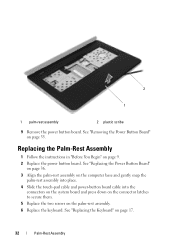
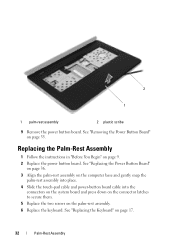
... snap the
palm-rest assembly into place. 4 Slide the touch-pad cable and power-button board cable into the
connectors on the system board and press down on the connector latches to secure them. 5 Replace the two screws on page 35.
2
1
1 palm-rest assembly
2 plastic scribe
9 Remove the power button board...
Owners Manual - Page 47


...Inspiron 15-N5050/15-N5040 Only)47 13
Processor Module (For Inspiron 15-N5050/15-N5040 Only)
WARNING: Before working inside your computer, read the safety information that is not authorized by Dell...3 to the system board, remove the main battery, see the Regulatory Compliance Homepage at www.dell.com/regulatory_compliance. CAUTION: To help prevent damage to step 8 in "Removing the Palm-Rest
...
Owners Manual - Page 67


...cards by periodically touching an unpainted metal surface (such as a connector on page 9. 2 Press and eject any installed cards from step 5 to the system board, remove the main battery, see the... Regulatory Compliance Homepage at www.dell.com/regulatory_compliance. System Board
67 See "Removing the Optical Drive" on page 23. 7 Follow...
Owners Manual - Page 71


...product brand in the Select Your Product Family list. The file icon appears on your desktop and is located on your computer's ...Download Now to start over again, click Start Over on the screen.
NOTE: If you have selected a different model and want ...board. The File Download window appears. 6 Click Save to support.dell.com/support/downloads. 3 Locate the BIOS update file for your ...
Similar Questions
How To Print Screen Windows 7 Dell Inspiron Laptop
(Posted by Simrok 10 years ago)
How To Replace The Screen On A Dell Inspiron N505
(Posted by Jb0krube 10 years ago)
How Do I Change Screen Resolution On Dell Inspiron 5030 Laptop
(Posted by brodicarm 10 years ago)
What Is The Recommended Screen Resolution For Dell Inspiron N5050?
(Posted by vellasagar 11 years ago)
My Dell Laptop Isnpiron N5050 Hard Drive Has Malfunction Due Eihter From A Small
(Posted by jhazielgarza 11 years ago)