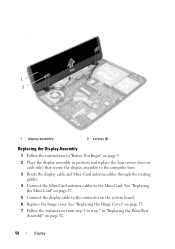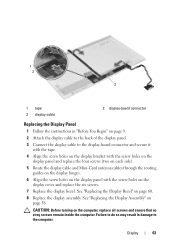Dell Inspiron N5050 Support Question
Find answers below for this question about Dell Inspiron N5050.Need a Dell Inspiron N5050 manual? We have 2 online manuals for this item!
Question posted by angegbu on July 23rd, 2014
Can We Connect 2 Displays In Inspiron N5050
Current Answers
Answer #1: Posted by DELLJustinC on July 23rd, 2014 5:22 PM
Yes, you can use a combination of any of the 2 connections on the PC:
One VGA and the built in LCD
or
One HDMI and the built in LCD
or
One HDMI and one VGA with the built in LCD closed.
Justin C
Get Support on Twitter @DellCaresPro
http://www.dell.com/learn/us/en/uscorp1/corp-comm/dell-social-media
Related Dell Inspiron N5050 Manual Pages
Similar Questions
I want to connect my Dell Inspiron N7010 laptop to a non-HD TV. The TV only has red, white and yello...