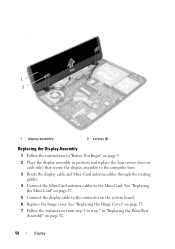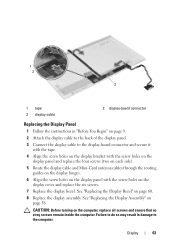Dell Inspiron N5050 Support Question
Find answers below for this question about Dell Inspiron N5050.Need a Dell Inspiron N5050 manual? We have 2 online manuals for this item!
Question posted by Anonymous-87004 on December 2nd, 2012
Bluetooth Connection Problem Between Pc And Mobile
Current Answers
Answer #1: Posted by RathishC on December 3rd, 2012 5:46 AM
Would recommend uninstalling the Bluetooth driver from the system and then click the link mentioned below which will take you to Dell support site from where we need to download the Bluetooth driver:
Enter the service tag number of the computer and choose the Operating system which you are using. Then download and install the Bluetooth driver which is located under “Network “.
Once its downloaded and installed check the functionality.
You can also refer to the link below for troubleshooting on Bluetooth issues:
You can refer the Dell Article 269234 on www.support.dell.com
For any further help please respond.
Thanks & Regards
Rathish C
#iworkfordell
Related Dell Inspiron N5050 Manual Pages
Similar Questions
dell laptop Inspiron N5050 drivers for windows xp
please plug in a supported devices wraning giving for Dell laptop inspiron N5050