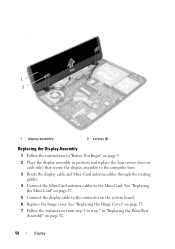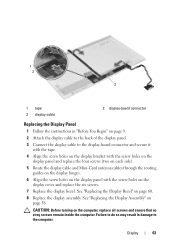Dell Inspiron N5050 Support Question
Find answers below for this question about Dell Inspiron N5050.Need a Dell Inspiron N5050 manual? We have 2 online manuals for this item!
Question posted by vieira60 on August 29th, 2012
N5050 Connect To Tv
Current Answers
Answer #1: Posted by RathishC on August 31st, 2012 7:20 AM
You can connect the laptop to TV by 2 ways:
Option 1 – You can connect the TV with VGA cable. Port 3 is the VGA port on the laptop.
Option 2 – You can connect the TV with HDMI cable, Port 4 is the HDMI port.
Note 1- VGA cable will only give you picture but no sound. However, you would be able to hear sound from the laptop or you can use headphones on the system.
Note 2 –Please check the TV manual to know more about the connectivity through HDMI.
If there is any issue with Audio, while you are using HDMI connection. Please follow the steps given below
Update the Audio drivers by clicking on the link below:
dell.to/uIo3ef
Enter the Service Tag, select the Operating System you are using and then download the latest Audio driver.
Also, run Windows Audio Playback Diagnose and Repair from the below MS FIX-IT
Also, to have a complete understanding of connectivity of laptop to TV through VGA or HDMI, please watch the video on YouTube.
bit.ly/huBuza
Please reply for any further assistance
Thanks & RegardsRathish C
#iworkfordell
Supporting Image
You can click the image below to enlargeRelated Dell Inspiron N5050 Manual Pages
Similar Questions
dell laptop Inspiron N5050 drivers for windows xp
please plug in a supported devices wraning giving for Dell laptop inspiron N5050