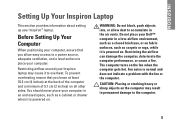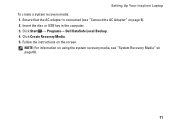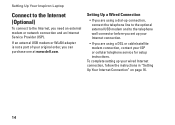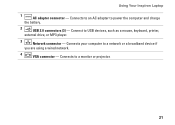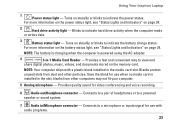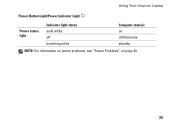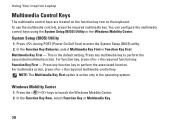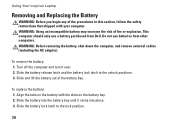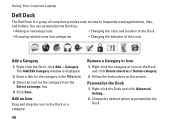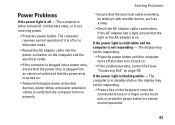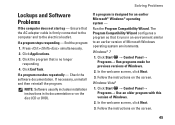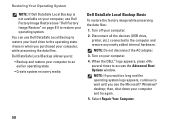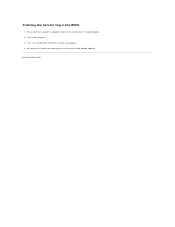Dell Inspiron N5030 Support Question
Find answers below for this question about Dell Inspiron N5030.Need a Dell Inspiron N5030 manual? We have 2 online manuals for this item!
Question posted by Sprakanha on December 13th, 2013
Laptop Problem Powers Off When Ac Adapter Is Removed
The person who posted this question about this Dell product did not include a detailed explanation. Please use the "Request More Information" button to the right if more details would help you to answer this question.
Current Answers
Related Dell Inspiron N5030 Manual Pages
Similar Questions
Inspiron N5050 Touchpad Not Working Properly When Connected To Ac Adapter
(Posted by FlaBehs 10 years ago)
How To Remove The Ac Adapter Socket On Inspiron N7110
(Posted by hoggadid 10 years ago)
Dell Laptops Inspiron N5030 Does It Have Bluetooth ?
(Posted by sealezun 10 years ago)
Dell Inspiron N7110 Charger Not Working Ac Adapter Light Is Not Turned On
Dell inspiron N7110 charger not working ac adapter green light is not turned on when I plugged into ...
Dell inspiron N7110 charger not working ac adapter green light is not turned on when I plugged into ...
(Posted by vasantime 11 years ago)