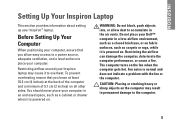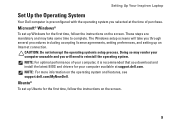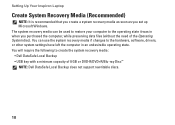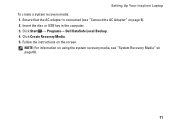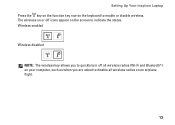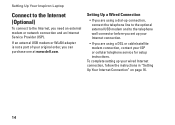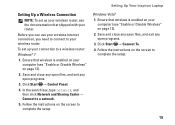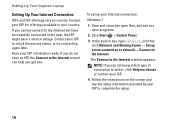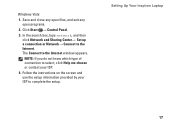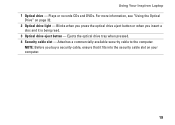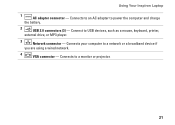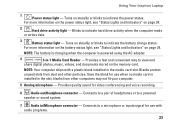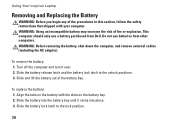Dell Inspiron N5030 Support Question
Find answers below for this question about Dell Inspiron N5030.Need a Dell Inspiron N5030 manual? We have 2 online manuals for this item!
Question posted by marJD on November 7th, 2013
Why Does My Inspiron 5030 Laptop Beep Loudly And Not Turn On?
The person who posted this question about this Dell product did not include a detailed explanation. Please use the "Request More Information" button to the right if more details would help you to answer this question.
Current Answers
Related Dell Inspiron N5030 Manual Pages
Similar Questions
My Dell Inspiron N5030 Laptop Beeps Loud When Power Up But Will Not Come On
(Posted by Rogerir 10 years ago)
How To Fix A Dell Inspiron N5030 Laptop That Wont Turn On And Beeps
(Posted by imcrbil 10 years ago)
How Do I Change Screen Resolution On Dell Inspiron 5030 Laptop
(Posted by brodicarm 10 years ago)
Dell Laptop Beeps When Turned On
We installed the dell laptop screen again and it is beeping when being turned on. 1-2-1-1-1-1-1-1 th...
We installed the dell laptop screen again and it is beeping when being turned on. 1-2-1-1-1-1-1-1 th...
(Posted by michellfuxan 12 years ago)