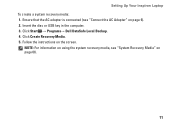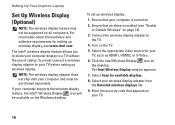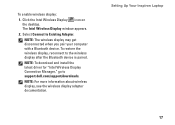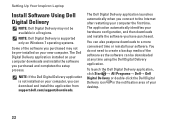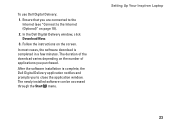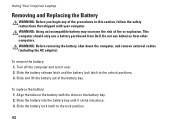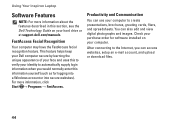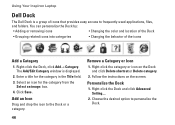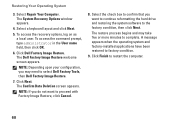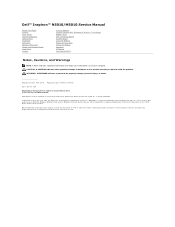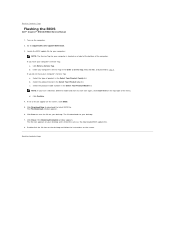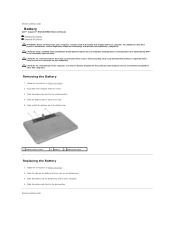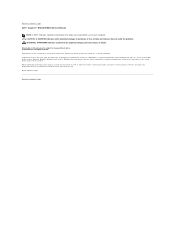Dell Inspiron N5010 Support Question
Find answers below for this question about Dell Inspiron N5010.Need a Dell Inspiron N5010 manual? We have 3 online manuals for this item!
Question posted by Alsonet on February 15th, 2014
How To Enable Click Dell N5010
Current Answers
Answer #1: Posted by DellJesse1 on February 18th, 2014 8:11 AM
To enable the clicklock you can go into the control panel and click on mouse. Once in the mouse properties you will see where to add a checkmark in the box to enable ClickLock.
Thank You,
Dell-Jesse1
Dell Social Media and Communities
email:[email protected]
Dell Community Forum.
www.en.community.dell.com
Dell Twitter Support
@dellcares
Dell Facebook Support
www.facebook.com/dell
#iwork4dell
Related Dell Inspiron N5010 Manual Pages
Similar Questions
dell laptop Inspiron N5050 drivers for windows xp