Dell Inspiron N5010 Support Question
Find answers below for this question about Dell Inspiron N5010.Need a Dell Inspiron N5010 manual? We have 3 online manuals for this item!
Question posted by marjklut on September 9th, 2013
How To Check Keyboard Enable Disable Setting In Inspiron N5010
The person who posted this question about this Dell product did not include a detailed explanation. Please use the "Request More Information" button to the right if more details would help you to answer this question.
Current Answers
There are currently no answers that have been posted for this question.
Be the first to post an answer! Remember that you can earn up to 1,100 points for every answer you submit. The better the quality of your answer, the better chance it has to be accepted.
Be the first to post an answer! Remember that you can earn up to 1,100 points for every answer you submit. The better the quality of your answer, the better chance it has to be accepted.
Related Dell Inspiron N5010 Manual Pages
Dell™ Technology Guide - Page 15


... CD, DVD, or Blu-ray Disc Media . . . . . 205
5.1 Audio 207 Setting up the 5.1 Audio Connections 207
Laptop Media Devices (MP3 Players 208 Connecting a Laptop Media Device (MP3 Player) to Your Computer 208 Setting up the Laptop Media Device to Sync in Windows Media Player 208 Setting up the Laptop Media Device the First Time 209
Contents
15
Dell™ Technology Guide - Page 54
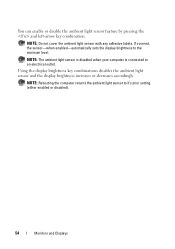
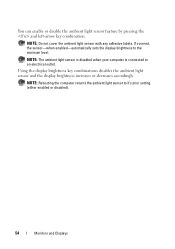
... to an electrical outlet. NOTE: The ambient light sensor is disabled when your computer is connected to it's prior setting (either enabled or disabled).
54
Monitors and Displays
If covered, the sensor-when enabled-automatically sets the display brightness to the minimum level. You can enable or disable the ambient light sensor feature by pressing the and left...
Dell™ Technology Guide - Page 65


Keyboard
Your keyboard provides different sets of keys to reinstall the driver. You may have problems with the pointing device, check the software driver for moving the cursor around in documents or windows: , , , , , , and arrow keys
• Numeric keypad of numbers grouped together like those on an adding machine (The numeric keypad on most laptop computers...
Dell™ Technology Guide - Page 141


...that provides surge protection. NOTE: To ensure maximum battery operating time, connect only your laptop computer with the main battery installed at all times. An uniterruptible power supply (UPS)...the device is approved by Underwriters Laboratories (UL). Laptop Computer Batteries
To ensure optimal performance and to help preserve BIOS settings, operate your computer to the hard drive may result...
Dell™ Technology Guide - Page 157


... by sliding and holding the wireless switch in position for scanning. FOR MORE INFORMATION: To learn more about how to a wireless network. Enabling/Disabling the Wireless Card With a Wireless Switch Your laptop computer may use a separate button or switch for a few seconds. Networks (LAN, Wireless, Mobile Broadband)
157
The wireless switch must be...
Dell™ Technology Guide - Page 167


...)
Dell ControlPoint Connection Manager
You can accomplish this task through: • Dell ControlPoint Connection Manager • System BIOS, available through the system setup program (see "Enabling/Disabling the Wireless Card With a Wireless Switch" on or off . You can access the Dell ControlPoint Connection Manager from the Dell ControlPoint (DCP) application. DCP icon...
Dell™ Technology Guide - Page 208
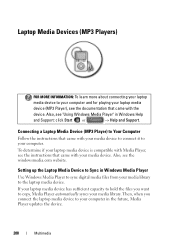
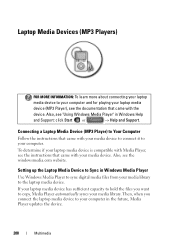
Setting up the Laptop Media Device to Sync in Windows Media Player
Use Windows Media Player to sync digital media files from your media library to copy, Media Player automatically syncs your media library. To determine if your laptop media device is compatible with your media device to connect it to your computer in...
Dell™ Technology Guide - Page 209


...Internet or that works best for your device, depending on its storage capacity.
1 Start the laptop media device, and then connect the device to your computer. At this point, you copied ...your device manually, click Finish. Setting up the Laptop Media Device the First Time
When you have copied them to a laptop device.
Copying Audio and Video Files to Your Laptop Media Device
Use the Copy to ...
Dell™ Technology Guide - Page 301


...
Verify that the headphone cable is not muted.
TO VERIFY THAT THE PROBLEM IS WITH THE MOUSE, CHECK THE TOUCH PAD -
1 Shut down the computer.
C H E C K T H E S YS T E M S E T U P P R O G R A M S E T T I O N - See "Installing Drivers for Laptop Computers
CHECK THE TOUCH PAD SETTINGS -
1 Click Start→ Control Panel→ Printers and Other Hardware→ Mouse.
2 Try adjusting the...
Dell™ Technology Guide - Page 309
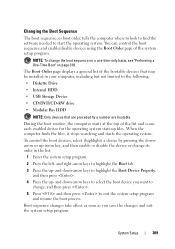
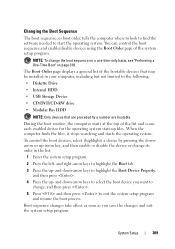
You can control the boot sequence and enable/disable devices using the Boot Order page of the bootable devices that are preceded by a ...Setup
309 To control the boot devices, select (highlight) a device by pressing the downarrow or up-arrow key, and then enable or disable the device or change its order in your computer, including but not limited to the following:
• Diskette Drive
•...
Setup Guide - Page 82


.... Computer Model
Dell Inspiron N5010 Dell Inspiron M5010
System Chipset
Inspiron N5010 Mobile Intel 5 series express chipset HM57
Inspiron M5010 AMD™ RS880M AMD SB820M
Processor
Inspiron N5010
Inspiron M5010
Intel® ...about your computer.
INSPIRON
Specifications
This section provides information that you may vary by region. NOTE: Offerings may need when setting up, updating drivers ...
Service Manual - Page 1
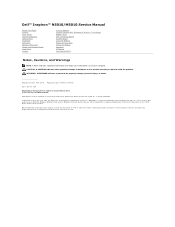
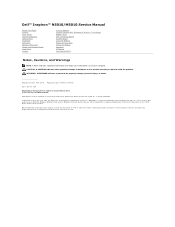
Dell™ Inspiron™ N5010/M5010 Service Manual
Before You Begin Battery Base Cover Memory Module(s) Optical Drive Keyboard Palm Rest Wireless Mini-Card Media Card Reader Board Hard Drive Display
Camera Module Internal... owned by Dell under license; and is used in this text: Dell, the DELL logo, and Inspiron are either the entities claiming the marks and names or their products.
Service Manual - Page 7
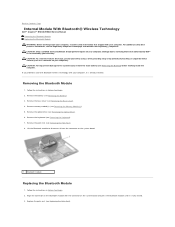
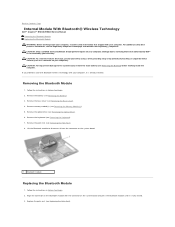
...Module With Bluetooth® Wireless Technology
Dell™ Inspiron™ N5010/M5010 Service Manual Removing the Bluetooth Module Replacing the...technology with your computer). Removing the Bluetooth Module
1. Remove the keyboard (see Removing the Palm Rest). 8. Remove the palm rest (see Removing the Keyboard). 7. For additional safety best practices information, see Removing the Battery...
Service Manual - Page 9
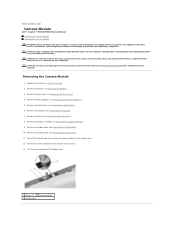
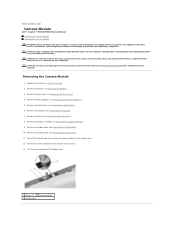
... the display bezel (see Removing the Battery). 3. Back to Contents Page
Camera Module
Dell™ Inspiron™ N5010/M5010 Service Manual Removing the Camera Module Replacing the Camera Module WARNING: Before working inside your computer. Remove the keyboard (see the Regulatory Compliance Homepage at www.dell.com/regulatory_compliance. For additional safety best practices...
Service Manual - Page 11
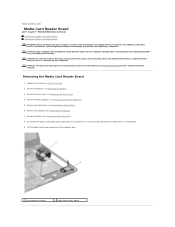
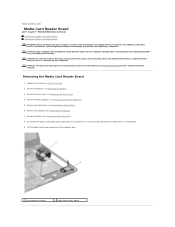
...connector
2 Media Card Reader board Follow the instructions in Before You Begin.
2. Remove the keyboard (see Removing the Memory Module(s)).
5. Remove the optical drive (see the Regulatory Compliance ...routing guide.
9. Back to Contents Page
Media Card Reader Board
Dell™ Inspiron™ N5010/M5010 Service Manual Removing the Media Card Reader Board Replacing the Media Card ...
Service Manual - Page 23
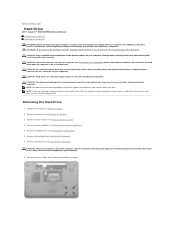
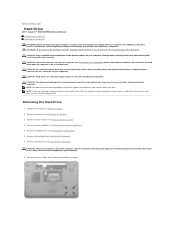
...Follow the instructions in Sleep state. Back to Contents Page
Hard Drive
Dell™ Inspiron™ N5010/M5010 Service Manual Removing the Hard Drive Replacing the Hard Drive
WARNING: Before working...On or in Before You Begin.
2.
For additional safety best practices information, see Removing the Keyboard).
7. WARNING: If you need to the system board, remove the main battery (see the...
Service Manual - Page 28
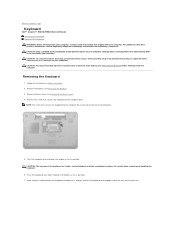
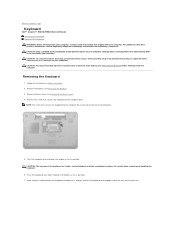
... time-consuming to replace. Follow the instructions in all computers.
5. Be careful when removing and handling the keyboard.
6. Back to Contents Page
Keyboard
Dell™ Inspiron™ N5010/M5010 Service Manual Removing the Keyboard Replacing the Keyboard WARNING: Before working inside your computer). CAUTION: Only a certified service technician should perform repairs on your computer...
Service Manual - Page 35
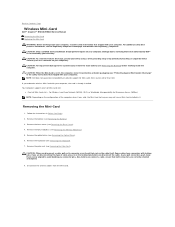
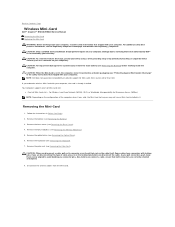
... you disconnect the cable. Back to Contents Page
Wireless Mini-Card
Dell™ Inspiron™ N5010/M5010 Service Manual Removing the Mini-Card Replacing the Mini-Card
WARNING: Before working... Regulatory Compliance Homepage at www.dell.com/regulatory_compliance. Remove the optical drive (see Removing the Keyboard).
7. CAUTION: When the Mini-Card is not in Before You Begin.
2. Your computer...
Service Manual - Page 46
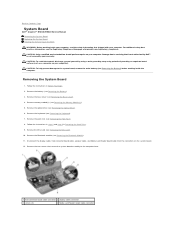
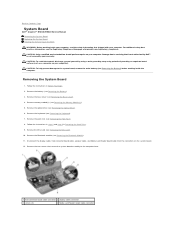
... the Mini-Card). 10. Back to Contents Page
System Board
Dell™ Inspiron™ N5010/M5010 Service Manual Removing the System Board Replacing the System Board Entering the Service... information, see Removing the Keyboard). 7. CAUTION: To avoid electrostatic discharge, ground yourself by using a wrist grounding strap or by your computer. Remove the keyboard (see the Regulatory Compliance...
Service Manual - Page 50


... To help prevent damage to the system board, remove the main battery (see Removing the Keyboard). 7. Follow the instructions in Before You Begin. 2. Remove memory module(s) (see the ...Removing the Palm Rest). 8. Back to Contents Page
VGA Connector Board
Dell™ Inspiron™ N5010/M5010 Service Manual Removing the VGA Connector Board Replacing the VGA Connector Board WARNING: ...
Similar Questions
How Can I On Wifi In Keyboard In My Dell Inspiron N5010
(Posted by hayletmc 9 years ago)
How To Check Keyboard Enabled Disabled Setting In Insipron N5010
(Posted by mike74yosa 10 years ago)
Is There Any Keyboard Light In Dell Inspiron N5010
(Posted by ShiomIm 10 years ago)
How Do I Keep My Keyboard On A Dell Inspiron N5010 From Changing Languages?
(Posted by accharl 10 years ago)
I Am Unable To Turn On The Keyboard Backlit In Dell Inspiron N5010
i am unable to turn on the keyboard backlit in dell inspiron n5010
i am unable to turn on the keyboard backlit in dell inspiron n5010
(Posted by nnfi 12 years ago)

