Dell Inspiron N5010 Support Question
Find answers below for this question about Dell Inspiron N5010.Need a Dell Inspiron N5010 manual? We have 3 online manuals for this item!
Question posted by daoyan on July 14th, 2014
How Do You Cut Off Power Management On Inspirion N5010
The person who posted this question about this Dell product did not include a detailed explanation. Please use the "Request More Information" button to the right if more details would help you to answer this question.
Current Answers
There are currently no answers that have been posted for this question.
Be the first to post an answer! Remember that you can earn up to 1,100 points for every answer you submit. The better the quality of your answer, the better chance it has to be accepted.
Be the first to post an answer! Remember that you can earn up to 1,100 points for every answer you submit. The better the quality of your answer, the better chance it has to be accepted.
Related Dell Inspiron N5010 Manual Pages
Dell™ Technology Guide - Page 11


... Power Supply (UPS 141
Laptop Computer Batteries 141 Using Your Laptop Computer for the First Time 142 Preserving the Life of a Battery 142 Replacing a Battery 143 Checking the Battery Charge 143 Conserving Battery Power 145 Charging the Battery 145 Storing a Battery 146 US Department of Transportation (DOT) Notebook Battery Restrictions 146 Dell™ ControlPoint Power Manager...
Dell™ Technology Guide - Page 69


...open simultaneously). You can reprogram this keyboard shortcut to activate a different power management mode using the Advanced tab in programs that option. Closes the active window (in the Power Options Properties window. Displays the Address bar list in the active program.... display. Searches for a file or folder. Refreshes the active window. Copies a selected item. Cuts a selected item.
Dell™ Technology Guide - Page 104
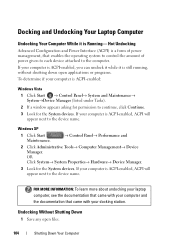
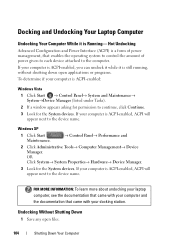
... your computer and the documentation that enables the operating system to control the amount of power management, that came with your computer is ACPI-enabled, ACPI will appear next to the device name. Docking and Undocking Your Laptop Computer
Undocking Your Computer While it is Running- If your computer is ACPI-enabled, ACPI...
Dell™ Technology Guide - Page 128


... Cleanup - change power-related settings so that your startup programs to improve performance. provides access to improve your computer. disable some of system services, event viewer, and other storage, and service system utilities. Adjust visual effects - Adjust indexing options -
change how menus and windows appear to check for laptop computers. delete unnecessary...
Dell™ Technology Guide - Page 136


...; Depending on how you set the power management options: • Press the power button. Then click Sleep.
OR
• Open the display for a laptop computer. • Press . To put your computer, depending on the hard drive and then completely turning off the computer.
Power Management States
Sleep Sleep saves power by saving your open documents and programs...
Dell™ Technology Guide - Page 137


...power button.
select preconfigured settings for low or critical battery power (laptop computers)
Power (Power Settings, Power Protection Devices, and Batteries)
137 Then click Hibernate.
The computer may take a short time to sleep:
• Press the power....
set the power management options, you can change the following methods to put your computer:
• Power Schemes - Your...
Dell™ Technology Guide - Page 138


... AC and battery power while in before entering standby.
select to the same operating state it was in standby, it may also use one of inactivity (a time-out). Power Management Modes
Standby Mode Standby conserves power by . • Power Meter - To exit standby, depending on how you set the power management options, you set the power management options: •...
Dell™ Technology Guide - Page 139


... the following methods to enter hibernate:
• Press the power button.
• Close the display for a notebook computer.
• Press . Power (Power Settings, Power Protection Devices, and Batteries)
139
Hibernate Mode
Hibernate conserves power by copying system data to a reserved area on how you set the power management options, you may take a short time to exit hibernate...
Dell™ Technology Guide - Page 142


... will significantly reduce the operating time of your laptop computer, see Maintaining
Your Computer for the First Time
Power Meter icon
The first time you use the ...the Power Meter icon on page 146.
142
Power (Power Settings, Power Protection Devices, and Batteries)
You may need to an electrical outlet in maximum performance mode (see "Dell™ ControlPoint Power Manager" on...
Dell™ Technology Guide - Page 145


... battery alarms through the power management options in Windows (see "Setting Power Options" on page 135). • Use the Sleep power state when you leave the computer unattended for long periods of power, hibernate mode begins automatically.
If necessary, the AC adapter then charges the battery and maintains the battery charge. Your laptop computer will display...
Dell™ Technology Guide - Page 146


... light flashes alternately green and orange (light colors may vary depending on your battery). You can access the Dell ControlPoint Power Manager for your computer for as long as you store your laptop computer from overcharging. US Department of Transportation (DOT) Notebook Battery Restrictions
As of time.
Charge time is too hot to...
Dell™ Technology Guide - Page 280


YOUR SYSTEM AUTOMATICALLY POWERED OFF BECAUSE IT BECAME WARMER THAN EXPECTED. Contact Dell for your computer). IF THE PROBLEM R E C U R S , P L E A S E C A L L D E L L S U P P ...see "Running the Dell Diagnostics" on page 337).
***PROCESSOR SSDT DATA NOT FOUND*** OPERATING SYSTEM POWER MANAGEMENT FOR MULTI CORE PROCESSORS WILL BE DISABLED. -
***UL CIRCUIT TRIPPED*** THE UL TRIP COUNT IS ...
Dell™ Technology Guide - Page 288


... boxes that are checked. C H E C K T H E S P E A K E R S A N D S U B W O O F E R -
NOTE: Because of your computer's Documentation and see "Running the Dell Diagnostics" on page 299. See "Configuring Your Power Settings" on power management modes. ADJUST THE WINDOWS VOLUME CONTROL - • Click the speaker icon in the lower-right corner of different regions worldwide and different...
Dell™ Technology Guide - Page 293


... Computers" on page 274 or "Diagnostic Lights for Laptop Computers" on the screen. A Program Stops Responding END THE PROGRAM -
1 Press simultaneously to access the Task Manager. 2 Click the Applications tab. 3 Click to get a response by pressing a key on a CD or DVD.
ENSURE THAT THE POWER CABLE IS FIRMLY CONNECTED TO THE COMPUTER AND...
Dell™ Technology Guide - Page 339


...system - A program (or utility) that a laptop computer battery powers the computer. Unless you plug the AC adapter power cable in to enable technologies such as Native Command ...ASF - alert standards format - ASF is able to a management console. battery operating time - BIOS - A
AC - A power management specification that powers your computer. A dedicated graphics port that helps to as ...
Dell™ Technology Guide - Page 344
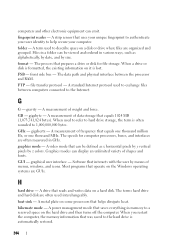
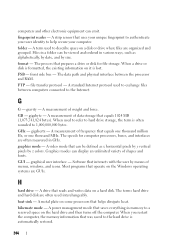
... - Software that prepares a drive or disk for computer processors, buses, and interfaces are often used to refer to hard drive storage, the term is lost. A power management mode that can be defined as alphabetically, by date, and by z colors. folder - format - front side bus -
When used interchangeably. A measurement of menus, windows, and...
Dell™ Technology Guide - Page 351
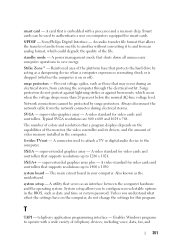
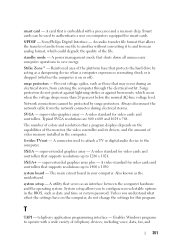
... the settings have on the capabilities of the monitor, the video controller and its drivers, and the amount of video memory installed in the computer. A power management mode that serves as the motherboard. surge protectors - A video standard for this program. system board -
super-extended graphics array -
An audio transfer file format that...
Setup Guide - Page 5


Contents
Setting Up Your Inspiron Laptop 5 Before Setting Up Your Computer 5 Connect the AC Adapter 6 Connect the Network Cable (Optional 7 Press the Power Button 8 Set Up the Operating System 9 Create System Recovery Media (Recommended 10 Install the SIM Card (Optional 12 Enable or Disable Wireless (Optional 14 Set ...
Setup Guide - Page 7


... environment, such as a cabinet or drawer when it to the computer.
5 Restricting the airflow can damage the computer or cause a fire. Do not place your Inspiron laptop.
Fan noise is powered on. CAUTION: Placing or stacking heavy or sharp objects on the fan when the computer gets hot.
Service Manual - Page 4


... its metal mounting bracket. Back to Contents Page
Before You Begin
Dell™ Inspiron™ N5010/M5010 Service Manual
Recommended Tools Turning Off Your Computer Before Working Inside Your Computer
...is not authorized by your computer. Shut down the operating system, press and hold the power button until the computer turns off .
CAUTION: Handle components and cards with locking tabs;...
Similar Questions
Where To Find How To Power Management Setting To Dell Inspiron 1545
notebook/laptop
notebook/laptop
(Posted by Greenhmil 9 years ago)
How To Use Recovery Partition On Dell Inspirion N5010
(Posted by jefekjkjkj 10 years ago)

