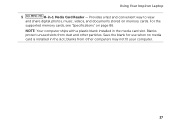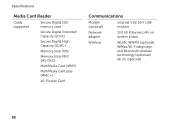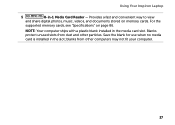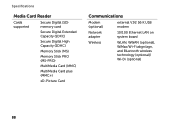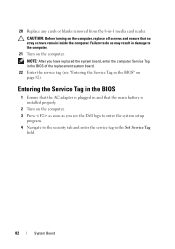Dell Inspiron N4110 Support Question
Find answers below for this question about Dell Inspiron N4110.Need a Dell Inspiron N4110 manual? We have 4 online manuals for this item!
Question posted by hugo65 on August 2nd, 2013
How Do You Replace The Memory Card Of The System ?
Current Answers
Answer #1: Posted by RathishC on August 2nd, 2013 9:05 PM
Please click on the link given below to access the service manual for the system and navigate to page 23 for steps on how to replace the memory module of the system:
Please respond for further assistance.
Thanks & Regards
Rathish C
#iworkfordell
Related Dell Inspiron N4110 Manual Pages
Similar Questions
is it possible to add internal graphics card in Inspiran N4110?