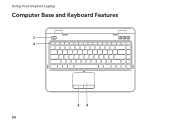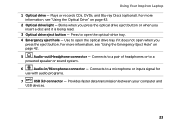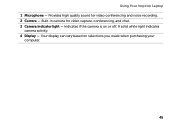Dell Inspiron N4110 Support Question
Find answers below for this question about Dell Inspiron N4110.Need a Dell Inspiron N4110 manual? We have 4 online manuals for this item!
Question posted by mirlizcerv on January 24th, 2013
When I First Got My Laptop, The Keyboard Was Lighted. Now It Idoes Not Light Up
Current Answers
Answer #1: Posted by DellJesse1 on January 24th, 2013 11:06 AM
Unfortunately, the Inspiron N4110 laptop did not ship with backlit keyboards. Normally on computers with backlit keyboards you would press the FN+F6 to turn the keyboard lights on/off.
- On the Inspiron™ N4110 / N4120 / 14R, there are no designated lock lights. However there is a white light on the capslock key that glows when the key is activated
- The numlock and scroll lock keys are not present in the Inspiron™ N4110 / N4120 / 14R
Thank You,
Dell-Jesse1
Dell Social Media and Communities
email:[email protected]
Dell Community Forum.
www.en.community.dell.com
Dell Twitter Support
@dellcares
Dell Facebook Support
www.facebook.com/dell
#iwork4dell