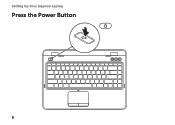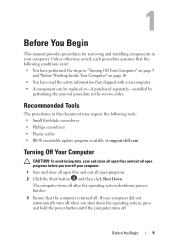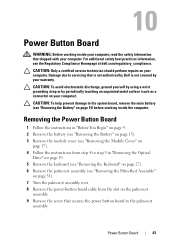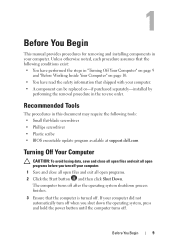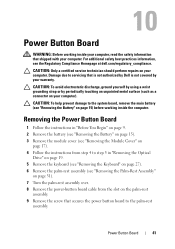Dell Inspiron N4110 Support Question
Find answers below for this question about Dell Inspiron N4110.Need a Dell Inspiron N4110 manual? We have 4 online manuals for this item!
Question posted by aj298a on June 30th, 2012
My Dell Wont Startup
Current Answers
Answer #1: Posted by NiranjanvijaykumarAtDell on July 3rd, 2012 5:12 AM
I am from Dell Social Media and Community.
I would first recommend you to run a basic hardware diagnostics test by following the link below.
If you recieve any error, you can compare the error code in the link and associate it.
If all the hard ware tests pass, follow the link below to repair the windows operating system.
Start your computer and start tapping the F8 key > When the Windows Advanced Options menu appears, use the ARROW keys to select Last Known Good Configuration (your most recent settings that worked), and then press ENTER.
If your system boots, run a scan to remove any virus/spy-ware on your system.
Also check if you have multiple anti virus programs and uninstall any as it is recommended to use only one anti virus program.
Let me know if you need any further support, I will be glad to assist you.
Dell-Niranjan
NiranjanAtDell
Dell Inc