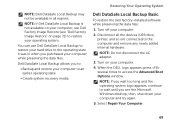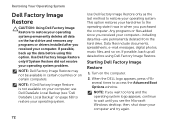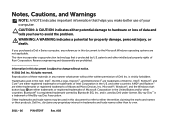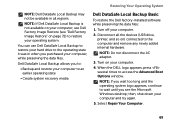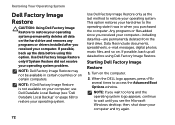Dell Inspiron N4110 Support Question
Find answers below for this question about Dell Inspiron N4110.Need a Dell Inspiron N4110 manual? We have 4 online manuals for this item!
Question posted by getab on December 16th, 2012
My Dell Inspiron N4110 Won't Boot Beyond The Dell Logo Screen When I Turn It On
The person who posted this question about this Dell product did not include a detailed explanation. Please use the "Request More Information" button to the right if more details would help you to answer this question.
Supporting Image
You can click the image below to enlargeCurrent Answers
Answer #1: Posted by NiranjanvijaykumarAtDell on December 18th, 2012 4:51 AM
Hello getab,
I am from Dell Social Media and Community.
Follow the link below to run a basic hardware test on your system. If you get any error code, you may associate it to the list in the next link.
http://support.dell.com/support/topics/global.aspx/support/kcs/document?docid=266787
http://support.dell.com/support/topics/global.aspx/support/kcs/document?c=us&docid=583411&doclang=en&l=en&s=gen&cs=
If all the tests pass, follow the link below, which will help you troubleshoot and fix the OS issue.
http://support.dell.com/support/topics/global.aspx/support/kcs/document?c=us&l=en&s=gen&docid=DSN_173237&isLegacy=true
If this has not helped you or if you need any further assistance, feel free to message me on Twitter. I will be happy to assist and Happy Holidays to you and your family.
Dell-Niranjan
Twitter: @NiranjanatDell
I am from Dell Social Media and Community.
Follow the link below to run a basic hardware test on your system. If you get any error code, you may associate it to the list in the next link.
http://support.dell.com/support/topics/global.aspx/support/kcs/document?docid=266787
http://support.dell.com/support/topics/global.aspx/support/kcs/document?c=us&docid=583411&doclang=en&l=en&s=gen&cs=
If all the tests pass, follow the link below, which will help you troubleshoot and fix the OS issue.
http://support.dell.com/support/topics/global.aspx/support/kcs/document?c=us&l=en&s=gen&docid=DSN_173237&isLegacy=true
If this has not helped you or if you need any further assistance, feel free to message me on Twitter. I will be happy to assist and Happy Holidays to you and your family.
Dell-Niranjan
Twitter: @NiranjanatDell
NiranjanAtDell
Dell Inc
Related Dell Inspiron N4110 Manual Pages
Similar Questions
Dell Inspiron N7110 Won't Boot, Black Screen, Two Beeps
(Posted by r162gr27 10 years ago)
How To Pre Boot My Dell Inspiron N4110 Stay On A Black Screen
(Posted by datitzerob 10 years ago)
Dell Inspiron N5110 Won't Boot, Blank Screen, No Sound, No Beeps
(Posted by 222Only1K 10 years ago)
My Dell Inspiron N4110 Goes To A White Screen And Beeping Noise And Will Not
turn on
turn on
(Posted by TomAbsn 10 years ago)
Dell Inspiron N4110 Laptop - Only Boots To A Black Screen And A Cursor
When booting up, it never gets to the OS porion of the boot. 1. Dell boot screen comes up with opt...
When booting up, it never gets to the OS porion of the boot. 1. Dell boot screen comes up with opt...
(Posted by danebodamer 11 years ago)