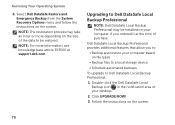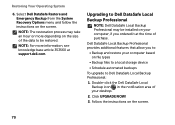Dell Inspiron N4110 Support Question
Find answers below for this question about Dell Inspiron N4110.Need a Dell Inspiron N4110 manual? We have 4 online manuals for this item!
Question posted by kimkomni on June 18th, 2012
Dell Inspiron N4110
Current Answers
Answer #1: Posted by DellDhirenA on July 18th, 2012 10:09 AM
My name is Dhiren and I work for the Social Media and Community Team at Dell.
As per your question, i assume that you are not able to shut down the computer.
Residual power may cause this issue. You may follow the below mentioned steps to release the residual power.
1. Unplug the ac adapter.
2.Press and hold the power button for 10 seconds (this should hard shut down the computer).
3. Remove the battery from the system.
4. With the battery and adapter unplugged, press and hold the power button again for about 10 seconds.
5. Insert the battery and adapter . Now, power on the system.
In case you are reffering to a no video situation . Where you feel that the computer is powering on but there is no video displayed on the screen.You may try to connect an external monitor to the system to confirm whetherr the problem is related to the LCD.
Hope you find this post useful.
Regards,
Dell-DhirenA
Social Media Responder
Related Dell Inspiron N4110 Manual Pages
Similar Questions
The AC Adpater is plugged in The Battery Status is shown as being good It says that the battery ch...