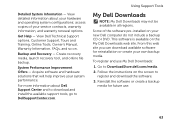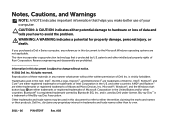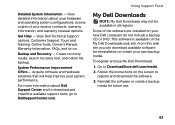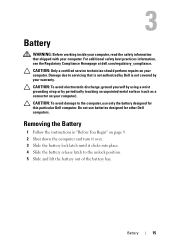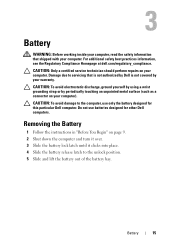Dell Inspiron N4110 Support Question
Find answers below for this question about Dell Inspiron N4110.Need a Dell Inspiron N4110 manual? We have 4 online manuals for this item!
Question posted by HIangel1 on April 2nd, 2014
How To Use Battery At Dell Insprion N4110 In Windows Xp
The person who posted this question about this Dell product did not include a detailed explanation. Please use the "Request More Information" button to the right if more details would help you to answer this question.
Current Answers
Related Dell Inspiron N4110 Manual Pages
Similar Questions
How To Install Windows Xp For Inspiron N5520
how to install windows xp for Inspiron 15R (N5520) 3rdGen Core-i7-3632,Win8SL,4GBRAM,1TBHDD,1GB AMD
how to install windows xp for Inspiron 15R (N5520) 3rdGen Core-i7-3632,Win8SL,4GBRAM,1TBHDD,1GB AMD
(Posted by mta7397 11 years ago)
Dell Laptop Inspiron N5050 Drivers For Windows Xp
dell laptop Inspiron N5050 drivers for windows xp
dell laptop Inspiron N5050 drivers for windows xp
(Posted by Umeshb1986 11 years ago)
How Do I Enable Battery Charging On My Dell Laptop (inspiron N4110)
(Posted by Anonymous-61777 11 years ago)