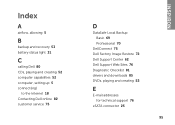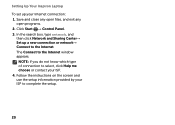Dell Inspiron N4110 Support Question
Find answers below for this question about Dell Inspiron N4110.Need a Dell Inspiron N4110 manual? We have 4 online manuals for this item!
Question posted by kateMe on July 6th, 2014
How Do I Restore My Dell Inspiron N4110 To Out Of Box Settings
The person who posted this question about this Dell product did not include a detailed explanation. Please use the "Request More Information" button to the right if more details would help you to answer this question.
Current Answers
Answer #1: Posted by bengirlxD on July 6th, 2014 10:54 AM
Here are instructions on how to retore your computer to factory defaults:
Feel free to resubmit the question if you didn't find it useful.
Related Dell Inspiron N4110 Manual Pages
Similar Questions
How To Restore A Dell Inspiron 15r N5010 To Out Of Box Settings
(Posted by vzldad5 9 years ago)
How To Wifi On Off Setting Your Dell Laptop Inspiron N4110
(Posted by juake 9 years ago)
How To Restore Dell N4110 To Factory Settings Without Cd
(Posted by Talmu 10 years ago)
How To Restore Inspiron N 5030 Shipped With Windows 7 To Factory Image
how to restore inspiron N 5030 shipped with windows 7 to factory image
how to restore inspiron N 5030 shipped with windows 7 to factory image
(Posted by Anonymous-42583 12 years ago)