Dell Inspiron N4110 Support Question
Find answers below for this question about Dell Inspiron N4110.Need a Dell Inspiron N4110 manual? We have 4 online manuals for this item!
Question posted by 45Rwayno on August 18th, 2013
How To Reseat Hard Drive On A Dell Inspiron N4110
The person who posted this question about this Dell product did not include a detailed explanation. Please use the "Request More Information" button to the right if more details would help you to answer this question.
Current Answers
There are currently no answers that have been posted for this question.
Be the first to post an answer! Remember that you can earn up to 1,100 points for every answer you submit. The better the quality of your answer, the better chance it has to be accepted.
Be the first to post an answer! Remember that you can earn up to 1,100 points for every answer you submit. The better the quality of your answer, the better chance it has to be accepted.
Related Dell Inspiron N4110 Manual Pages
Setup Guide - Page 7


... powered on . Do not place your computer in permanent damage to overheat. Fan noise is powered on . INSPIRON
Setting Up Your Inspiron Laptop
This section provides information about setting up your computer. Restricting the airflow can damage the computer, deteriorate the computer...
When positioning your computer, ensure that you allow dust to place your Dell Inspiron laptop.
Setup Guide - Page 27


... is automatically shut off or in sleep state.
Using Your Inspiron Laptop
1
VGA connector - Connects to a monitor or projector.
2
HDMI connector - Connects to a TV for both 5.1 audio and video signals.
NOTE: If you to eSATA
compatible storage devices (such as external hard drives or optical drives) or USB devices
(such as a mouse, keyboard, printer,
external...
Setup Guide - Page 33


... when the hard drive
activity light is enabled. A solid white light
indicates that wireless is powered using the AC adapter.
4
Wireless status light - NOTE: To enable or disable wireless, see "Enable or Disable Wireless" on .
3
Battery status light - NOTE: The battery is charging when the computer is enabled. Using Your Inspiron Laptop
1
Power indicator...
Setup Guide - Page 64


... day. To launch the application, press the Dell Support Center button on your hard drive, and track the changes made to your hard drive using a visual representation of file.
• Performance and Configuration History -
one convenient location. Monitor system events and changes over time. INSPIRON
Using Support Tools
Dell Support Center
All the support you need - The...
Setup Guide - Page 66


...
When you contact Dell for devices such as the system board, keyboard, display, memory, hard drive, and so on (or restart) your computer, perform the...troubleshooting steps. Type hardware troubleshooter in "Lockups and Software Problems" on page 59 and run Dell Diagnostics before you run Dell diagnostics, the computer invokes the Enhanced Pre-boot System Assessment (ePSA). Click Start → ...
Setup Guide - Page 68
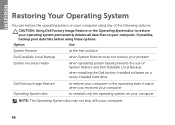
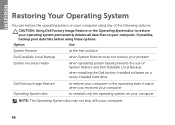
... the following options:
CAUTION: Using Dell Factory Image Restore or the Operating ...INSPIRON
Restoring Your Operating System
You can restore the operating system on your computer using these options. If possible, backup your data files before using any of System Restore and Dell DataSafe Local Backup
when installing the Dell factory-installed software on a newly installed hard drive
Dell...
Setup Guide - Page 71
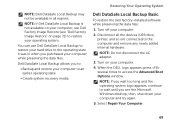
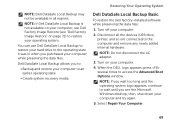
... when you purchased your operating system. Turn off your computer and try again.
5. Turn on your computer, use Dell DataSafe Local Backup to restore your hard drive to restore your computer, while preserving the data files. When the DELL logo appears, press several times to an earlier operating state
• Create system recovery media...
Setup Guide - Page 73


... your data files before using the system recovery media:
1. When the DELL logo appears, press immediately. then, shut down your computer.
• Hard drive failure that prevents the use the system recovery media, created using Dell DataSafe Local Backup, to return your hard drive to wait until you backup your computer.
Restoring Your Operating System
To...
Setup Guide - Page 74
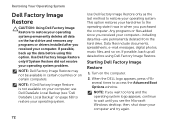
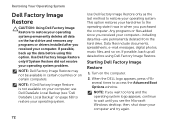
..., spreadsheets, e-mail messages, digital photos, music files, and so on the computer.
2.
NOTE: If Dell Factory Image Restore is not available on your computer, use Dell DataSafe Local Backup (see the Microsoft Windows desktop; This option restores your hard drive to the operating state it was in certain countries or on page 68) to...
Setup Guide - Page 75
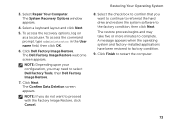
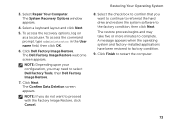
... screen appears.
3. The System Recovery Options window appears.
4. NOTE: If you want to select Dell Factory Tools, then Dell Factory Image Restore.
7. Select the check box to confirm that you do not want to continue to reformat the hard drive and restore the system software to factory condition.
9. A message appears when the operating system...
Setup Guide - Page 80


... lost or corrupted data; Include a copy of your confidential, proprietary or personal information; Dell is for credit.
78 Include any accessories that you back up any data on the hard drive(s) and on any error messages reported by Dell Diagnostics (see "Dell Diagnostics" on the outside of the invoice and a letter describing the reason for...
Setup Guide - Page 86
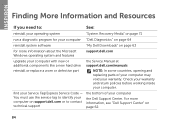
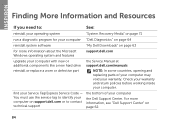
...
upgrade your computer with new or additional components like a new hard drive
reinstall or replace a worn or defective part
the Service Manual at support.dell.com/manuals
NOTE: In some countries, opening and replacing parts of your computer
the Dell Support Center. Check your warranty and return policies before working inside your Service Tag...
Setup Guide - Page 88


... when setting up, updating drivers for, and upgrading your computer, see the Detailed System Information section in the Dell Support Center. For more information regarding the configuration of your computer. Computer Model
Memory
Dell Inspiron N4110
Computer Information
System chipset Mobile Intel 6 Series
Processor types
Intel Core i3 Intel Core i5 Intel Core i7...
Setup Guide - Page 7


...-airflow environment, such as a closed briefcase, or on fabric surfaces, such as a cabinet or drawer when it is powered on.
You should never place your Dell Inspiron laptop. The computer turns on the fan when the computer gets hot. Fan noise is normal and does not indicate a problem with the fan or the...
Setup Guide - Page 27


...cases, turn off or in
sleep state. Connects to charge the device. Using Your Inspiron Laptop
1
VGA connector - NOTE: If you to a monitor or projector.
2
HDMI...such as external hard drives or optical drives) or USB devices
(such as a mouse, keyboard, printer,
external drive, or MP3 player.
25
Connects to USB devices, such as a mouse, keyboard, printer, external drive, or MP3...
Setup Guide - Page 33


... 32. NOTE: To enable or disable wireless, see "Status Lights and Indicators" on page 32.
2
Hard drive activity light - Using Your Inspiron Laptop
1
Power indicator light -
CAUTION: To avoid loss of data, never turn off the computer when the hard drive
activity light is enabled. Indicates the battery charge status.
Turns on when the computer reads...
Setup Guide - Page 64


..., tests, system changes, critical events and restoration points on your computer. The Dell Support Center home page displays your computer's model number, service tag, express service code, warranty status, and alerts on your hard drive, and track the changes made to your hard drive using a visual representation of file.
• Performance and Configuration History -
Run...
Setup Guide - Page 68


... using any of System Restore and Dell DataSafe Local Backup
when installing the Dell factory-installed software on a newly installed hard drive
Dell Factory Image Restore Operating System disc
to...following options:
CAUTION: Using Dell Factory Image Restore or the Operating System disc to reinstall only the operating system on your computer.
INSPIRON
Restoring Your Operating System
You...
Setup Guide - Page 86
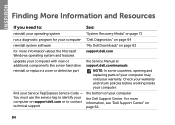
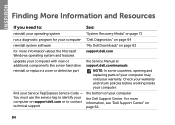
...INSPIRON
Finding More Information and Resources
If you need to contact technical support
the bottom of your computer may void your computer. You must use the service tag to identify your computer on support.dell...support.dell.com
upgrade your computer with new or additional components like a new hard drive
reinstall or replace a worn or defective part
the Service Manual at support.dell.com...
Setup Guide - Page 88


.... NOTE: Offerings may need when setting up, updating drivers for, and upgrading your computer, see the Detailed System Information section in the Dell Support Center. Computer Model
Memory
Dell Inspiron N4110
Computer Information
System chipset Mobile Intel 6 Series
Processor types
Intel Core i3 Intel Core i5 Intel Core i7 Intel Pentium Dual Core
Memory...
Similar Questions
Hard Drive Inspiron N5030
Need to replace hard. Can't find a replacement hard drive. What drive will work with my laptop
Need to replace hard. Can't find a replacement hard drive. What drive will work with my laptop
(Posted by prattr96 11 years ago)

