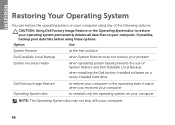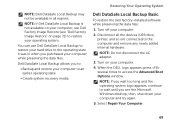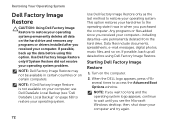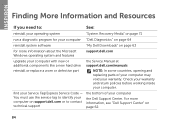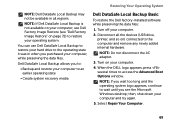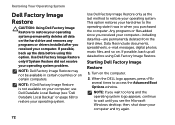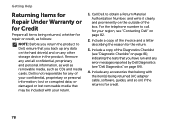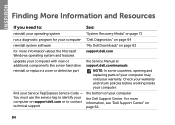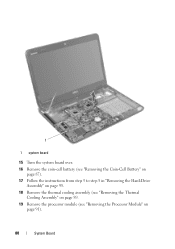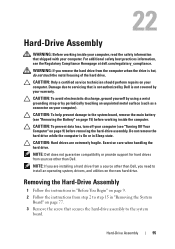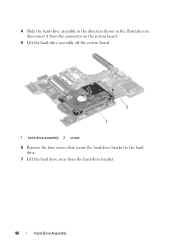Dell Inspiron N4110 Support Question
Find answers below for this question about Dell Inspiron N4110.Need a Dell Inspiron N4110 manual? We have 4 online manuals for this item!
Question posted by XXXXXmspris on January 28th, 2014
How To Remove Hard Drive Isproion N4110
Current Answers
Answer #1: Posted by DellJesse1 on January 28th, 2014 8:45 AM
For step by step instructions for removing/replacing the hard drive and others parts in your system you can click the link below to download the online manual
Thank You,
Dell-Jesse1
Dell Social Media and Communities
email:[email protected]
Dell Community Forum.
www.en.community.dell.com
Dell Twitter Support
@dellcares
Dell Facebook Support
www.facebook.com/dell
#iwork4dell
Related Dell Inspiron N4110 Manual Pages
Similar Questions
how i remove hard drive dell vostro 1440 laptop step by step.