Dell Inspiron N4110 Support Question
Find answers below for this question about Dell Inspiron N4110.Need a Dell Inspiron N4110 manual? We have 4 online manuals for this item!
Question posted by jescchuc on December 23rd, 2013
How To Replace Hard Drive In Inspiron N4110
The person who posted this question about this Dell product did not include a detailed explanation. Please use the "Request More Information" button to the right if more details would help you to answer this question.
Current Answers
There are currently no answers that have been posted for this question.
Be the first to post an answer! Remember that you can earn up to 1,100 points for every answer you submit. The better the quality of your answer, the better chance it has to be accepted.
Be the first to post an answer! Remember that you can earn up to 1,100 points for every answer you submit. The better the quality of your answer, the better chance it has to be accepted.
Related Dell Inspiron N4110 Manual Pages
Setup Guide - Page 27


... off or in sleep state. Connects to eSATA
compatible storage devices (such as external hard drives or optical drives) or USB devices
(such as a mouse, keyboard, printer,
external drive, or MP3 player.
25
NOTE: If you to charge the device. NOTE: The...charging. To continue charging, disconnect the USB device and connect it again. Using Your Inspiron Laptop
1
VGA connector -
Setup Guide - Page 33


...: To avoid loss of data, never turn off the computer when the hard drive
activity light is enabled.
A solid
white light indicates hard drive activity. A solid white light
indicates that wireless is powered using the AC adapter.
4
Wireless status light - Using Your Inspiron Laptop
1
Power indicator light - Indicates the power states. For more information on the...
Setup Guide - Page 62
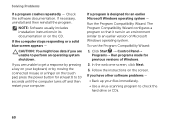
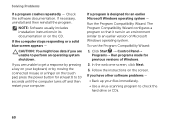
... immediately.
• Use a virus-scanning program to an earlier version of Windows.
2. NOTE: Software usually includes installation instructions in an environment similar to check the hard drive or CDs.
60
To run the Program Compatibility Wizard:
1. Follow the instructions on the CD.
Run the Program Compatibility Wizard.
The Program Compatibility Wizard configures...
Setup Guide - Page 64


...code, warranty status, and alerts on your hard drive, and track the changes made to your ...INSPIRON
Using Support Tools
Dell Support Center
All the support you need -
Monitor system events and changes over time. PC Checkup Utilities
• Drive Space Manager - This utility displays all hardware scans, tests, system changes, critical events and restoration points on your hard drive...
Setup Guide - Page 66


... the problem and follow the remaining troubleshooting steps. Starting Dell Diagnostics
When you contact Dell for devices such as the system board, keyboard, display, memory, hard drive, and so on page 59 and run Dell Diagnostics before you run Dell diagnostics, the computer invokes the Enhanced Pre-boot System Assessment (ePSA). Click...
Setup Guide - Page 68
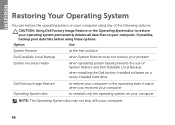
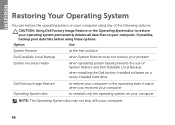
... reinstall only the operating system on your computer.
INSPIRON
Restoring Your Operating System
You can restore the operating system on your computer using any of System Restore and Dell DataSafe Local Backup
when installing the Dell factory-installed software on a newly installed hard drive
Dell Factory Image Restore Operating System disc
to restore...
Setup Guide - Page 86
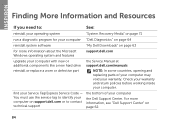
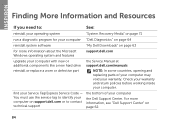
... and features
support.dell.com
upgrade your computer with new or additional components like a new hard drive
reinstall or replace a worn or defective part
the Service Manual at support.dell.com/manuals
NOTE: In some countries, opening and replacing parts of your computer
the Dell Support Center. Check your warranty and return policies before...
Setup Guide - Page 27


... computer to USB devices, such as a mouse, keyboard, printer, external drive, or MP3 player).
Connects to eSATA
compatible storage devices (such as external hard drives or optical drives) or USB devices
(such as a mouse, keyboard, printer,
external drive, or MP3 player.
25
Using Your Inspiron Laptop
1
VGA connector - NOTE: The USB PowerShare feature is powered off your...
Setup Guide - Page 33


... the power states. NOTE: The battery is charging when the computer is enabled. A solid
white light indicates hard drive activity. A solid white light
indicates that wireless is powered using the AC adapter.
4
Wireless status light -..."Enable or Disable Wireless (Optional)" on page 32.
2
Hard drive activity light - Using Your Inspiron Laptop
1
Power indicator light -
Setup Guide - Page 64


... home page also provides links to your computer each type of your hard drive using a visual representation of space consumed by each day. Manage your... hardware scans, tests, system changes, critical events and restoration points on your hard drive, and track the changes made to access:
PC Checkup -
INSPIRON
Using Support Tools
Dell Support Center
All the support you need -
The Dell...
Setup Guide - Page 68


INSPIRON
Restoring Your Operating System
You can restore the operating system on your computer using any of System Restore and Dell DataSafe Local Backup
when installing the Dell factory-installed software on a newly installed hard drive
Dell Factory Image Restore Operating System disc
to restore your computer to the operating state it was in...
Setup Guide - Page 86
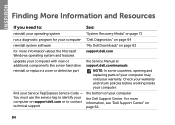
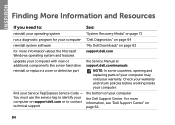
... additional components like a new hard drive
reinstall or replace a worn or defective part
the Service Manual at support.dell.com/manuals
NOTE: In some countries, opening and replacing parts of your warranty. find your computer. Check your warranty and return policies before working inside your Service Tag/Express Service Code - INSPIRON
Finding More Information and...
Service Manual - Page 7


... Assembly 89
Removing the Thermal Cooling Assembly 89 Replacing the Thermal Cooling Assembly 90
21 Processor Module 91
Removing the Processor Module 91 Replacing the Processor Module 92
22 Hard-Drive Assembly 95
Removing the Hard-Drive Assembly 95 Replacing the Hard-Drive Assembly 97
23 I/O Board 99
Removing the I/O Board 99 Replacing the I/O Board 100
24 AC-Adapter Connector...
Service Manual - Page 81
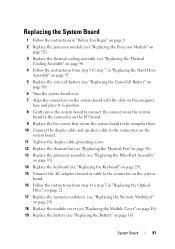
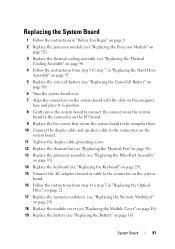
... Thermal
Cooling Assembly" on page 90. 4 Follow the instructions from step 5 to step 7 in "Replacing the Hard-Drive
Assembly" on page 97. 5 Replace the coin-cell battery (see "Replacing the Coin-Cell Battery" on
page 88). 6 Turn the system board over. 7 Align the connectors on the system board with the slots on the computer
...
Service Manual - Page 97
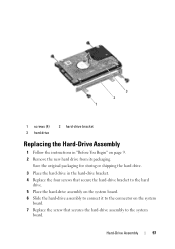
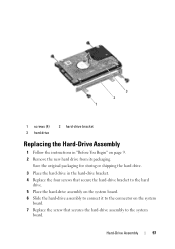
... the hard-drive bracket to the hard
drive. 5 Place the hard-drive assembly on the system board. 6 Slide the hard-drive assembly to connect it to the connector on page 9. 2 Remove the new hard drive from its packaging. Hard-Drive Assembly
97 3 2 1
1 screws (4) 3 hard drive
2 hard-drive bracket
Replacing the Hard-Drive Assembly
1 Follow the instructions in the hard-drive bracket. 4 Replace the...
Service Manual - Page 98
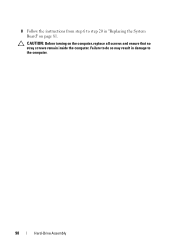
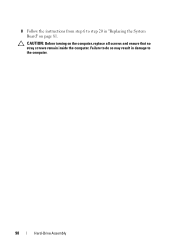
8 Follow the instructions from step 6 to step 20 in damage to do so may result in "Replacing the System Board" on the computer, replace all screws and ensure that no stray screws remain inside the computer. Failure to the computer.
98
Hard-Drive Assembly CAUTION: Before turning on page 81.
Service Manual - Page 7
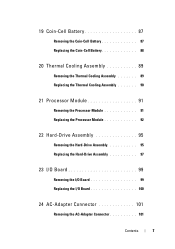
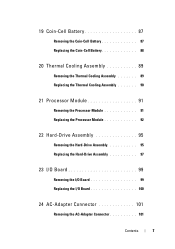
... Assembly 89
Removing the Thermal Cooling Assembly 89 Replacing the Thermal Cooling Assembly 90
21 Processor Module 91
Removing the Processor Module 91 Replacing the Processor Module 92
22 Hard-Drive Assembly 95
Removing the Hard-Drive Assembly 95 Replacing the Hard-Drive Assembly 97
23 I/O Board 99
Removing the I/O Board 99 Replacing the I/O Board 100
24 AC-Adapter Connector...
Service Manual - Page 81
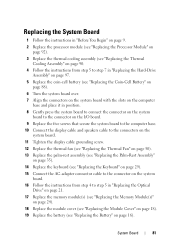
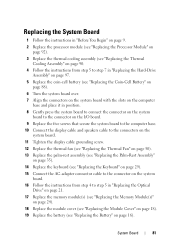
... Thermal
Cooling Assembly" on page 90. 4 Follow the instructions from step 5 to step 7 in "Replacing the Hard-Drive
Assembly" on page 97. 5 Replace the coin-cell battery (see "Replacing the Coin-Cell Battery" on
page 88). 6 Turn the system board over. 7 Align the connectors on the system board with the slots on the computer
...
Service Manual - Page 97
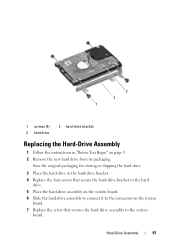
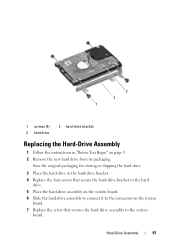
...1
1 screws (4) 3 hard drive
2 hard-drive bracket
Replacing the Hard-Drive Assembly
1 Follow the instructions in the hard-drive bracket. 4 Replace the four screws that secure the hard-drive bracket to the hard
drive. 5 Place the hard-drive assembly on the system board. 6 Slide the hard-drive assembly to connect it to the connector on page 9. 2 Remove the new hard drive from its packaging. Save...
Service Manual - Page 98
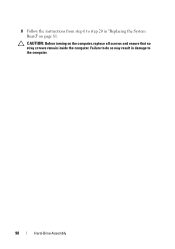
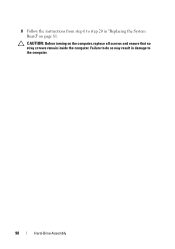
Failure to the computer.
98
Hard-Drive Assembly 8 Follow the instructions from step 6 to step 20 in damage to do so may result in "Replacing the System Board" on the computer, replace all screws and ensure that no stray screws remain inside the computer. CAUTION: Before turning on page 81.
Similar Questions
How To Replace Hard Drive In Dell Inspiron N5050
(Posted by ssatyJorg 10 years ago)
Hard Drive Inspiron N5030
Need to replace hard. Can't find a replacement hard drive. What drive will work with my laptop
Need to replace hard. Can't find a replacement hard drive. What drive will work with my laptop
(Posted by prattr96 11 years ago)

