Dell Inspiron N4110 Support Question
Find answers below for this question about Dell Inspiron N4110.Need a Dell Inspiron N4110 manual? We have 4 online manuals for this item!
Question posted by ndnley on February 17th, 2014
How To Remove Wifi Card Dell Insporation N4110
The person who posted this question about this Dell product did not include a detailed explanation. Please use the "Request More Information" button to the right if more details would help you to answer this question.
Current Answers
There are currently no answers that have been posted for this question.
Be the first to post an answer! Remember that you can earn up to 1,100 points for every answer you submit. The better the quality of your answer, the better chance it has to be accepted.
Be the first to post an answer! Remember that you can earn up to 1,100 points for every answer you submit. The better the quality of your answer, the better chance it has to be accepted.
Related Dell Inspiron N4110 Manual Pages
Setup Guide - Page 5


...(Recommended 10 Install the SIM Card (Optional 12 Enable or Disable Wireless (Optional 14 Set Up Wireless Display (Optional 16 Connect to the Internet (Optional 18
Using Your Inspiron Laptop 22 Right View Features 22 ...Drive 42 Display Features 44 Removing and Replacing the Top Cover (Optional 46 Removing and Replacing the Battery 50 Software Features 52 Dell DataSafe Online Backup 53...
Setup Guide - Page 14


Setting Up Your Inspiron Laptop
Install the SIM Card (Optional)
NOTE: The SIM card slot is not required if you are using an EVDO card to the Internet. Replace the battery (see "Removing and Replacing the Battery" on page 50). 5. Turn on your computer. 2. To access the Internet you to connect to access the Internet. To install...
Setup Guide - Page 48


...cover. Press and hold the release button that shipped with your computer. Using Your Inspiron Laptop
Removing and Replacing the Top Cover (Optional)
WARNING: Before you begin any of the ... the top cover to the display back cover. 3. WARNING: Before removing the top cover, shut down the computer, and remove external cables (including the AC adapter). Turn off the computer and close the display...
Setup Guide - Page 52


... battery: 1.
Using Your Inspiron Laptop
Removing and Replacing the Battery
WARNING: Before you begin any of the battery bay. Do ...safety instructions that shipped with your computer. To replace the battery: 1. This computer should only use batteries from Dell.
WARNING: Using an incompatible battery may increase the risk of fire or explosion. Slide the battery lock latch until it ...
Setup Guide - Page 54


... and view digital photographs and images.
Using Your Inspiron Laptop
Software Features
FastAccess Facial Recognition
Your computer may have... own CDs/DVDs, listen to create presentations, brochures, greeting cards, fliers, and spreadsheets.
You can download or copy pictures ... FastAccess.
This feature helps keep your Dell computer secure by learning the unique appearance of your face and...
Setup Guide - Page 58


...replace parts, see "Contacting Dell" on page 82.
...card or chip failure Processor failure Display failure If this occurs, write down the beep code and contact Dell (see the Service Manual at support.dell...INSPIRON
Solving Problems
This section provides troubleshooting information for your problem using the following guidelines, see "Using Support Tools" on page 62 or "Contacting Dell...
Setup Guide - Page 80


...Dell is for your region, see "Diagnostic Checklist" on page 81), indicating the tests that may be included with the item(s) being returned, whether for repair or credit, as CDs and media cards... it clearly and prominently on the outside of the Diagnostics Checklist (see "Contacting Dell" on page 82.
2. Remove any and all items being returned (AC adapter cable, software, guides, and...
Setup Guide - Page 88


Computer Model
Memory
Dell Inspiron N4110
Computer Information
System chipset Mobile Intel 6 Series
... information regarding the configuration of your computer. To launch the Dell Support Center, click Start → All Programs→ Dell→ Dell Support Center→ Launch Dell Support Center. INSPIRON
Specifications
This section provides information that you may vary by region...
Setup Guide - Page 5


...(Recommended 10 Install the SIM Card (Optional 12 Enable or Disable Wireless (Optional 14 Set Up Wireless Display (Optional 16 Connect to the Internet (Optional 18
Using Your Inspiron Laptop 22 Right View Features 22 ...Drive 42 Display Features 44 Removing and Replacing the Top Cover (Optional 46 Removing and Replacing the Battery 50 Software Features 52 Dell DataSafe Online Backup 53...
Setup Guide - Page 14


... access the Internet. Remove the battery (see "Removing and Replacing the Battery" on page 50). 5. To remove the SIM card, press and eject the SIM card.
12 To install the SIM card: 1. In the battery bay, slide the SIM card into the SIM card slot. 4. Setting Up Your Inspiron Laptop
Install the SIM Card (Optional)
NOTE: The SIM card slot is not...
Setup Guide - Page 48


... slide the top cover. Turn off the computer and close the display. 2. NOTE: You can purchase additional replaceable top covers at dell.com.
46 To remove the top cover: 1. Using Your Inspiron Laptop
Removing and Replacing the Top Cover (Optional)
WARNING: Before you begin any of the procedures in this section, follow the safety instructions...
Setup Guide - Page 52


... bay. Slide and lift the battery out of fire or explosion. To replace the battery: 1. WARNING: Before removing the battery, shut down the computer, and remove external cables (including the AC adapter). Using Your Inspiron Laptop
Removing and Replacing the Battery
WARNING: Before you begin any of the procedures in this section, follow the safety...
Setup Guide - Page 54


Using Your Inspiron Laptop
Software Features
FastAccess Facial Recognition
Your computer may have the FastAccess facial recognition feature. You can download or copy pictures and video files from portable devices, such as digital cameras and cell phones. This feature helps keep your Dell computer secure by learning the unique appearance of your face and...
Setup Guide - Page 58


....
WARNING: Only trained service personnel should remove the computer cover. NOTE: To replace parts, see "Using Support Tools" on page 62 or "Contacting Dell" on page 82) for your problem ...dell.com/manuals for advanced service instructions.
See the Service Manual at support.dell.com.
Chipset error
Four
RAM read/write failure
Five
Real Time Clock failure
Six
Video card...
Setup Guide - Page 80
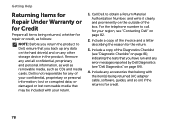
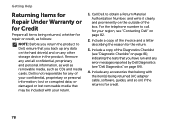
... all confidential, proprietary and personal information, as well as removable media, such as follows:
NOTE: Before you return the product to call for repair or credit, as CDs and media cards. or damaged or lost or corrupted data; For the telephone number to Dell, ensure that you have run and any error messages...
Setup Guide - Page 88


... setting up, updating drivers for, and upgrading your computer, see the Detailed System Information section in the Dell Support Center. INSPIRON
Specifications
This section provides information that you may vary by region.
Computer Model
Memory
Dell Inspiron N4110
Computer Information
System chipset Mobile Intel 6 Series
Processor types
Intel Core i3 Intel Core i5 Intel Core...
Service Manual - Page 91


... cards by their edges, and avoid touching pins and contacts. For additional safety best practices information, see "Removing the Battery" on the processor thermal-cooling assembly.
CAUTION: When removing ... authorized by Dell is not covered by your computer). Damage due to the system board, remove the main battery (see the Regulatory Compliance Homepage at dell.com/regulatory_compliance...
Service Manual - Page 99


... that is not authorized by Dell is not covered by periodically touching an unpainted metal surface (such as a connector on your computer. Damage due to step 14 in "Removing the System
Board" on page 77. 3 Remove the Mini-Card(s) (see "Removing the Mini-Card(s)" on page 45). 4 Remove the display assembly (see "Removing the Display Assembly" on
page...
Service Manual - Page 45
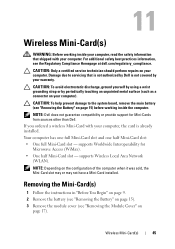
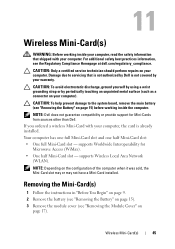
... Wireless Local Area Network (WLAN). Damage due to the system board, remove the main battery (see "Removing the Battery" on
page 17). If you ordered a wireless Mini-Card with your computer.
Wireless Mini-Card(s)
45 supports Worldwide Interoperability for Mini-Cards from sources other than Dell. CAUTION: To avoid electrostatic discharge, ground yourself by using a wrist...
Service Manual - Page 82
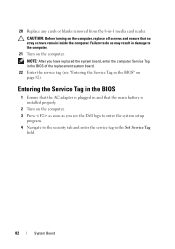
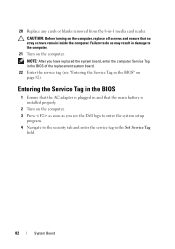
... Service Tag
field.
82
System Board 20 Replace any cards or blanks removed from the 8-in the BIOS
1 Ensure that the ...AC adapter is installed properly.
2 Turn on the computer. 3 Press as soon as you have replaced the system board, enter the computer Service Tag in the BIOS of the replacement system board.
22 Enter the service tag (see the Dell...
Similar Questions
How To Remove Video Card From Dell Laptop N5010
(Posted by fqcojavbe 10 years ago)
How Do Yuo Remove Wifi Card Or Phsically Disconnect Antenna From Dell E6420xfr
(Posted by bduncan56 11 years ago)

