Dell Inspiron N4110 Support Question
Find answers below for this question about Dell Inspiron N4110.Need a Dell Inspiron N4110 manual? We have 4 online manuals for this item!
Question posted by ladSergu on July 11th, 2014
How To Remove Dell Inspron N4110 Vga Board
The person who posted this question about this Dell product did not include a detailed explanation. Please use the "Request More Information" button to the right if more details would help you to answer this question.
Current Answers
There are currently no answers that have been posted for this question.
Be the first to post an answer! Remember that you can earn up to 1,100 points for every answer you submit. The better the quality of your answer, the better chance it has to be accepted.
Be the first to post an answer! Remember that you can earn up to 1,100 points for every answer you submit. The better the quality of your answer, the better chance it has to be accepted.
Related Dell Inspiron N4110 Manual Pages
Setup Guide - Page 5


...(Optional 14 Set Up Wireless Display (Optional 16 Connect to the Internet (Optional 18
Using Your Inspiron Laptop 22 Right View Features 22 Left View Features 24 Back View Features 28
Front View ...the Optical Drive 42 Display Features 44 Removing and Replacing the Top Cover (Optional 46 Removing and Replacing the Battery 50 Software Features 52 Dell DataSafe Online Backup 53...
Setup Guide - Page 48


Using Your Inspiron Laptop
Removing and Replacing the Top Cover (Optional)
WARNING: Before you begin any of the procedures in this section, follow the safety .... 2. Press and hold the release button that shipped with your computer. NOTE: You can purchase additional replaceable top covers at dell.com.
46 To remove the top cover: 1. Slide and lift the top cover. WARNING: Before...
Setup Guide - Page 52


...with your computer. Slide the battery lock latch to the unlock position. 4. Using Your Inspiron Laptop
Removing and Replacing the Battery
WARNING: Before you begin any of the battery bay. Do not...into the battery bay until it clicks into place. 3. WARNING: Before removing the battery, shut down the computer, and remove external cables (including the AC adapter).
Turn off the computer and ...
Setup Guide - Page 58


... of beeps, called a beep code, identifies a problem. INSPIRON
Solving Problems
This section provides troubleshooting information for your problem using the following guidelines, see "Using Support Tools" on page 62 or "Contacting Dell" on page 82) for advanced service instructions. WARNING: Only trained service personnel should remove the computer cover. BIOS ROM checksum failure...
Setup Guide - Page 88


... Support Center, click Start → All Programs→ Dell→ Dell Support Center→ Launch Dell Support Center.
Computer Model
Memory
Dell Inspiron N4110
Computer Information
System chipset Mobile Intel 6 Series
Processor types
Intel Core i3 Intel Core i5 Intel Core i7
Memory module connector
Memory module capacities
Minimum ...
Setup Guide - Page 5


...(Optional 14 Set Up Wireless Display (Optional 16 Connect to the Internet (Optional 18
Using Your Inspiron Laptop 22 Right View Features 22 Left View Features 24 Back View Features 28
Front View ...the Optical Drive 42 Display Features 44 Removing and Replacing the Top Cover (Optional 46 Removing and Replacing the Battery 50 Software Features 52 Dell DataSafe Online Backup 53...
Setup Guide - Page 48


... adapter). NOTE: You can purchase additional replaceable top covers at dell.com.
46 To remove the top cover: 1. Press and hold the top cover release button, and then slide the top cover. Turn off the computer and close the display. 2. Using Your Inspiron Laptop
Removing and Replacing the Top Cover (Optional)
WARNING: Before you begin...
Setup Guide - Page 52


.... Slide the battery into the battery bay until it clicks into place. 2. This computer should only use batteries from Dell. Slide the battery lock latch to the unlock position. 4. Using Your Inspiron Laptop
Removing and Replacing the Battery
WARNING: Before you begin any of the procedures in this section, follow the safety instructions that...
Setup Guide - Page 58


..." on page 82) for assistance. Beep
Possible Problem
Code
One
Possible system board failure -
See the Service Manual at support.dell.com.
Three
Possible system board failure -
WARNING: Only trained service personnel should remove the computer cover. INSPIRON
Solving Problems
This section provides troubleshooting information for your problem using the following guidelines...
Setup Guide - Page 88


Computer Model
Memory
Dell Inspiron N4110
Computer Information
System chipset Mobile Intel 6 Series... 3 GB, 4 GB, 6 GB, and 8 GB
86 To launch the Dell Support Center, click Start → All Programs→ Dell→ Dell Support Center→ Launch Dell Support Center. INSPIRON
Specifications
This section provides information that you may vary by region.
For more information ...
Service Manual - Page 17
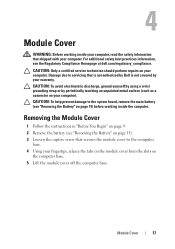
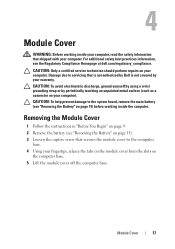
... in "Before You Begin" on page 9. 2 Remove the battery (see the Regulatory Compliance Homepage at dell.com/regulatory_compliance. For additional safety best practices information, see "Removing the Battery" on page 15). 3 Loosen the captive screw that secures the module cover to the system board, remove the main battery (see "Removing the Battery" on
the computer base...
Service Manual - Page 19
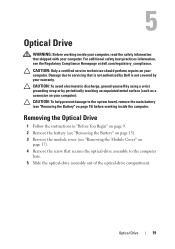
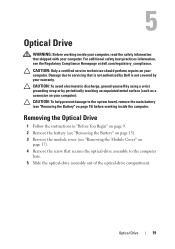
... Module Cover" on
page 17). 4 Remove the screw that is not authorized by Dell is not covered by periodically touching an unpainted metal surface (such as a connector on your warranty. Damage due to servicing that secures the optical-drive assembly to the system board, remove the main battery (see "Removing the Battery" on your computer...
Service Manual - Page 23
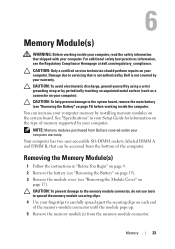
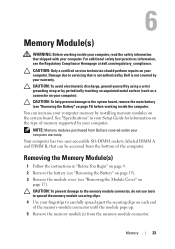
...(s)
1 Follow the instructions in your Setup Guide for information on page 15) before working inside the computer. Damage due to the system board, remove the main battery (see the Regulatory Compliance Homepage at dell.com/regulatory_compliance. 6
Memory Module(s)
WARNING: Before working inside your computer, read the safety information that is not authorized by...
Service Manual - Page 27
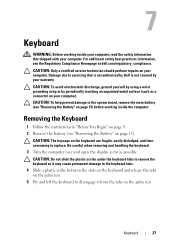
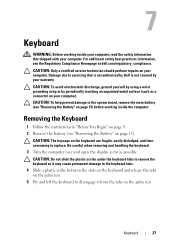
... palm rest. 5 Pry and lift the keyboard to the system board, remove the main battery (see "Removing the Battery" on the keyboard are fragile, easily dislodged, and...additional safety best practices information, see "Removing the Battery" on page 9. 2 Remove the battery (see the Regulatory Compliance Homepage at dell.com/regulatory_compliance.
Removing the Keyboard
1 Follow the instructions ...
Service Manual - Page 31
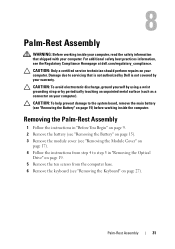
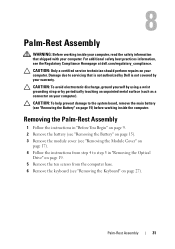
...in "Removing the Optical
Drive" on page 19. 5 Remove the ten screws from the computer base. 6 Remove the keyboard (see the Regulatory Compliance Homepage at dell.com/...Remove the battery (see "Removing the Battery" on page 15). 3 Remove the module cover (see "Removing the Module Cover" on
page 17). 4 Follow the instructions from step 4 to the system board, remove the main battery (see "Removing...
Service Manual - Page 45
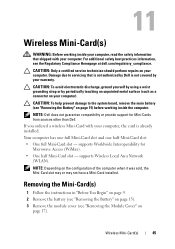
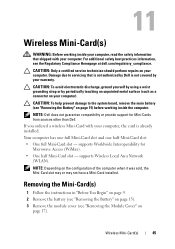
... yourself by using a wrist grounding strap or by your computer.
Wireless Mini-Card(s)
45 Damage due to the system board, remove the main battery (see the Regulatory Compliance Homepage at dell.com/regulatory_compliance. NOTE: Dell does not guarantee compatibility or provide support for Microwave Access (WiMax). • One half Mini-Card slot - For additional...
Service Manual - Page 73
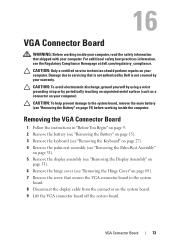
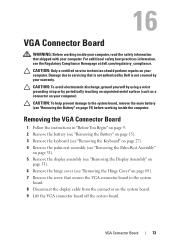
... main battery (see "Removing the Battery" on the system board. 9 Lift the VGA connector board off the system board.
VGA Connector Board
73
16
VGA Connector Board
WARNING: Before working inside your computer, read the safety information that is not authorized by Dell is not covered by periodically touching an unpainted metal surface (such as a connector on your computer. For...
Service Manual - Page 101
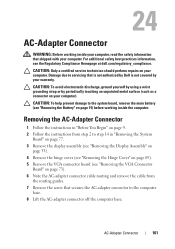
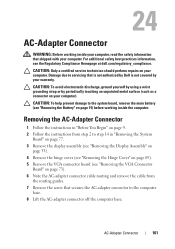
... secures the AC-adapter connector to step 14 in "Removing the System
Board" on page 77. 3 Remove the display assembly (see "Removing the Display Assembly" on
page 53). 4 Remove the hinge cover (see "Removing the Hinge Cover" on page 69). 5 Remove the VGA connector board (see the Regulatory Compliance Homepage at dell.com/regulatory_compliance.
Damage due to servicing that is...
Service Manual - Page 73
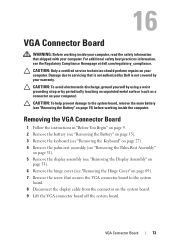
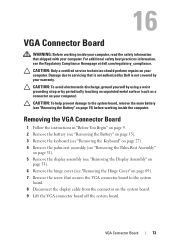
... using a wrist grounding strap or by your computer). For additional safety best practices information, see "Removing the Battery" on the system board. 9 Lift the VGA connector board off the system board. Damage due to servicing that is not authorized by Dell is not covered by periodically touching an unpainted metal surface (such as a connector on your...
Service Manual - Page 101
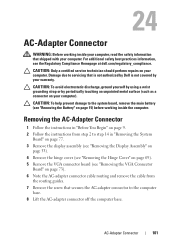
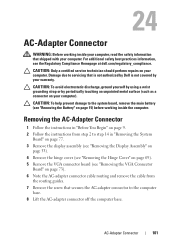
... 14 in "Removing the System
Board" on page 77. 3 Remove the display assembly (see "Removing the Display Assembly" on
page 53). 4 Remove the hinge cover (see "Removing the Hinge Cover" on page 69). 5 Remove the VGA connector board (see "Removing the VGA Connector
Board" on your computer). Damage due to the system board, remove the main battery (see the Regulatory Compliance Homepage at dell.com...
Similar Questions
How To Remove Hdd Password Of My Laptop Inspiron N4050
(Posted by tombBe 10 years ago)
How To Remove Keyboard Cover From A Dell Inspiron N4110
(Posted by WA2Pat 10 years ago)
How To Remove The Bios Password From The Inspiron N4110
(Posted by Daibroc 10 years ago)
Please Plug In A Supported Devices Wraning Giving For Dell Laptop Inspiron N5050
please plug in a supported devices wraning giving for Dell laptop inspiron N5050
please plug in a supported devices wraning giving for Dell laptop inspiron N5050
(Posted by vinaynalla 11 years ago)

