Dell Inspiron N4110 Support Question
Find answers below for this question about Dell Inspiron N4110.Need a Dell Inspiron N4110 manual? We have 4 online manuals for this item!
Question posted by Skmeear on November 29th, 2013
N4110 Wont Charge
The person who posted this question about this Dell product did not include a detailed explanation. Please use the "Request More Information" button to the right if more details would help you to answer this question.
Current Answers
There are currently no answers that have been posted for this question.
Be the first to post an answer! Remember that you can earn up to 1,100 points for every answer you submit. The better the quality of your answer, the better chance it has to be accepted.
Be the first to post an answer! Remember that you can earn up to 1,100 points for every answer you submit. The better the quality of your answer, the better chance it has to be accepted.
Related Dell Inspiron N4110 Manual Pages
Setup Guide - Page 5


... 14 Set Up Wireless Display (Optional 16 Connect to the Internet (Optional 18
Using Your Inspiron Laptop 22 Right View Features 22 Left View Features 24 Back View Features 28
Front ...View Features 30 Status Lights and Indicators 32 Disabling Battery Charging 33 Computer Base and Keyboard Features 34 Touch Pad Gestures 38 Multimedia Control Keys 40 ...
Setup Guide - Page 7


... objects on the computer may cause it is normal and does not indicate a problem with the fan or the computer. Restricting airflow around your Dell Inspiron laptop. Restricting the airflow can damage the computer, deteriorate the computer performance, or cause a fire. The computer turns on the fan when the computer gets hot...
Setup Guide - Page 8


... outlet or surge protector. WARNING: The AC adapter works with electrical outlets worldwide.
However, power connectors and power strips vary among countries. Setting Up Your Inspiron Laptop
Connect the AC Adapter
Connect the AC adapter to your computer.
6
Setup Guide - Page 9


Setting Up Your Inspiron Laptop
Connect the Network Cable (Optional)
To use a wired network connection, connect the network cable.
7
Setup Guide - Page 11


Setting Up Your Inspiron Laptop
Set Up the Operating System
Your Dell computer is preconfigured with the operating system you selected at the time of your computer available at support....
Setup Guide - Page 12


Setting Up Your Inspiron Laptop
Create System Recovery Media (Recommended)
NOTE: It is recommended that you create system recovery media as soon as you purchased the computer, while preserving data ...
Setup Guide - Page 27


...charge USB devices when the computer is automatically shut off or in
sleep state.
To continue charging..., disconnect the USB device and connect it again.
In such cases, turn off or in sleep state. Connects to charge...off your computer while charging a USB device, the device stops charging. NOTE: The USB...NOTE: Certain USB devices may not charge when the computer is read.
3...
Setup Guide - Page 31


NOTE: Before you are using a wired network.
2
USB 3.0 connector -
Attaches a commercially available security cable to power the computer and
charge the battery.
29 Connects to the AC adapter to the computer. Using Your Inspiron Laptop
1
Network connector - Provides faster data transmission between your computer.
4
AC adapter connector - Connects your computer to a network or...
Setup Guide - Page 33


... the battery charge status. NOTE: The battery is charging when the ...computer is on page 14.
31 Turns on when wireless is enabled.
CAUTION: To avoid loss of data, never turn off the computer when the hard drive
activity light is powered using the AC adapter.
4
Wireless status light - A solid
white light indicates hard drive activity. Using Your Inspiron Laptop...
Setup Guide - Page 34


Using Your Inspiron Laptop
Status Lights and Indicators
Battery Status Light
AC adapter Battery
Indicator light status solid white
off
solid amber off
Computer state(s)
on/standby/off/ hibernate
on/standby/off/ hibernate
on/standby
on/standby/off/ hibernate
Battery charge status charging
fully charged
low battery (
Setup Guide - Page 35


... Start . 3. In the search box, type Power Options and press . 4. Using Your Inspiron Laptop
Power Button Light/Power Indicator Light
Indicator light status
solid white breathing white off
Computer state(s)
on standby off Battery Charging and then click OK. Disabling Battery Charging
You may be disabled in the System Setup (BIOS) utility.
33 NOTE...
Setup Guide - Page 88


INSPIRON
Specifications
This section provides information that you may vary by region. To launch the Dell Support... section in the Dell Support Center.
For more information regarding the configuration of your computer. Computer Model
Memory
Dell Inspiron N4110
Computer Information
System chipset Mobile Intel 6 Series
Processor types
Intel Core i3 Intel Core i5 Intel Core i7
Memory ...
Setup Guide - Page 5


... 14 Set Up Wireless Display (Optional 16 Connect to the Internet (Optional 18
Using Your Inspiron Laptop 22 Right View Features 22 Left View Features 24 Back View Features 28
Front ...View Features 30 Status Lights and Indicators 32 Disabling Battery Charging 33 Computer Base and Keyboard Features 34 Touch Pad Gestures 38 Multimedia Control Keys 40 ...
Setup Guide - Page 27


... a mouse, keyboard, printer,
external drive, or MP3 player.
25
Connects to charge USB devices when the computer is powered off or in sleep state. The USB ...your computer while charging a USB device, the device stops charging. NOTE: When used with USB PowerShare - Using Your Inspiron Laptop
1
VGA connector - Connects to charge the device. To continue charging, disconnect the USB...
Setup Guide - Page 31
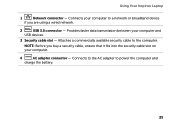
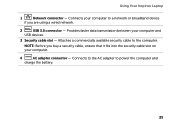
Connects to the AC adapter to the computer. Attaches a commercially available security cable to power the computer and
charge the battery.
29 NOTE: Before you are using a wired network.
2
USB 3.0 connector - Provides faster data transmission ...into the security cable slot on your computer and
USB devices.
3 Security cable slot - Using Your Inspiron Laptop
1
Network connector -
Setup Guide - Page 33


Indicates the battery charge status. NOTE: The battery is charging when the computer is enabled. Turns on when the computer reads or writes data. Turns on when wireless is on page 14".
31 Using Your Inspiron Laptop
1
Power indicator light -
A solid white light
indicates that wireless is powered using the AC adapter.
4
Wireless status light...
Setup Guide - Page 34


Using Your Inspiron Laptop
Status Lights and Indicators
Battery Status Light
AC adapter Battery
Indicator light status solid white
off
solid amber off
Computer state(s)
on/standby/off/ hibernate
on/standby/off/ hibernate
on/standby
on/standby/off/ hibernate
Battery charge status charging
fully charged
low battery (
Setup Guide - Page 35


... to open Battery Settings window. 5. Click Turn off /hibernate
NOTE: For information on power problems, see "Power Problems" on page 57. To disable the battery charging feature: 1.
Using Your Inspiron Laptop
Power Button Light/Power Indicator Light
Indicator light status
solid white breathing white off
Computer state(s)
on standby off Battery...
Setup Guide - Page 88


... launch the Dell Support Center, click Start → All Programs→ Dell→ Dell Support Center→ Launch Dell Support Center. Computer Model
Memory
Dell Inspiron N4110
Computer Information
System chipset Mobile Intel 6 Series
Processor types
Intel Core i3 Intel Core i5 Intel Core i7 Intel Pentium Dual Core
Memory module connector...


