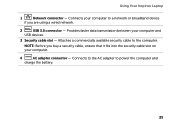Dell Inspiron N4110 Support Question
Find answers below for this question about Dell Inspiron N4110.Need a Dell Inspiron N4110 manual? We have 4 online manuals for this item!
Question posted by dugbellto on January 23rd, 2014
Inspiron N4110 Wont Charge
The person who posted this question about this Dell product did not include a detailed explanation. Please use the "Request More Information" button to the right if more details would help you to answer this question.
Current Answers
Related Dell Inspiron N4110 Manual Pages
Similar Questions
My Dell Inspiron N4110 Wont Turn On And Also Not Showing Charging Sign What To
do
do
(Posted by bamashin 10 years ago)
Dell Inspiron N4110 Wont Start Up?
HI my Dell Inspiron N4110 laptop had been making loud noises for months. So, I tried to open the lap...
HI my Dell Inspiron N4110 laptop had been making loud noises for months. So, I tried to open the lap...
(Posted by Rshar345 11 years ago)