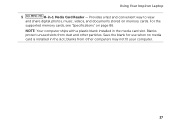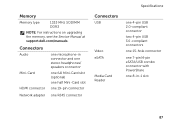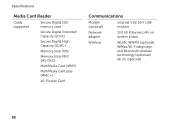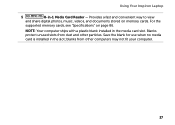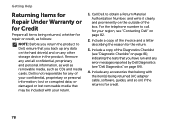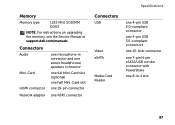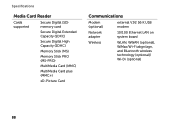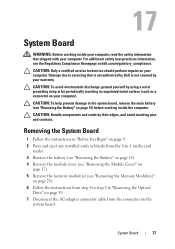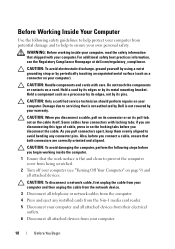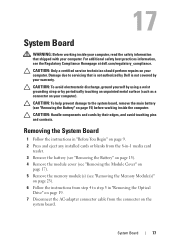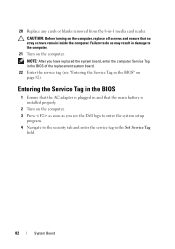Dell Inspiron N4110 Support Question
Find answers below for this question about Dell Inspiron N4110.Need a Dell Inspiron N4110 manual? We have 4 online manuals for this item!
Question posted by justinrusselgaerlan on March 25th, 2012
Media Card Reader
why does my 8 in 1 slot doesn't work if i inserted a media card?..no notification prompt will appear if my media card is reading or not?
Current Answers
Related Dell Inspiron N4110 Manual Pages
Similar Questions
How To Wifi On Off Setting Your Dell Laptop Inspiron N4110
(Posted by juake 9 years ago)
My Dell Inspiron 14r N4110 Display On/off Key Is Not Working.please Help
MY DELL INSPIRON 14R N4110 DISPLAY ON/OFF KEY IS NOT WORKING.PLEASE HELP
MY DELL INSPIRON 14R N4110 DISPLAY ON/OFF KEY IS NOT WORKING.PLEASE HELP
(Posted by rahulsnation 11 years ago)
Dell Laptop Inspiron N5050 Drivers For Windows Xp
dell laptop Inspiron N5050 drivers for windows xp
dell laptop Inspiron N5050 drivers for windows xp
(Posted by Umeshb1986 11 years ago)
Please Plug In A Supported Devices Wraning Giving For Dell Laptop Inspiron N5050
please plug in a supported devices wraning giving for Dell laptop inspiron N5050
please plug in a supported devices wraning giving for Dell laptop inspiron N5050
(Posted by vinaynalla 11 years ago)
How Do I Enable Battery Charging On My Dell Laptop (inspiron N4110)
(Posted by Anonymous-61777 12 years ago)