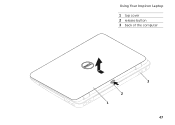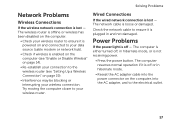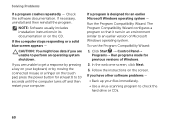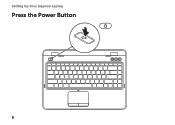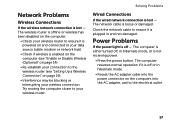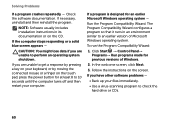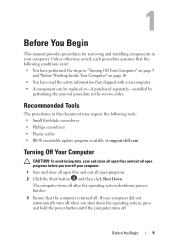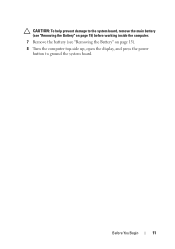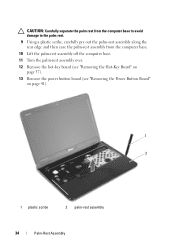Dell Inspiron N4110 Support Question
Find answers below for this question about Dell Inspiron N4110.Need a Dell Inspiron N4110 manual? We have 4 online manuals for this item!
Question posted by kbhakta on September 8th, 2013
My Laptop Won't Turn On
Current Answers
Answer #1: Posted by RathishC on September 9th, 2013 6:29 AM
I would recommend you to first run a test to check the hardware functionality on the system. To do so, please restart the system and tap F12 which will take you to “One Time Boot Menu”, choose diagnostics and let me know if you get any error messages upon the completion of diagnostics:
You can also refer the Dell Article 266787 on http://dell.to/XULgT1
If there are no error messages displayed, I would recommend you to boot the system in Safe Mode. Switch on the computer and start tapping the F8 key which would take you to Advanced Boot Option screen. Using the up and down arrow key, select Safe Mode to boot the computer into Safe Mode.
You may also click on the link below which will give you steps to login into Safe Mode:
Please use the computer in Safe Mode and check if the system shuts off.
If it’s a recent issue, I would recommend you to do System Restore and take the system to a prior date when it was working fine. To perform System Restore click on the link below:
You can refer the Dell Article 635143 on http://dell.to/XULgT1
Note- Any application recently installed on the computer would be erased. However, the files and folder would be safe.
You may also refer to the link given below for some additional troubleshooting steps:
You can refer to the Dell Article 266435 on http://dell.to/XULgT1
Do keep me posted with the results.
Thanks & Regards
Rathish C
#iworkfordell
To know more about Dell Product Support, Drivers & Downloads, Order & Dispatch status -> choose your region US Customers; India Customers. For Dell support videos click Here
Related Dell Inspiron N4110 Manual Pages
Similar Questions
The button to turn off the display on the top right corner stop working