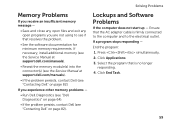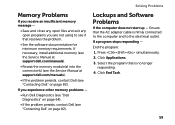Dell Inspiron N4110 Support Question
Find answers below for this question about Dell Inspiron N4110.Need a Dell Inspiron N4110 manual? We have 4 online manuals for this item!
Question posted by wddavALEJAN on October 16th, 2014
Dell N4110 How To Change Display Total Memory
The person who posted this question about this Dell product did not include a detailed explanation. Please use the "Request More Information" button to the right if more details would help you to answer this question.
Current Answers
Related Dell Inspiron N4110 Manual Pages
Similar Questions
How To Wifi On Off Setting Your Dell Laptop Inspiron N4110
(Posted by juake 9 years ago)
How To Change Video Card In Laptop Inspiron M5010
(Posted by wmpanar 10 years ago)
Cannot Connect Dell Laptop Inspiron N4110 To Wireless Network
(Posted by dvaalp 10 years ago)
Please Plug In A Supported Devices Wraning Giving For Dell Laptop Inspiron N5050
please plug in a supported devices wraning giving for Dell laptop inspiron N5050
please plug in a supported devices wraning giving for Dell laptop inspiron N5050
(Posted by vinaynalla 11 years ago)
How Do I Enable Battery Charging On My Dell Laptop (inspiron N4110)
(Posted by Anonymous-61777 11 years ago)