Dell Inspiron N4110 Support Question
Find answers below for this question about Dell Inspiron N4110.Need a Dell Inspiron N4110 manual? We have 4 online manuals for this item!
Question posted by Law4simoja on December 13th, 2013
Dell Inspiron N4110 Wont Turn On After Replacing Screen
The person who posted this question about this Dell product did not include a detailed explanation. Please use the "Request More Information" button to the right if more details would help you to answer this question.
Current Answers
There are currently no answers that have been posted for this question.
Be the first to post an answer! Remember that you can earn up to 1,100 points for every answer you submit. The better the quality of your answer, the better chance it has to be accepted.
Be the first to post an answer! Remember that you can earn up to 1,100 points for every answer you submit. The better the quality of your answer, the better chance it has to be accepted.
Related Dell Inspiron N4110 Manual Pages
Setup Guide - Page 5


... (Optional 14 Set Up Wireless Display (Optional 16 Connect to the Internet (Optional 18
Using Your Inspiron Laptop 22 Right View Features 22 Left View Features 24 Back View Features 28
Front View Features... Drive 42 Display Features 44 Removing and Replacing the Top Cover (Optional 46 Removing and Replacing the Battery 50 Software Features 52 Dell DataSafe Online Backup 53...
Setup Guide - Page 7


The computer turns on the computer may cause it to overheat. Before Setting Up Your Computer
When positioning your computer. To prevent ...a level surface to place your computer, ensure that you allow dust to accumulate in the air vents.
Restricting airflow around your Dell Inspiron laptop. CAUTION: Placing or stacking heavy or sharp objects on the fan when the computer gets hot.
Setup Guide - Page 11


Set Up Ubuntu
To set up Microsoft Windows for the first time, follow the instructions on the screen. Setting Up Your Inspiron Laptop
Set Up the Operating System
Your Dell computer is recommended that you download and install the latest BIOS and drivers for your computer unusable and you will take some time to reinstall...
Setup Guide - Page 13


...page 71. Setting Up Your Inspiron Laptop To create system recovery media: 1. Insert the disc or USB key in the computer. 3. Click Start → All Programs→ Dell DataSafe Local Backup. 4.
..." on support.dell.com/MyNewDell.
11 Follow the instructions on page 6). 2. NOTE: It is recommended that the AC adapter is connected (see "Connect the AC Adapter" on the screen. Click Create ...
Setup Guide - Page 14


... the battery (see "Removing and Replacing the Battery" on page 50). 5. Turn on page 50). 3. Installing ...Replace the battery (see "Removing and Replacing the Battery" on your cellular service provider. To remove the SIM card, press and eject the SIM card.
12 To install the SIM card: 1. Turn off your computer allows you to connect to access the Internet. Setting Up Your Inspiron Laptop...
Setup Guide - Page 17


... on an airplane flight.
15 Setting Up Your Inspiron Laptop To enable or disable wireless: 1. Wireless enabled
Wireless disabled
3. NOTE: The wireless key allows you to quickly turn off wireless radios (Wi-Fi and Bluetooth), such... the function key row on . 2. Ensure that your computer is turned on the keyboard.
Press along with the < > key again to disable all wireless radios on the...
Setup Guide - Page 35


... turned on page 57. In the search box, type Power Options and press . 4. Using Your Inspiron Laptop
Power Button Light/Power Indicator Light
Indicator light status
solid white breathing white off
Computer state(s)
on standby off Battery Charging and then click OK. To disable the battery charging feature: 1. Under Power Options window, click Dell...
Setup Guide - Page 39


... Mobility Center provides quick access to turn on . For more information, see "Dell Support Center" on computers running the Windows operating system.
37 Press to launch the Windows Mobility Center. Display On/Off button - Using Your Inspiron Laptop
5
Windows Mobility Center button - Press to launch the Dell Support Center. Dell Support Center button -
NOTE: The Windows...
Setup Guide - Page 48


Using Your Inspiron Laptop
Removing and Replacing the Top Cover (Optional)
WARNING: Before you begin any of the procedures in this section, follow the safety instructions that secures the top cover to the display back cover. 3. Turn off the computer and close the display. 2. WARNING: Before removing the top cover, shut down the computer, and...
Setup Guide - Page 50


Slide the top cover until it clicks into place. Align the top cover on the display back. 2. Ensure that the Dell logo is facing towards the back of the computer while replacing the top cover. 1. Using Your Inspiron Laptop To replace the top cover:
NOTE: Ensure that there are no gaps between the top cover and the display back cover.
48
Setup Guide - Page 52


... section, follow the safety instructions that shipped with your computer. To replace the battery: 1. Using Your Inspiron Laptop
Removing and Replacing the Battery
WARNING: Before you begin any of the battery bay. ...: Using an incompatible battery may increase the risk of fire or explosion. Turn off the computer and turn it clicks into place. 3. Slide the battery lock latch until it clicks...
Setup Guide - Page 55


... notification area of your data and other important files from catastrophic incidents like theft, fire, or natural disasters. Using Your Inspiron Laptop
Dell DataSafe Online Backup
NOTE: Dell DataSafe Online is supported only on the screen.
53
Follow the instructions on Windows operating systems.
NOTE: A broadband connection is an automated backup and recovery service that...
Setup Guide - Page 56


...Dell Stage, click Start → All Programs→ Dell Stage→ Dell Stage. Select the settings icon and then choose the desired option. Using Your Inspiron Laptop
Dell Stage
The Dell...on Dell Stage.
• Minimize - You can customize Dell Stage...Dell Stage:
• Music -
You can be launched directly through your music files by album, artist, or song title. Drag the Dell...
Setup Guide - Page 88


.... NOTE: Offerings may need when setting up, updating drivers for, and upgrading your computer, see the Detailed System Information section in the Dell Support Center. Computer Model
Memory
Dell Inspiron N4110
Computer Information
System chipset Mobile Intel 6 Series
Processor types
Intel Core i3 Intel Core i5 Intel Core i7
Memory module connector
Memory module...
Setup Guide - Page 7


...Dell computer in an enclosed space, such as carpets or rugs, while it to the computer.
5 The computer turns on the computer may cause it is normal and does not indicate a problem with the fan or the computer. Fan noise is powered on. INSPIRON
Setting Up Your Inspiron Laptop...or cause a fire.
You should never place your Dell Inspiron laptop. WARNING: Do not block, push objects into, ...
Setup Guide - Page 48


... cover: 1. Using Your Inspiron Laptop
Removing and Replacing the Top Cover (Optional)
WARNING: Before you begin any of the procedures in this section, follow the safety instructions that shipped with your computer. WARNING: Before removing the top cover, shut down the computer, and remove external cables (including the AC adapter). Turn off the computer...
Setup Guide - Page 52


...unlock position. 4. Using Your Inspiron Laptop
Removing and Replacing the Battery
WARNING: Before you begin any of the battery bay. Turn off the computer and turn it clicks into place. 2. To replace the battery: 1. Slide the...
50 This computer should only use batteries from Dell.
WARNING: Before removing the battery, shut down the computer, and remove external cables (including the...
Setup Guide - Page 88


...
This section provides information that you may vary by region. For more information regarding the configuration of your computer. Computer Model
Memory
Dell Inspiron N4110
Computer Information
System chipset Mobile Intel 6 Series
Processor types
Intel Core i3 Intel Core i5 Intel Core i7 Intel Pentium Dual Core
Memory module connector
...
Service Manual - Page 105
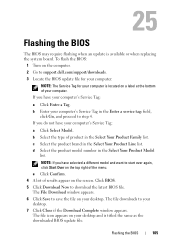
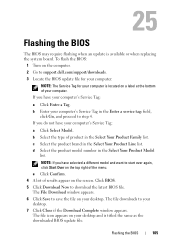
... Download window appears. 6 Click Save to support.dell.com/support/downloads. 3 Locate the BIOS update file...Model. Flashing the BIOS
105 To flash the BIOS:
1 Turn on the computer. 2 Go to save the file on...If you have your computer. The file icon appears on the screen. Click BIOS. 5 Click Download Now to your desktop. b ...replacing the system board. d Select the product model number in...
Service Manual - Page 105
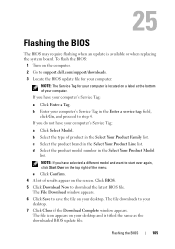
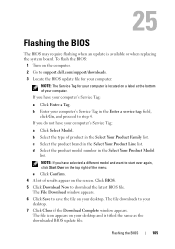
... a Tag. The File Download window appears. 6 Click Save to support.dell.com/support/downloads. 3 Locate the BIOS update file for your computer:
NOTE... your computer. Flashing the BIOS
105 To flash the BIOS:
1 Turn on the computer. 2 Go to save the file on a label...Tag:
a Click Select Model. The file icon appears on the screen. 25
Flashing the BIOS
The BIOS may require flashing when an...
Similar Questions
Dell Inspiron N5110 Screen Wont Turn On Screen Has Lines And Beeps
(Posted by Prasa44 10 years ago)
Dell Inspiron N4110 Wont Turn On Power Led Lights Up
(Posted by KIas 10 years ago)

