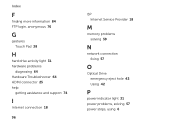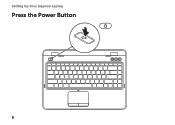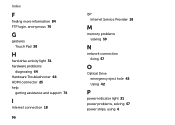Dell Inspiron N4110 Support Question
Find answers below for this question about Dell Inspiron N4110.Need a Dell Inspiron N4110 manual? We have 4 online manuals for this item!
Question posted by KIas on October 20th, 2013
Dell Inspiron N4110 Wont Turn On Power Led Lights Up
The person who posted this question about this Dell product did not include a detailed explanation. Please use the "Request More Information" button to the right if more details would help you to answer this question.
Current Answers
Related Dell Inspiron N4110 Manual Pages
Similar Questions
Inspiron 1526 Wont Turn On, Battery Light Flashes 4 Time
(Posted by almodman 9 years ago)
My Dell Inspiron N4110 Wont Turn On And Also Not Showing Charging Sign What To
do
do
(Posted by bamashin 10 years ago)
Dell Inspiron M5010 Wont Turn On Orange Light Flashes Four Times Then White
(Posted by fucwv 10 years ago)