Dell Inspiron N4110 Support Question
Find answers below for this question about Dell Inspiron N4110.Need a Dell Inspiron N4110 manual? We have 4 online manuals for this item!
Question posted by nuripe on May 2nd, 2014
Dell Closed Lid On Inspiron N4110 Wont Turn On
The person who posted this question about this Dell product did not include a detailed explanation. Please use the "Request More Information" button to the right if more details would help you to answer this question.
Current Answers
There are currently no answers that have been posted for this question.
Be the first to post an answer! Remember that you can earn up to 1,100 points for every answer you submit. The better the quality of your answer, the better chance it has to be accepted.
Be the first to post an answer! Remember that you can earn up to 1,100 points for every answer you submit. The better the quality of your answer, the better chance it has to be accepted.
Related Dell Inspiron N4110 Manual Pages
Setup Guide - Page 7


...as a closed briefcase, or on all other sides. CAUTION: Placing or stacking heavy or sharp objects on the fan when the computer gets hot. INSPIRON
Setting Up Your Inspiron Laptop
This section ...computer, deteriorate the computer performance, or cause a fire. You should never place your Dell Inspiron laptop. WARNING: Do not block, push objects into, or allow easy access to a power source, adequate ...
Setup Guide - Page 35


... Power Options window, click Dell Battery Meter to disable the battery charging feature while on an airplane flight.
Using Your Inspiron Laptop
Power Button Light/Power Indicator...Ensure that your computer is turned on page 57. To disable the battery charging feature: 1. NOTE: Battery charging can also be required to open Battery Settings window. 5. Click Turn off /hibernate
NOTE: For...
Setup Guide - Page 39


... the Windows Mobility Center. For more information, see "Dell Support Center" on or turn on page 62. Press to your mobile PC settings such as
brightness control, volume control, battery status, wireless network and so on computers running the Windows operating system.
37
Dell Support Center button -
Using Your Inspiron Laptop
5
Windows Mobility Center button -
Setup Guide - Page 44


...tray using the drive. Pull out the optical drive tray. 3. Turn off the computer. 2. Keep the optical drive tray closed when you open or close it. To place a disc in the center of the optical... into the emergency eject hole and push firmly until
the optical drive tray opens.
42 Using Your Inspiron Laptop
Using the Optical Drive
CAUTION: Do not press down on the optical drive tray when you are ...
Setup Guide - Page 48


Turn off the computer and close the display. 2. NOTE: You can purchase additional replaceable top covers at dell.com.
46 To remove the top cover: 1. Slide and lift the top cover. Press and hold the release button that shipped with your computer. Using Your Inspiron Laptop
Removing and Replacing the Top Cover (Optional)
WARNING: Before you...
Setup Guide - Page 52


Slide the battery lock latch until it clicks into place. 2.
Turn off the computer and turn it clicks into the battery bay until it over. 2. Do ... the computer, and remove external cables (including the AC adapter). To replace the battery: 1. Using Your Inspiron Laptop
Removing and Replacing the Battery
WARNING: Before you begin any of the procedures in this section, follow the safety...
Setup Guide - Page 88


Computer Model
Memory
Dell Inspiron N4110
Computer Information
System chipset Mobile Intel 6 Series
...GB, 4 GB, 6 GB,
configurations
and 8 GB
86 To launch the Dell Support Center, click Start → All Programs→ Dell→ Dell Support Center→ Launch Dell Support Center.
INSPIRON
Specifications
This section provides information that you may vary by region. For more ...
Setup Guide - Page 7


...Dell computer in a low-airflow environment, such as a closed briefcase, or on fabric surfaces, such as a cabinet or drawer when it is powered on. Restricting the airflow can damage the computer, deteriorate the computer performance, or cause a fire. The computer turns...on all other sides.
You should never place your Dell Inspiron laptop. WARNING: Do not block, push objects into, or allow easy...
Setup Guide - Page 35


... 1. Ensure that your computer is turned on page 57. In the search box, type Power Options and press . 4. Using Your Inspiron Laptop
Power Button Light/Power Indicator Light
...Indicator light status
solid white breathing white off
Computer state(s)
on standby off Battery Charging and then click OK. Under Power Options window, click Dell...
Setup Guide - Page 39


...
brightness control, volume control, battery status, wireless network and so on page 62. NOTE: The Windows Mobility Center, Dell Support Center, and Display On/Off buttons work only on or turn on computers running the Windows operating system.
37 Press to launch the Windows Mobility Center.
Using Your Inspiron Laptop
5
Windows Mobility Center button -
Setup Guide - Page 44
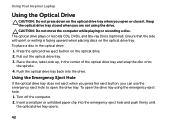
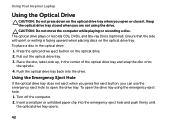
...you can use the emergency eject hole to open the drive tray using the drive. Turn off the computer. 2. Push the optical drive tray back into the emergency eject ...close it. Pull out the optical drive tray. 3. To place a disc in the center of the optical drive tray and snap the disc onto the spindle. 4. Insert a small pin or unfolded paper clip into the drive. Using Your Inspiron Laptop...
Setup Guide - Page 48


Turn off the computer and close the display. 2. NOTE: You can purchase additional replaceable top covers at dell.com.
46 Using Your Inspiron Laptop
Removing and Replacing the Top Cover (Optional)
WARNING: Before you begin any of the procedures in this section, follow the safety instructions that shipped with ...
Setup Guide - Page 52


... use batteries from Dell.
Slide the battery lock latch until it over. 2. Slide the battery into the battery bay until it clicks into place. 2. Using Your Inspiron Laptop
Removing and Replacing ...the safety instructions that shipped with your computer. To replace the battery: 1. Turn off the computer and turn it clicks into place. 3. Slide the battery release latch to the lock position...
Setup Guide - Page 88


Computer Model
Memory
Dell Inspiron N4110
Computer Information
System chipset Mobile Intel 6 Series
Processor types
Intel Core i3 Intel Core... 1 GB, 2 GB, and 4 GB
2 GB
8 GB
2 GB, 3 GB, 4 GB, 6 GB, and 8 GB
86 INSPIRON
Specifications
This section provides information that you may vary by region.
For more information regarding the configuration of your computer. To launch the...
Service Manual - Page 2


.... A00
WARNING: A WARNING indicates a potential for property damage, personal injury, or death.
Trademarks used in this text: Dell™, the DELL logo, and Inspiron™ are not followed. is subject to hardware or loss of Dell Inc. Information in this document is strictly forbidden. Reproduction of these materials in the United States and/or...
Service Manual - Page 9
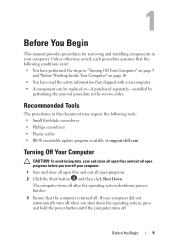
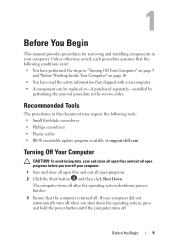
...: • Small flat-blade screwdriver • Phillips screwdriver • Plastic scribe • BIOS executable update program available at support.dell.com
Turning Off Your Computer
CAUTION: To avoid losing data, save and close all open files and exit all open programs. 2 Click the Start button and then click Shut Down. 1
Before You Begin...
Service Manual - Page 105
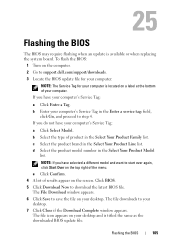
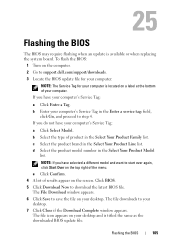
...click Go, and proceed to step 4. The File Download window appears. 6 Click Save to support.dell.com/support/downloads. 3 Locate the BIOS update file for your computer:
NOTE: The Service Tag...screen. To flash the BIOS:
1 Turn on the computer. 2 Go to save the file on your computer's Service Tag:
a Click Enter a Tag. b Enter your desktop. 7 Click Close if the Download Complete window appears....
Service Manual - Page 2


...: P20G001
2011-02
Rev. WARNING: A WARNING indicates a potential for property damage, personal injury, or death.
Information in any manner whatsoever without notice. © 2011 Dell Inc. CAUTION: A CAUTION indicates potential damage to change without the written permission of these materials in this text: Dell™, the DELL logo, and Inspiron™ are not followed.
Service Manual - Page 9
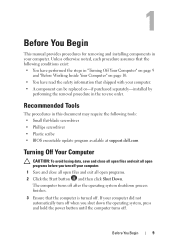
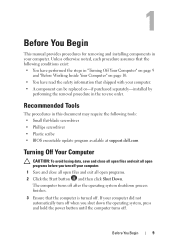
...: • Small flat-blade screwdriver • Phillips screwdriver • Plastic scribe • BIOS executable update program available at support.dell.com
Turning Off Your Computer
CAUTION: To avoid losing data, save and close all open files and exit all open programs before you shut down the operating system, press and hold the power...
Service Manual - Page 105
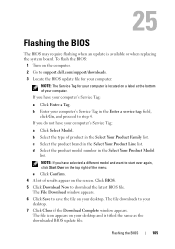
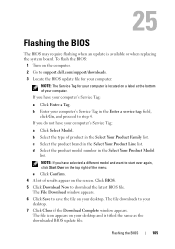
... the Select Your Product Line list. The File Download window appears. 6 Click Save to support.dell.com/support/downloads. 3 Locate the BIOS update file for your computer:
NOTE: The Service Tag...to your desktop. The file icon appears on your desktop. 7 Click Close if the Download Complete window appears. To flash the BIOS:
1 Turn on the computer. 2 Go to save the file on your computer's...
Similar Questions
My Dell Inspiron N4110 Wont Turn On And Also Not Showing Charging Sign What To
do
do
(Posted by bamashin 10 years ago)
Dell Inspiron N4110 Wont Turn On After Replacing Screen
(Posted by Law4simoja 10 years ago)

