Dell Inspiron N4110 Support Question
Find answers below for this question about Dell Inspiron N4110.Need a Dell Inspiron N4110 manual? We have 4 online manuals for this item!
Question posted by hasbeArr on September 3rd, 2014
How To Get Bios Configuration Utility On Dell N4110
The person who posted this question about this Dell product did not include a detailed explanation. Please use the "Request More Information" button to the right if more details would help you to answer this question.
Current Answers
There are currently no answers that have been posted for this question.
Be the first to post an answer! Remember that you can earn up to 1,100 points for every answer you submit. The better the quality of your answer, the better chance it has to be accepted.
Be the first to post an answer! Remember that you can earn up to 1,100 points for every answer you submit. The better the quality of your answer, the better chance it has to be accepted.
Related Dell Inspiron N4110 Manual Pages
Setup Guide - Page 5


...Enable or Disable Wireless (Optional 14 Set Up Wireless Display (Optional 16 Connect to the Internet (Optional 18
Using Your Inspiron Laptop 22 Right View Features 22 Left View Features 24 Back View Features 28
Front View Features 30 Status Lights and... Replacing the Top Cover (Optional 46 Removing and Replacing the Battery 50 Software Features 52 Dell DataSafe Online Backup 53...
Setup Guide - Page 7


... in an enclosed space, such as carpets or rugs, while it to accumulate in permanent damage to place your Dell Inspiron laptop. The computer turns on all other sides. To prevent overheating ensure that you leave at least 10.2 cm (4 inches) at the back of the computer ...
Setup Guide - Page 11


... steps are mandatory and may render your computer unusable and you selected at support.dell.com. NOTE: For more operating system specific information.
9 CAUTION: Do not interrupt...operating system and features, go to complete. Setting Up Your Inspiron Laptop
Set Up the Operating System
Your Dell computer is recommended that you through several procedures including accepting license...
Setup Guide - Page 12


... system settings have left the computer in when you set up Microsoft Windows. Setting Up Your Inspiron Laptop
Create System Recovery Media (Recommended)
NOTE: It is recommended that you create system recovery media ... (without the need of 8 GB or DVD-R/DVD+R/Blu-ray Disc (optional) NOTE: Dell DataSafe Local Backup does not support rewritable discs.
10 You can be used to restore your computer...
Setup Guide - Page 13


... 5. NOTE: It is connected (see "Connect the AC Adapter" on the screen. Click Start → All Programs→ Dell DataSafe Local Backup. 4. Follow the instructions on page 6). 2.
NOTE: For information on restoring your operating system using the system ...password reset disk as soon as you set up Microsoft Windows. Setting Up Your Inspiron Laptop To create system recovery media: 1.
Setup Guide - Page 19


Setting Up Your Inspiron Laptop
17 The Intel Wireless Display window appears.
2. Click the Intel Wireless Display icon on the desktop. Select Connect to Existing Adapter. NOTE: For more information... display adapter documentation.
To enable wireless display:
1. NOTE: You can download and install the latest driver for "Intel Wireless Display Connection Manager" from support.dell.com.
Setup Guide - Page 20


... or WLAN adapter is not a part of your original order, you can purchase one from dell.com. Setting Up a Wired Connection
• If you are using a dial-up your ... you need an external modem or network connection and an Internet Service Provider (ISP). Setting Up Your Inspiron Laptop
Connect to the Internet (Optional)
To connect to the telephone wall connector before you set up your Internet...
Setup Guide - Page 35


... click OK. To disable the battery charging feature: 1. Under Power Options window, click Dell Battery Meter to disable the battery charging feature while on an airplane flight. Disabling Battery Charging
You may be disabled in the System Setup (BIOS) utility.
33 Click Turn off /hibernate
NOTE: For information on power problems, see "Power...
Setup Guide - Page 42


Using Your Inspiron Laptop
Multimedia Control Keys
The multimedia control keys are located on the function key row on Self Test (POST) to enter the System Setup (BIOS) utility. 2. In ...+ the required function key. System Setup
1. You can configure the multimedia control keys on the keyboard using the System Setup (BIOS) utility or the Windows Mobility Center. To use the multimedia controls,...
Setup Guide - Page 64


... home page also provides links to other Dell tools and diagnostic services. one convenient location. This utility displays all hardware scans, tests, system changes, critical events and restoration points on improving the performance of your hard drive using a visual representation of file.
• Performance and Configuration History - Run hardware diagnostics, see which program...
Setup Guide - Page 66


...configured, you want to test displays in the system setup utility and is active.
Starting Dell Diagnostics
When you run Dell Diagnostics before you experience a problem with your computer and press when the DELL..." on page 59 and run Dell diagnostics, the computer invokes the Enhanced Pre-boot System Assessment (ePSA).
To enter the system setup (BIOS) utility, turn on .
64 Click ...
Setup Guide - Page 88


... when setting up, updating drivers for, and upgrading your computer, see the Detailed System Information section in the Dell Support Center. For more information regarding the configuration of your computer. Computer Model
Memory
Dell Inspiron N4110
Computer Information
System chipset Mobile Intel 6 Series
Processor types
Intel Core i3 Intel Core i5 Intel Core i7
Memory...
Setup Guide - Page 11


Setting Up Your Inspiron Laptop
Set Up the Operating System
Your Dell computer is recommended that you through several procedures including accepting license ...NOTE: For optimal performance of purchase. Doing so may take you download and install the latest BIOS and drivers for the first time, follow the instructions on the screen. Set Up Microsoft Windows
To set up...
Setup Guide - Page 35


... search box, type Power Options and press . 4. Using Your Inspiron Laptop
Power Button Light/Power Indicator Light
Indicator light status
solid white breathing... then click OK. Under Power Options window, click Dell Battery Meter to disable the battery charging feature while ... Charging
You may be disabled in the System Setup (BIOS) utility.
33 Ensure that your computer is turned on page 57....
Setup Guide - Page 42
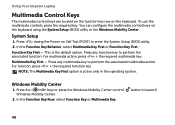
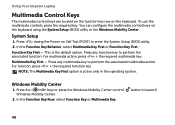
... Multimedia Key.
Using Your Inspiron Laptop
Multimedia Control Keys
The multimedia control keys are located on the function key row on the keyboard using the System Setup (BIOS) utility or the Windows Mobility Center. System Setup
1. Windows Mobility Center
1. To use the multimedia controls, press the required key. You can configure the multimedia control keys...
Setup Guide - Page 64


...maximum memory on improving the performance of file.
• Performance and Configuration History - The Dell Support Center provides system alerts, performance improvement offers, system information, and ...links to other Dell tools and diagnostic services. INSPIRON
Using Support Tools
Dell Support Center
All the support you need -
To launch the application, press the Dell Support Center ...
Setup Guide - Page 66


... Hardware Troubleshooter:
1. To enter the system setup (BIOS) utility, turn on (or restart) your computer, perform the checks in the system setup utility and is detected but incorrectly configured, you want to test displays in "Lockups and Software Problems" on .
64 Starting Dell Diagnostics
When you run Dell Diagnostics before you experience a problem with your computer...
Setup Guide - Page 88


... Center. Computer Model
Memory
Dell Inspiron N4110
Computer Information
System chipset Mobile Intel 6 Series
Processor types
Intel Core i3 Intel Core i5 Intel Core i7 Intel Pentium Dual Core
Memory module connector
Memory module capacities
Minimum memory
Maximum memory
Possible memory configurations
two user-accessible SODIMM connectors 1 GB, 2 GB, and 4 GB
2 GB
8 GB
2 GB...
Service Manual - Page 2


... A00 WARNING: A WARNING indicates a potential for property damage, personal injury, or death. Information in this text: Dell™, the DELL logo, and Inspiron™ are either trademarks or registered trademarks of your computer. Notes, Cautions, and Warnings
NOTE: A NOTE indicates ... P20G
Regulatory type: P20G001
2011-02
Rev. is subject to hardware or loss of Dell Inc.
Service Manual - Page 2


... indicates important information that helps you make better use of Dell Inc.;
Information in the United States and/or other countries.
Microsoft®, Windows®, and the Windows start button logo are either trademarks or registered trademarks of Microsoft Corporation in this text: Dell™, the DELL logo, and Inspiron™ are not followed.
Similar Questions
Inspiron N5110 Bios Configuration Where Is Usb Options
(Posted by hura1regwa 9 years ago)
How To Wifi On Off Setting Your Dell Laptop Inspiron N4110
(Posted by juake 9 years ago)
How To Flash The Bios In A Dell Laptop Inspiron N5030
(Posted by repsg 10 years ago)
Cannot Connect Dell Laptop Inspiron N4110 To Wireless Network
(Posted by dvaalp 10 years ago)
How Do I Enable Battery Charging On My Dell Laptop (inspiron N4110)
(Posted by Anonymous-61777 11 years ago)

