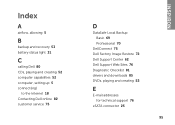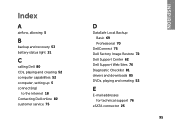Dell Inspiron N4110 Support Question
Find answers below for this question about Dell Inspiron N4110.Need a Dell Inspiron N4110 manual? We have 4 online manuals for this item!
Question posted by 10spdSan on January 20th, 2014
Where Is The Battery Status Light On A Dell Inspiron N4110
Current Answers
Answer #1: Posted by BusterDoogen on January 20th, 2014 1:27 PM
I hope this is helpful to you!
Please respond to my effort to provide you with the best possible solution by using the "Acceptable Solution" and/or the "Helpful" buttons when the answer has proven to be helpful. Please feel free to submit further info for your question, if a solution was not provided. I appreciate the opportunity to serve you!
Related Dell Inspiron N4110 Manual Pages
Similar Questions
Bought yesterday Vostrol 3350. Is there any light display - among the device status lights to show1)...