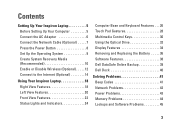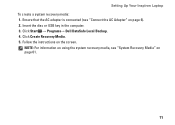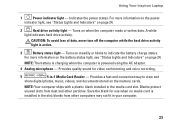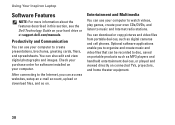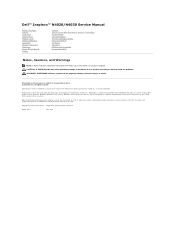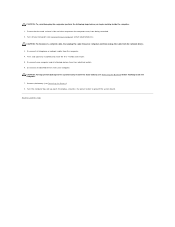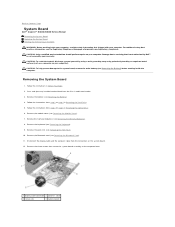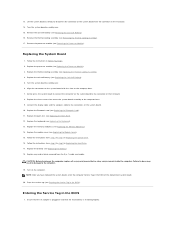Dell Inspiron N4030 Support Question
Find answers below for this question about Dell Inspiron N4030.Need a Dell Inspiron N4030 manual? We have 3 online manuals for this item!
Question posted by deepthipadma2011 on September 15th, 2012
How To Eject And Use Media Card Reader
The person who posted this question about this Dell product did not include a detailed explanation. Please use the "Request More Information" button to the right if more details would help you to answer this question.
Current Answers
Related Dell Inspiron N4030 Manual Pages
Similar Questions
How To Search Bluetooth In Dell Laptop Inspiron N4030
(Posted by Hebri 10 years ago)
How To Use Media Card Reader On Dell Inspiron N5110 Laptop
(Posted by marypjt 10 years ago)
How To Place Wlan Card In Dell Inspiron Laptop N4030
(Posted by Rete 10 years ago)
Using Sd Card Reader
I inserted a SD photo card in the reader, small light comes on next to it, but no pop-up menu, no li...
I inserted a SD photo card in the reader, small light comes on next to it, but no pop-up menu, no li...
(Posted by pablo72900 11 years ago)