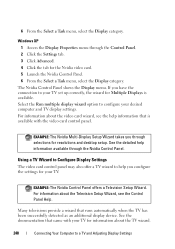Dell Inspiron N4010 Support Question
Find answers below for this question about Dell Inspiron N4010.Need a Dell Inspiron N4010 manual? We have 2 online manuals for this item!
Question posted by Kaydren86 on January 26th, 2012
Startup Repair Cannot Repair This Computer Automatically
When i turn my laptop computer on it displays the message that "Windows failed to start. A recent hardware or software change might be the cause". So it recommends running startup repair to fix the problem. That doesnt work and displays the message that "startup repair cannot repair this computer automatically". I am able to see a list of problem details. It displays a list of "problem signatures" How can i fix this?
By the way i have a pink Inspiron N4010 laptop if that helps any.
Current Answers
Related Dell Inspiron N4010 Manual Pages
Similar Questions
On Dell Manual Inspiron Setup Guide What Page To Fix Windows Failed To Start
(Posted by Escpow 9 years ago)
Dell Inspiron N4010 Startup Repair Cannot Repair This Computer Auomatically
(Posted by masoonj 9 years ago)
Inspiron N5110 Won't Turn Off Display On Off Power
(Posted by jonphirf 10 years ago)
Dell Inspiron Startup Repair Cannot Repair This Computer Automatically
(Posted by sidnarora 10 years ago)
How To Turn Off Display On Inspiron N 7010
I have been looking for two years now to find how to simply turn off the display - not just dim or b...
I have been looking for two years now to find how to simply turn off the display - not just dim or b...
(Posted by loonlake 11 years ago)