Dell Inspiron N4010 Support Question
Find answers below for this question about Dell Inspiron N4010.Need a Dell Inspiron N4010 manual? We have 2 online manuals for this item!
Question posted by bruVic on November 7th, 2013
How Do I Reseat The Wlan Card In My Dell Inspiron N4010
The person who posted this question about this Dell product did not include a detailed explanation. Please use the "Request More Information" button to the right if more details would help you to answer this question.
Current Answers
There are currently no answers that have been posted for this question.
Be the first to post an answer! Remember that you can earn up to 1,100 points for every answer you submit. The better the quality of your answer, the better chance it has to be accepted.
Be the first to post an answer! Remember that you can earn up to 1,100 points for every answer you submit. The better the quality of your answer, the better chance it has to be accepted.
Related Dell Inspiron N4010 Manual Pages
Dell™ Technology Guide - Page 174
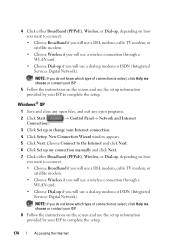
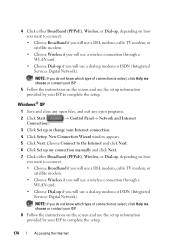
... or satellite modem.
• Choose Wireless if you will use a wireless connection through a WLAN card.
• Choose Dial-up if you will use the setup information provided by your Internet connection...modem, or satellite modem.
• Choose Wireless if you will use a wireless connection through a WLAN card.
• Choose Dial-up if you will use a dial-up , depending on the screen ...
Dell™ Technology Guide - Page 281


... procedures in the documentation shipped with your hard drive. See "System Setup" on your computer. NOTICE: The Dell Diagnostics works only on Laptop Computers
NOTE: If your computer does not display a screen image, see "Contacting Dell" in this section, follow the safety instructions shipped with your hard drive or from your computer. NOTE...
Setup Guide - Page 5


... (Recommended 10 Install the SIM Card (Optional 12 Enable or Disable Wireless (Optional 14 Set Up Wireless Display (Optional 16 Connect to the Internet (Optional 18
Using Your Inspiron Laptop 22 Right View Features 22 Left... Replacing the Battery 40 Software Features 42 Dell DataSafe Online Backup 43 Dell Dock 44
Solving Problems 45 Beep Codes 45 Network Problems 46 Power Problems 47...
Setup Guide - Page 7


INSPIRON
Setting Up Your Inspiron Laptop
This section provides information about setting up your Dell™ computer in a low-airflow environment, such as a cabinet or ..., adequate ventilation, and a level surface to the computer.
5
Do not place your Dell™ Inspiron™ laptop. CAUTION: Placing or stacking heavy or sharp objects on the fan when the computer gets hot.
Setup Guide - Page 11


Setting Up Your Inspiron Laptop
Set Up the Operating System
Your Dell computer is preconfigured with the operating system you selected at support.dell.com.
Set Up Ubuntu
To set up Microsoft® Windows® for the first time, follow the instructions on the operating system and features, see support.dell.com/MyNewDell. See the Ubuntu...
Setup Guide - Page 12


... recovery media can use the system recovery media if changes to create the system recovery media: • Dell DataSafe Local Backup • USB key with a minimum memory of the Operating System disc). Setting Up Your Inspiron Laptop
Create System Recovery Media (Recommended)
NOTE: It is recommended that you create a system recovery media as...
Setup Guide - Page 13


... the AC adapter is connected (see "System Recovery Media" on page 65.
11 Click Start → Programs→ Dell DataSafe Local Backup. 4.
Click Create Recovery Media. 5. Follow the instructions on page 6). 2. Setting Up Your Inspiron Laptop To create a system recovery media: 1. NOTE: For information on using the system recovery media, see "Connect the...
Setup Guide - Page 14


... computer. Remove the battery (see "Removing and Replacing the Battery" on your computer. 2. To remove the SIM card, press and eject the SIM card.
12 Setting Up Your Inspiron Laptop
Install the SIM Card (Optional)
CAUTION: Do not insert a SIM card into the SIM card slot. 4. Turn on page 40). 5. In the battery bay, slide the SIM...
Setup Guide - Page 17


... you ordered a WLAN card at the time of your computer is available on your computer, see "Specifications" on page 79.
Wireless enabled
Wireless disabled
To disable wireless: Press the wireless key on the keyboard again to turn off all wireless radios on an airplane flight.
15 Setting Up Your Inspiron Laptop NOTE: The wireless...
Setup Guide - Page 19


... download and install the latest driver for "Intel Wireless Display Connection Manager" from support.dell.com. To enable wireless display:
1. NOTE: For more information about wireless display, see the wireless display adapter documentation. Setting Up Your Inspiron Laptop
17 Click the Intel Wireless Display icon on the desktop.
Select Connect to Existing Adapter...
Setup Guide - Page 20


... network connection and an Internet Service Provider (ISP).
Setting Up Your Inspiron Laptop
Connect to the Internet (Optional)
To connect to the Internet, you ... set up your original order, you can purchase one at www.dell.com. Setting Up a Wired Connection
• If you are ... setup instructions.
If an external USB modem or WLAN adapter is not a part of your wired Internet connection, follow the ...
Setup Guide - Page 27


... signal is installed in the slot; NOTE: When used with a plastic blank installed in -1 Media Card Reader -
Using Your Inspiron Laptop
1
Network connector - Connects to view and
share digital photos, music, videos, and documents stored on the memory cards. Connects to a network or a broadband device if
you are using a wired network.
2
HDMI connector - Provides...
Setup Guide - Page 33


...34.
3 Touch pad - To change the touch pad settings, double-click the Dell Touch pad icon in this row. Provides quality sound for video conferencing and voice...the power button light status, see "Touch Pad Gestures" on the
button indicates the power states. Using Your Inspiron Laptop
1
Power button and light - Provide left -click by tapping the surface. The wireless enable or disable key...
Setup Guide - Page 41


For more information about displays, see the Dell Technology Guide on your
computer. Using Your Inspiron Laptop 1 Camera activity indicator - Your display can vary based on or off. Indicates if the camera is on selections you made when purchasing your hard drive or at support.dell.com/manuals.
39 Built-in camera for video capture...
Setup Guide - Page 42


This computer should only use batteries from Dell. Turn off the computer and turn it clicks into place. 3.
WARNING: Before ...the battery bay, until it clicks into place. 2. Slide the battery lock latch until it over. 2. Using Your Inspiron Laptop
Removing and Replacing the Battery
WARNING: Before you begin any of the procedures in this section, follow the safety instructions ...
Setup Guide - Page 44


... create presentations, brochures, greeting cards, fliers, and spreadsheets.
For more information about the features described in this section, see the Dell Technology Guide on your identity...user ID and password for software installed on .
42 Check your computer. Using Your Inspiron Laptop
Software Features
NOTE: For more information, click Start → Programs→ FastAccess.
...
Setup Guide - Page 45


... icon on your computer using a password‑protected account.
Dell DataSafe Online is recommended for fast upload/download speeds.
You ...Dell DataSafe Online Backup
NOTE: Dell DataSafe Online may not be recorded to disc, saved on portable products such as digital cameras and cell phones. Follow the instructions that can be available in all regions. Using Your Inspiron Laptop...
Setup Guide - Page 46


... or Delete category.
2. Select an icon for the category in the Title field. 3. Right-click the category or icon on the screen. Using Your Inspiron Laptop
Dell Dock
The Dell Dock is displayed.
2. Choose the desired option to the Dock or a category. The Add/Edit Category window is a group of the icons
Add a Category...
Setup Guide - Page 74


..." on page 74), indicating the tests that are also responsible for repair or credit, as CDs and media cards. You are missing any of the box. NOTE: Returns that you return the product to Dell, make sure to you assume the risk of the invoice and a letter describing the reason for paying...
Setup Guide - Page 80


Computer Model
Computer Information
Dell™ Inspiron™ N4010
Processor
Type
Intel® Core™ i3 Intel Core i5 Intel Pentium®...computer, click Start → Help and Support and select the option to view information about your computer.
INSPIRON
Specifications
This section provides information that you may vary by region. NOTE: Offerings may need when setting up, ...
Similar Questions
How To Use The Wifi On My Dell Inspiron N4010 Laptop?
(Posted by farver4 9 years ago)
How Can I Check To See If My Network Card Is Loose On Inspiron N4010
(Posted by fmm1mon 10 years ago)
How To Place Wlan Card In Dell Inspiron Laptop N4030
(Posted by Rete 10 years ago)
Is The Graphics Card In An Inspiron N4010 Integrated?
I think that my Laptop's graphic card is integrated.
I think that my Laptop's graphic card is integrated.
(Posted by Dadadah 12 years ago)

