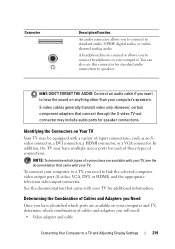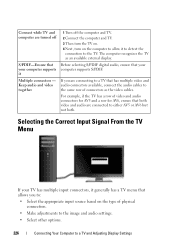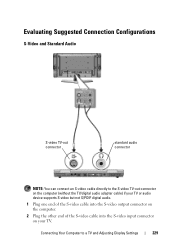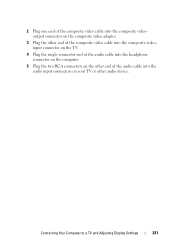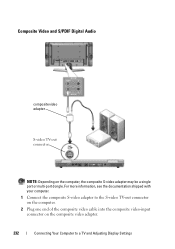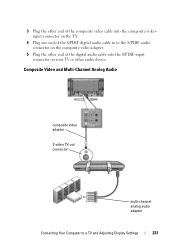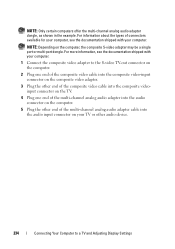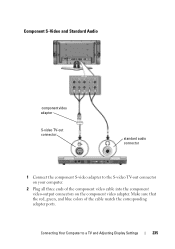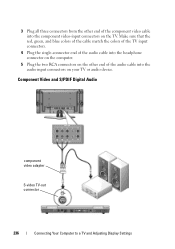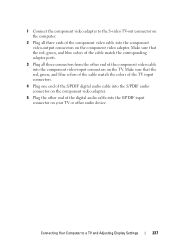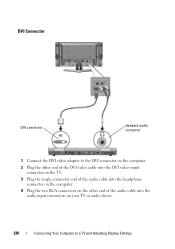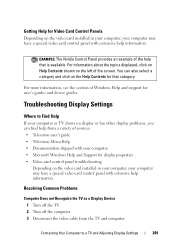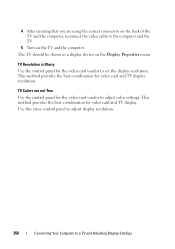Dell Inspiron N4010 Support Question
Find answers below for this question about Dell Inspiron N4010.Need a Dell Inspiron N4010 manual? We have 2 online manuals for this item!
Question posted by jdtwa on September 14th, 2013
How To Reseat A Video Cable On An Inspiron N4010
The person who posted this question about this Dell product did not include a detailed explanation. Please use the "Request More Information" button to the right if more details would help you to answer this question.
Current Answers
Related Dell Inspiron N4010 Manual Pages
Similar Questions
How To Use The Wifi On My Dell Inspiron N4010 Laptop?
(Posted by farver4 9 years ago)
Dell Inspiron N4010 Broken Screen How To Switch To Hdmi Tv
(Posted by wepg 9 years ago)
Dell Inspiron N5030 Video Cable Replacement Instructions
i want 2 change the video cable of my dellInspiron N5030 by my self and i dont't know how i saperate...
i want 2 change the video cable of my dellInspiron N5030 by my self and i dont't know how i saperate...
(Posted by ossodeep 12 years ago)